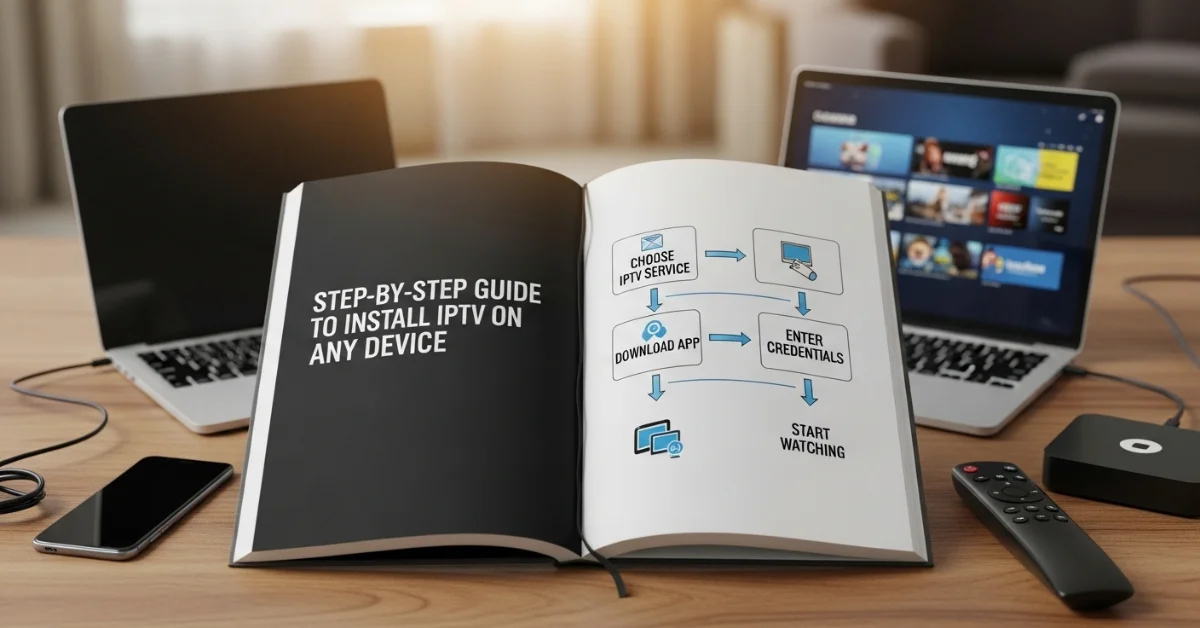Step-by-Step Guide to Install IPTV on Any Device. Television and video consumption have changed drastically in the past decade. Traditional cable and satellite TV are steadily giving way to Internet Protocol Television (IPTV), a technology that delivers content through the internet. IPTV is popular because it provides affordable access to thousands of live TV channels, movies, sports, and on-demand content—all without being tied to a cable or satellite contract.
The flexibility of IPTV is unmatched. You can watch it on a smart TV, streaming device, mobile phone, tablet, computer, or even a gaming console. However, new users often get confused about how to install IPTV on different devices.
This step-by-step Guide to Install IPTV will walk you through the process of installing IPTV on any device, explain the tools you’ll need, and provide troubleshooting tips to ensure a smooth experience.
1. What You Need Before Installing IPTV
Before diving into device-specific steps Guide to Install IPTV, you’ll need a few things ready:
-
A Reliable IPTV Subscription
-
Choose a legal and trusted IPTV provider that offers the channels and features you need. Premium IPTV services in the UK, US, and worldwide usually come with Electronic Program Guide (EPG), Video on Demand (VOD), and stable streams.
-
-
Stable Internet Connection
-
For smooth streaming:
-
Standard Definition (SD): 5 Mbps
-
High Definition (HD): 10 Mbps
-
4K Ultra HD: 20–25 Mbps minimum
-
-
-
An IPTV Player or App
-
Examples: TiviMate, IPTV Smarters Pro, GSE Smart IPTV, VLC Media Player, Perfect Player.
-
-
M3U Playlist or Xtream Codes Login
-
Provided by your IPTV service. These allow you to load and watch channels.
-
With these essentials in hand, you’re ready to install IPTV on your device.
2. How to Install IPTV on a Smart TV
Most modern smart TVs (Samsung, LG, Sony, and Android TVs) allow IPTV apps to be installed directly from their app stores.
Steps for Samsung/LG (WebOS or Tizen OS):
-
After turning it on, connect your Smart TV to the internet.
-
Open the TV App Store (Samsung Smart Hub or LG Content Store).
-
Search for “Smart IPTV” or “SS IPTV”.
-
Download and install the app.
-
Open the app, and note the MAC address displayed on the screen.
-
Go to the IPTV app’s official website on your computer/phone.
-
Enter the MAC address and upload your M3U playlist URL.
-
Restart the app, and your channels will load.
Steps for Android Smart TVs:
-
Go to the Google Play Store.
-
Search and install IPTV Smarters Pro or TiviMate.
-
Open the app, select Xtream Codes API or M3U playlist.
-
Enter your IPTV credentials.
-
Channels and VOD will appear, ready to stream.
Tip: For better performance, always keep your Smart TV firmware updated.
3. How to Install IPTV on Amazon Firestick & Fire TV
The Amazon Firestick is one of the most popular devices for IPTV streaming because it’s affordable and portable.
Steps:
-
Connect your Firestick to the TV and Wi-Fi.
-
Navigate to Settings > My Fire TV > Developer Options from the Firestick’s home screen.
-
Enable Apps from Unknown Sources.
-
Go back to the home screen and search for Downloader app.
-
Install Downloader, open it, and enter the IPTV app URL (for example, IPTV Smarters APK).
-
Download and install the app.
-
Launch IPTV Smarters, log in with your IPTV details (Xtream Codes or M3U).
-
Start streaming live TV or on-demand content.
Bonus Tip: Use a VPN on Firestick to protect your privacy and avoid ISP throttling.
4. How to Install IPTV on Android Phones & Tablets
Android devices are the easiest for UK IPTV because they support many apps directly from the Play Store.
Steps:
-
Open Google Play Store.
-
Search for IPTV Smarters Pro, GSE Smart IPTV, or Perfect Player.
-
Install your chosen app.
-
Choose Load Playlist or File/URL while the program is open.
-
Enter your IPTV subscription details (M3U or Xtream Codes).
-
The channel list will appear. Choose and start streaming.
Advantages:
-
You can cast content to Chromecast-enabled TVs.
-
Supports push notifications and background playback.
5. How to Install IPTV on iPhone & iPad (iOS Devices)
Apple devices are slightly restrictive, but IPTV UK apps are still available.
Steps:
-
Open the Apple App Store.
-
Search for GSE Smart IPTV or IPTV Smarters Player.
-
Download and install the app.
-
Open the app, then select Remote Playlists > Add M3U URL.
-
Enter your IPTV provider details.
-
Save and refresh. The channel list will load.
Note: Apple sometimes removes IPTV apps. If your app disappears, you can sideload apps using a tool like AltStore.
6. How to Install IPTV on Windows & Mac (PC/Laptop)
Many people prefer watching IPTV on their laptops or desktops for bigger screens and multitasking.
Using VLC Media Player (Cross-Platform):
-
Download and install VLC Media Player from the official website.
-
Open VLC, click Media > Open Network Stream.
-
Paste your M3U playlist URL.
-
Click Play, and channels will begin streaming.
Using IPTV Smarters (Windows/Mac Version):
-
Download IPTV Smarters Pro from its official site.
-
Install and open the app.
-
Select Login with Xtream Codes API or upload an M3U file.
-
Channels, movies, and series will appear.
7. How to Install IPTV on Roku Devices
Roku doesn’t officially support IPTV apps, but you can still use them with a workaround.
Steps:
-
On your Roku, go to Settings > System > Screen Mirroring and enable mirroring.
-
On your Android or Windows device, install IPTV Smarters or GSE IPTV.
-
Play IPTV content on your device.
-
Use Cast/Screen Mirror to project it to Roku.
Note: This method depends on mirroring, so stability may vary.
8. How to Install IPTV on MAG Box
MAG Boxes (from Informer) are popular IPTV set-top boxes.
Steps:
-
Connect MAG Box to your TV and internet.
-
Go to Settings > System Settings > Servers > Portals.
-
Enter Portal 1 name (e.g., IPTV UK) and the Portal URL provided by your IPTV provider.
-
Save and restart the box.
-
The IPTV portal will load automatically with channels.
9. How to Install IPTV on Enigma2 (Linux-based Receivers)
Enigma2 devices are advanced satellite/terrestrial/cable receivers that can also run IPTV.
Steps:
-
Install a tool like Dreambox Control Center (DCC) on your PC.
-
Connect your Enigma2 box and PC to the same network.
-
Use DCC to access the device.
-
Upload your M3U playlist
-
Restart the box, and IPTV channels will appear in the bouquet list.
10. How to Install IPTV on Xbox & PlayStation
Gaming consoles double up as streaming devices.
On Xbox:
-
Open the Microsoft Store.
-
Download MyIPTV Player.
-
Open the app and go to Settings > Add New Playlist.
-
Enter your M3U playlist URL.
-
Channels will load, and you can start streaming.
On PlayStation (PS4/PS5):
-
Open the PlayStation Store.
-
Install Plex or Kodi.
-
Configure IPTV add-ons in Kodi or playlists in Plex.
-
Start streaming IPTV.
11. Common Issues & Troubleshooting
Even with proper setup Guide to Install IPTV, you might face issues. Here are solutions:
-
Buffering → Check internet speed, use a wired connection, or enable Adaptive Bitrate.
-
Invalid M3U Playlist → Ensure your subscription is active and the link is correct.
-
App Crashing → Update the app or reinstall it.
-
Black Screen / No Sound → Try a different player (e.g., VLC or MX Player).
-
Blocked IPTV URL → Use a VPN to bypass ISP restrictions.
12. Safety and Legal Considerations
While IPTV legal when used with licensed providers, many “free” or pirated IPTV services exist, which may carry risks:
-
Copyright Infringement → Using unlicensed IPTV may result in legal penalties.
-
Security Risks → Free IPTV links often contain malware.
-
ISP Throttling → Internet providers may block suspicious IPTV servers.
Recommendation: Always choose a legitimate IPTV service that operates within the law.
13. Tips for the Best IPTV Experience
-
Use a VPN for privacy and to avoid ISP throttling.
-
Connect via Ethernet instead of Wi-Fi for stable streaming.
-
Keep your apps and devices updated.
-
Use an IPTV player that supports EPG and VOD.
-
Back up your M3U playlist details to avoid reconfiguration hassles.
Conclusion
Installing IPTV on any device is easier than ever. Whether you’re using a Smart TV, Firestick, smartphone, tablet, PC, or even a gaming console, there’s a suitable app or method for you. With IPTV, you gain flexibility, affordability, and access to an endless world of content.
The steps in this Guide to Install IPTV cover the most popular devices in detail, ensuring you can get IPTV up and running without stress. Just remember the key essentials: a stable internet connection, a reliable IPTV provider, and the right app.
In a world where entertainment is increasingly digital, IPTV is the ultimate way to cut the cord and enjoy TV on your terms.