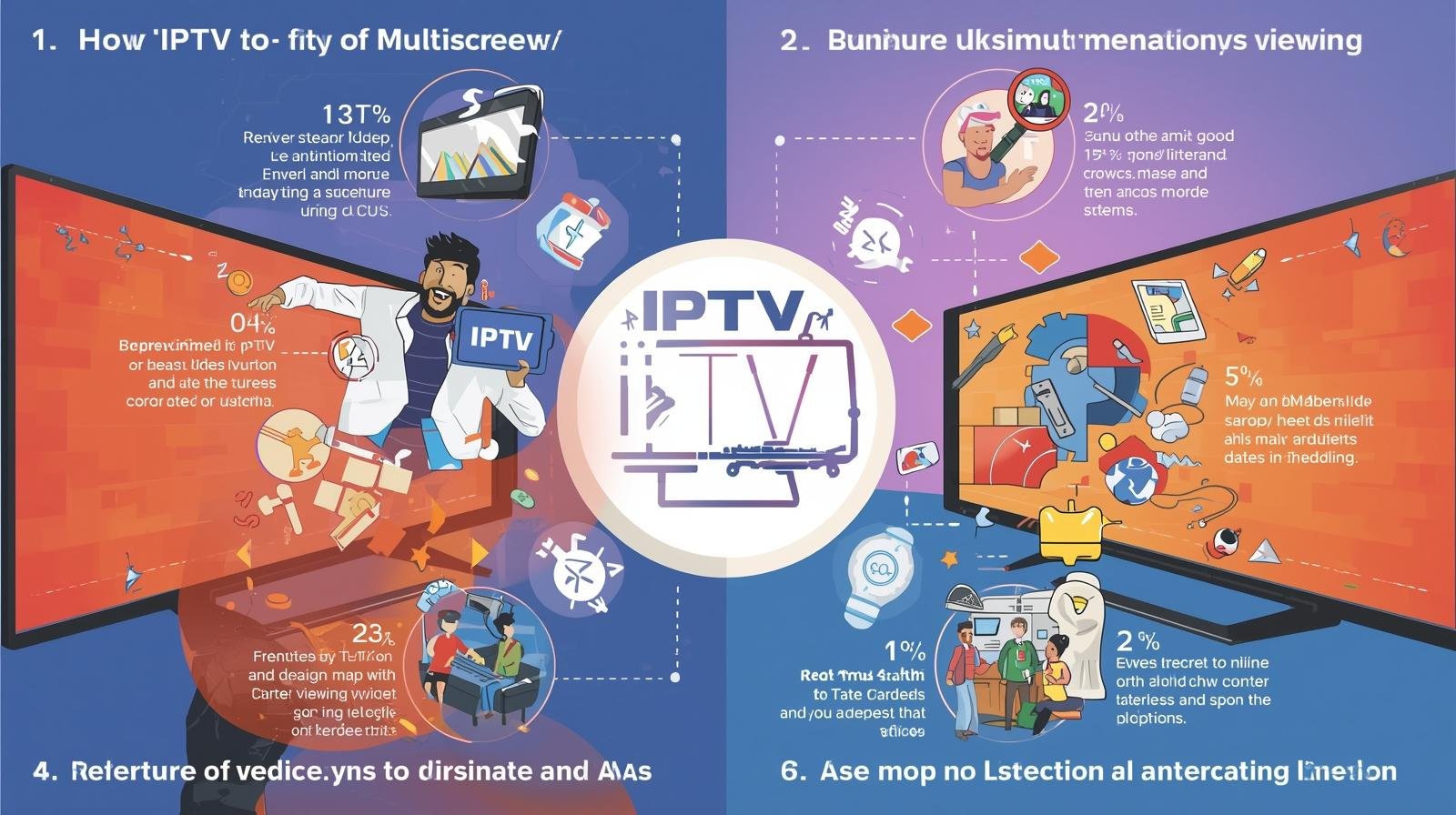Introduction
Streaming TV on one device is normal. Streaming the same live match on a TV, a tablet, and a phone at the same time — reliably, with good quality, and without breaking rules or your home network — takes a little planning. This guide walks you through everything you need to know to use IPTV for multiscreen and simultaneous viewing: the technical basics, hardware and software choices, bandwidth math, setup examples for different household sizes, optimization tips, legal considerations, and troubleshooting.
1. What “multiscreen” and “simultaneous viewing” mean
-
Multiscreen: the ability to access IPTV content on multiple device types — smart TVs, phones, tablets, laptops, and streaming boxes — using the same network or account.
-
Simultaneous viewing: actually watching IPTV on more than one device at once. This can mean different channels on different screens, or the same channel streamed to multiple screens simultaneously.
Two important distinctions:
-
Multiple devices with separate streams: each device pulls its own stream from the provider (unicast). This uses more upstream capacity on the provider side and more downstream on your network.
-
One stream redistributed locally: one device receives a stream and shares it (via local transcoding/streaming) with other devices. Useful when provider limits concurrent streams or when optimizing bandwidth.
2. Technical fundamentals (brief, practical)
-
Unicast vs Multicast
-
Unicast: one-to-one stream. Typical for most IPTV services and internet video (HLS, DASH). Easy to use but each extra device adds bandwidth.
-
Multicast: one-to-many at the network layer (IGMP, RTP). Efficient for LANs and IPTV networks that support it, but requires multicast-aware routers and provider support.
-
-
Transcoding: converting a video stream (resolution, codec, bitrate) in real time so other devices can play it. Useful to reduce bandwidth for devices on weak Wi-Fi or to change codec (e.g., HEVC→H.264).
-
DRM & Authentication: many IPTV services use tokens, DRM, or account limits to prevent unlimited simultaneous viewing. Respect your provider’s terms.
-
Container/Protocols: HLS (HTTP Live Streaming) and DASH are common for adaptive bitrates; RTSP/RTP or multicast is used by some IPTV providers. The streaming protocol affects how you set things up.
3. Planning: devices, how many screens, and bandwidth math
Inventory your devices
List devices you want to use simultaneously and their typical resolution:
-
Smart TV (4K or 1080p)
-
Set-top box / Android TV (1080p/4K)
-
Tablet and phone (720p/1080p)
-
Laptop (720p/1080p)
Estimate bandwidth per stream
-
4K HDR: ~15–25 Mbps (could be more)
-
1080p (high quality): ~5–8 Mbps
-
720p / mobile: ~2–4 Mbps
-
Audio-only or low resolution: <1 Mbps
Example math: for a household with 1 4K TV + 2 phones at 1080p:
25 Mbps (4K) + 8 Mbps + 8 Mbps = 41 Mbps downstream required (plus headroom).
Add headroom
Always add 20–30% headroom for network overhead, adaptive bitrate switching, other internet use (browsing, gaming). So in the example above, aim for ~50 Mbps.
Provider limits
Check your IPTV provider’s concurrent-stream policy. Some allow multiple simultaneous streams per account; others limit you to 1–3. If your provider limits streams, plan for local redistribution or buy additional subscriptions.
4. Network setup for reliable multiscreen viewing
Prefer wired connections for primary screens
Ethernet is reliable, low-latency, and stable. Use it for the main TV or home media server.
Wi-Fi planning
-
Use dual-band (2.4 GHz + 5 GHz) or tri-band routers.
-
Place access points to minimize dead zones.
-
Use 5 GHz for video-capable devices to reduce interference.
-
Consider Wi-Fi 6 (802.11ax) if several devices will stream simultaneously.
Mesh systems and access points
Large homes benefit from mesh Wi-Fi systems or additional access points to spread capacity and avoid single-point congestion.
Quality of Service (QoS)
Set up QoS on routers to prioritize IPTV traffic or the devices used for video. Prioritize upstream/downstream ports or specific devices (smart TV / set-top box). QoS helps in congested networks, but it’s not a substitute for adequate bandwidth.
VLANs and multicast
If using multicast-based IPTV on LAN, enable IGMP Snooping on switches to prevent multicast from flooding the network. Put IPTV devices on a dedicated VLAN to separate traffic and reduce interference with other services.
5. Choosing hardware for multiscreen IPTV
Consumer-grade options
-
Smart TVs with built-in IPTV apps (Kodi, IPTV Smarters, Smart IPTV, native apps).
-
Streaming devices: Amazon Fire TV, Android TV / Google TV (Nvidia Shield, Chromecast), Apple TV.
-
Set-top boxes / Android boxes: flexible, support many players and can run servers (e.g., Plex).
-
Network-attached storage (NAS): many NAS devices support media server apps and can host local caches or transcoders.
More advanced / tech-savvy options
-
Mini-PC or dedicated server (Raspberry Pi 4, Intel NUC) used as a local proxy/transcoder.
-
Hardware transcoding (Intel Quick Sync, NVENC/NVDEC on GPUs) for efficient re-encoding of streams.
-
Managed switches and business routers for multicast/IGMP support and VLAN segmentation.
6. Software & apps: how to connect multiple devices
Popular IPTV clients
-
VLC (desktop/mobile) — play m3u playlists.
-
Kodi with PVR add-ons — powerful and customizable.
-
IPTV Smarters / TiviMate / Perfect Player — user-friendly EPG support and playlists.
-
Native apps from the IPTV provider — often the simplest for DRM-protected content.
Local streaming/redistribution software
-
Plex: can act as a central server that streams content to many client devices and transcodes when needed. Not ideal for live IPTV unless using IPTV plugins or live TV tuner setup.
-
Emby/Jellyfin: similar to Plex; Jellyfin is open-source and can accept IPTV inputs via plugins.
-
ffmpeg: powerful command-line tool for custom transcoding, streaming and piping streams between devices.
-
NGINX with RTMP module: for advanced users who want to re-stream or relay streams on LAN.
How to let multiple devices use a single subscription
-
Parallel logins: if your provider allows simultaneous logins, simply log in on each device.
-
Local proxy/relay: run a local server (Plex/Jellyfin or custom ffmpeg/NGINX) that fetches the provider stream and serves it to local devices. Useful if provider allows only one stream per account — you can present a single active stream and then transcode/relay locally.
-
Device casting/Screen mirroring: cast from one device to another (Chromecast, AirPlay) — this is simple but ties devices together (tablet acts as source) and can produce extra latency.
7. Step-by-step: Basic two-screen setup (practical)
Goal: Watch the same live channel on a living-room TV (Ethernet) and a tablet (Wi-Fi) simultaneously.
-
Check your ISP speed: ensure you have enough downstream for both streams (e.g., 8 Mbps + 4 Mbps + 30% headroom → ~16 Mbps).
-
Install IPTV app on TV and tablet: use the provider’s official app or a client like IPTV Smarters.
-
Log in on both devices: if the provider allows two streams, you’re ready.
-
If provider limits to one stream: pick one device to receive the stream (TV). On a local PC or Raspberry Pi, run a small streaming app (ffmpeg → HLS or RTMP) that pulls from the provider and serves an accessible local stream URL. On the tablet, open that local URL in VLC.
-
Optimize: set the TV to prioritize Ethernet in its network settings; ensure tablet is on 5 GHz Wi-Fi and near the access point.
8. Advanced setups & examples
Home with multiple active viewers (4–6 devices)
-
Use a robust router (Wi-Fi 6 or wired backbone), dedicated NAS or small server (Intel NUC) running Jellyfin/Plex for IP input/relay.
-
Run hardware transcoding to create adaptive bitrates (4K→1080p/720p) depending on each client.
-
Prioritize video devices with QoS. Place streaming devices on a separate VLAN.
Small dorm or office (shared lounge, multiple simultaneous watchers)
-
If multicast IPTV is provided, configure a multicast-enabled switch and set IGMP snooping to limit traffic to ports with clients.
-
Consider a caching proxy or local relay to reduce repeated upstream requests.
-
Clearly state acceptable use and abide by licensing or provider rules.
Mobile roaming (watching at home and on phone away from home)
-
If provider allows remote streaming, use the provider’s app with secure login.
-
If remote streaming is blocked, IPTV for Multiscreen Viewing consider a secure VPN connecting back to a home server that relays the stream (this can be complex and may violate terms).
9. Legal and provider-policy considerations
-
Check your service terms: many IPTV providers restrict concurrent streams, device sharing, or geographical viewing.
-
Respect copyright: do not redistribute paid content beyond what your license permits.
-
DRM: some content is protected and won’t play when relayed or transcoded; official apps often handle DRM correctly.
-
Avoid shady IPTV services: illegal IPTV services that rebroadcast pirated content expose you to legal and security risks.
10. Security and privacy
-
Use strong passwords for provider accounts. Avoid sharing login details widely.
-
Keep your router and devices updated.
-
If you set up remote access to a local relay server, IPTV for Multiscreen Viewing secure it with HTTPS and strong authentication. Exposing insecure streams to the internet is risky.
-
VPNs can help privacy but can also reduce available bandwidth and add latency. They’re not a fix for provider concurrency rules.
11. Performance tuning and troubleshooting
Common problems and fixes
-
Buffering / stuttering
-
Check ISP speed and run a speed test.
-
Move device to 5 GHz band or use Ethernet.
-
Reduce stream quality (switch to 720p).
-
Enable hardware acceleration in your player.
-
-
App won’t authenticate
-
Check credentials and subscription status.
-
Ensure device time/date is correct (DRM relies on valid time).
-
-
One device can’t play local relay
-
Confirm local server stream URL, CORS policy, IPTV for Multiscreen Viewing and that the player supports the container/protocol.
-
-
Multicast not working
-
Enable IGMP Snooping on switches and ensure router supports multicast routing.
-
-
Provider limits
-
Contact provider support; consider additional subscriptions or local relay strategies (if permitted).
-
Monitoring tools
-
Use the router’s activity monitor to see per-device bandwidth.
-
For advanced monitoring, IPTV for Multiscreen Viewing use network tools (iftop, nload on Linux) on your local server.
12. Tips & best practices
-
Plan for future growth: if you’ll add devices, get a bit more bandwidth than you need now.
-
Prefer wired for main displays to free Wi-Fi capacity for mobile devices.
-
Use adaptive bitrate (ABR) capable clients (HLS/DASH) so quality adjusts with network conditions.
-
Label devices and limit access: give fixed IPs or reserve DHCP addresses for TVs and servers to set consistent QoS rules.
-
Use parental controls available in many apps and routers to limit content for kids or to schedule viewing windows.
-
Automate updates: keep your media server and apps updated to maintain compatibility and security.
13. Example configurations (quick reference)
Small home (2–3 concurrent viewers)
-
ISP: 80–100 Mbps
-
Router: dual-band Wi-Fi 5 or 6
-
Devices: 1 smart TV (Ethernet), 2 phones (5 GHz)
-
Strategy: log in each device with provider; no local relay needed
Power-user home (4–6 concurrent viewers, mixed 4K + HD)
-
ISP: 200–500 Mbps
-
Router: Wi-Fi 6, wired backbone, managed switch
-
Server: NUC with Plex/Jellyfin and hardware transcoding
-
Devices: mix of 4K TVs (Ethernet), IPTV for Multiscreen Viewing tablets/phones (mesh Wi-Fi)
-
Strategy: provider streams directly where allowed; server transcodes for mobile clients and acts as local relay when provider limits concurrent streams.
Dorm or communal lounge (multicast-capable provider)
-
ISP: depends, but plan per-maximum concurrent streams
-
Networking: multicast-enabled switches, IGMP snooping, VLAN for IPTV
-
Devices: multiple Smart TVs and set-top boxes
-
Strategy: configure multicast routing; IGMP snooping limits flooding
14. Final checklist before you go live
-
Confirm ISP speed covers peak simultaneous stream requirements + headroom.
-
Verify provider concurrent-stream policy (and DRM restrictions).
-
Connect primary screens via Ethernet where possible.
-
Ensure Wi-Fi access points are positioned for coverage and on 5 GHz when possible.
-
Choose apps/clients that support your playlists, EPG (electronic program guide), and codecs.
-
If relaying/transcoding, confirm hardware acceleration is enabled for efficiency.
-
Set QoS rules to prioritize IPTV traffic/devices.
-
Test a real-world scenario: play multiple streams at once and monitor error rates, IPTV for Multiscreen Viewing buffering, and latency.
15. Conclusion
Multiscreen, simultaneous IPTV viewing is perfectly achievable with the right mix of planning, hardware, and network tuning. Whether you’re a student sharing TV with roommates, a family wanting different channels on separate devices, or a small communal lounge offering IPTV to users, the keys are: understand your bandwidth needs, choose the right client and server software, use wired connections for main displays, and respect your provider’s terms. With a modest investment in network hardware and a little setup time, you can enjoy flexible, high-quality IPTV across all your screens.