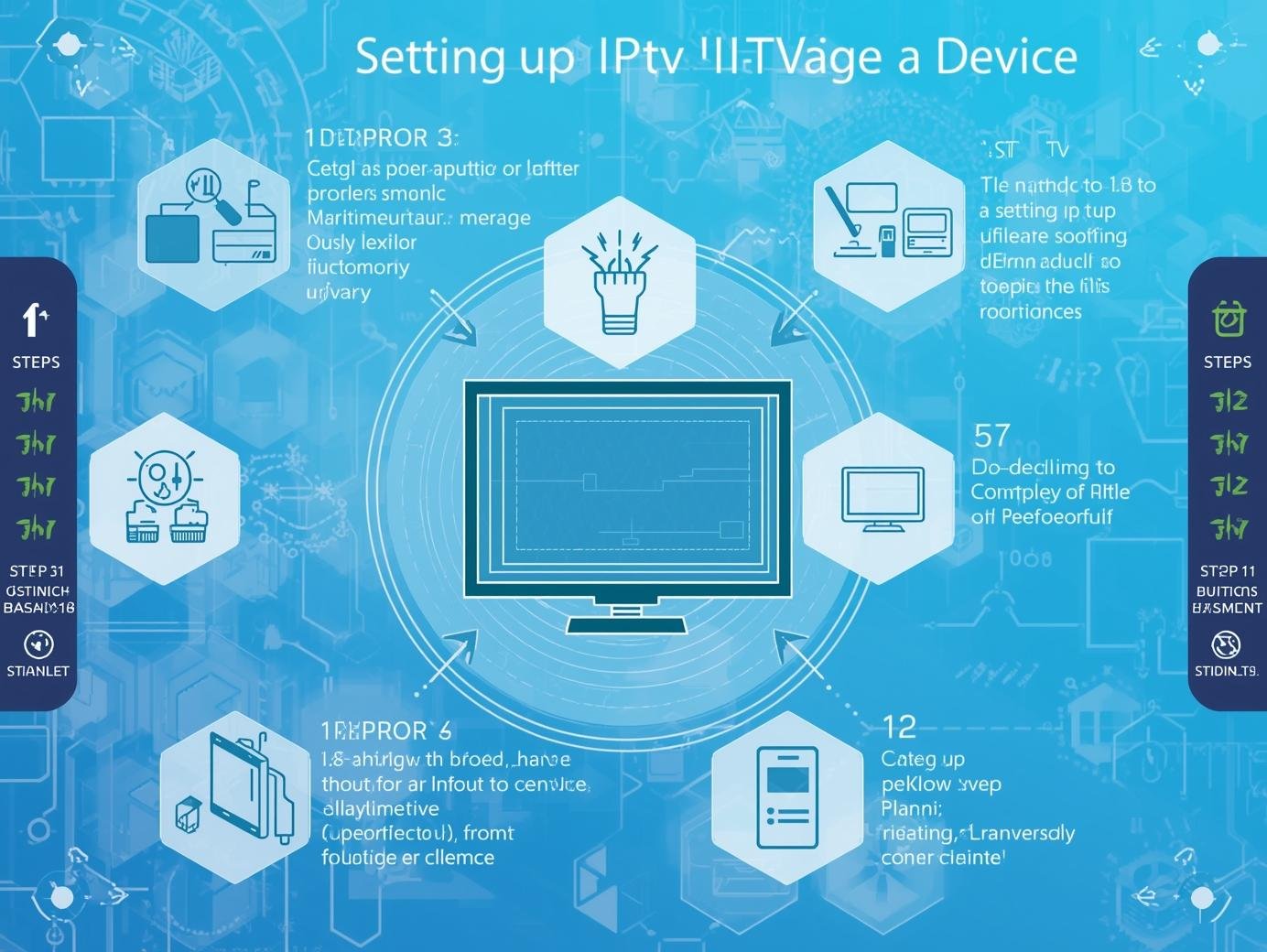Introduction
Setting up IPTV on your device has never been easier — whether you’re using a smart TV, smartphone, tablet, or streaming box. IPTV (Internet Protocol Television) lets you watch live TV, movies, and on-demand content directly through your internet connection, eliminating the need for traditional cable or satellite services. In this step-by-step tutorial, we’ll guide you through everything you need to get started — from choosing the right IPTV service and app to configuring playlists, improving streaming quality, and troubleshooting common issues.
1. What is IPTV — quick primer
IPTV stands for Internet Protocol Television. Instead of receiving television channels through satellite dishes, cable coax, or terrestrial broadcast, IPTV delivers video streams over an IP network — usually your home internet. IPTV can provide live TV, time-shifted TV (catch-up), and video-on-demand (VOD).
There are many legitimate IPTV providers (broadcasters with apps, telcos with IPTV platforms, licensed OTT services). Unfortunately, there are also unlicensed services that distribute copyrighted channels and content without permission — avoid those.
This guide focuses on setting up legal IPTV services on common devices. The technical steps are similar for both legal and illegal sources — so always choose legitimately licensed services.
2. Is IPTV legal? A short, important note
Short answer: Yes — IPTV itself is legal. Many major broadcasters and telecom companies use IPTV to deliver content (e.g., Sky Q’s internet features, BT TV, BBC iPlayer, Netflx, Disney+ over IP). What matters legally is the content provider and whether the streams are licensed.
Do not use playlists or services that offer paid channels (like premium sports and movies) for free or that distribute copyrighted content without permission. Using or redistributing such streams can be illegal in many jurisdictions.
Before subscribing or configuring IPTV:
-
Confirm the provider is legitimate and licensed to show the channels you want.
-
Read the provider’s terms and privacy policy.
-
Avoid sharing or hosting M3U (playlist) files from unknown or infringing sources.
3. What you’ll need before you start
Hardware & accounts:
-
The device you want to use (phone, tablet, smart TV, streaming stick, PC, set-top box).
-
A legitimate IPTV subscription (or access to free legal streams). Provider should give you an account, username/password, or a URL playlist (M3U/XTREAM/portal).
-
If your provider uses a portal or app, they’ll supply login details or a smart card/activation code.
Network:
-
A broadband connection. For standard definition (SD) ~2–4 Mbps; for HD ~5–8 Mbps; for Full HD (1080p) ~8–12 Mbps; for 4K (UHD) ~25+ Mbps per stream.
-
Ethernet (wired) connection for best reliability. Wi-Fi is okay if strong (5 GHz preferred).
Software:
-
An IPTV client app compatible with your device and playlist type (examples later).
-
Media players (e.g., VLC) for testing.
Accessories (optional but useful):
-
Ethernet adapter for devices without wired ports (USB-Ethernet for some Android TV boxes; Lightning/USB-C to Ethernet for iPad/phones).
-
External storage or NAS if you plan to record content.
-
VPN (only if you have privacy reasons and the provider allows it — note VPNs won’t legalize pirated streams).
Credentials & files:
-
Your M3U URL or file, or Xtream Codes / portal URL and login, or provider’s official app credentials.
-
EPG URL (often XMLTV) if you want channel guides.
4. Choosing the right IPTV service and playlist format
Common formats you might receive from a legitimate provider:
-
M3U (playlist file or URL) — one of the most common. Contains channel stream URLs and metadata.
-
Xtream Codes / API — some providers give an API-style login (server, username, password). Apps like IPTV Smarters accept these.
-
Portal URL / STB emulation — used by set-top boxes; provider gives a portal link.
-
Native apps — some providers offer apps in app stores (recommended when available).
Pick a client app that supports the format your provider uses.
Reputable client apps (examples — choose based on device/OS):
-
TiviMate (Android TV) — excellent EPG support and modern UI (paid pro features).
-
IPTV Smarters / Smarters Pro — widely used, supports Xtream and M3U.
-
Perfect Player — Android and some TV boxes.
-
VLC / MX Player — universal media players for PCs and Android.
-
Kodi (with PVR IPTV Simple Client) — highly configurable.
-
Native provider apps — best if your provider has one in Google Play, Amazon Appstore, or TV app stores.
Avoid downloading random, unverified IPTV apps from untrusted websites — they can contain malware. Use official app stores when possible.
5. Network & hardware preparation (speed, router tips, QoS)
Good networking reduces buffering and improves reliability.
-
Test your internet speed — do this on the device you’ll use most. For example, use a speed test app on the phone or PC. Ensure download speeds meet your needs (see earlier bitrate guide).
-
Prefer wired (Ethernet) when possible — less interference than Wi-Fi. Use CAT5e or better.
-
If using Wi-Fi:
-
Use 5 GHz band for higher throughput and less interference.
-
Place router close to the device or use a mesh system.
-
Reduce interference (microwaves, other networks, thick walls).
-
-
Router settings:
-
Enable IGMP snooping and multicast support if your provider uses multicast streams (less common for consumer IPTV).
-
Set up Quality of Service (QoS) to prioritize streaming traffic if your router supports it.
-
Ensure UPnP or port forwarding is set per provider requirements (rarely needed for simple playback).
-
Disable bandwidth-hungry devices during initial setup & testing.
-
-
Network MTU / buffering tweaks: Advanced users can tweak MTU or player buffer sizes in some apps for unstable networks — we’ll cover this under troubleshooting.
6. Step-by-step setup: device-by-device walkthroughs
Below are device-specific, sequential steps. For each device, I’ll cover: choosing the app, installing, adding a playlist/credentials, testing playback, and tips.
Android phones & tablets
Best when: You want mobility and a large app selection.
Recommended apps: VLC, IPTV Smarters, Perfect Player, OttPlayer, XCIPTV.
Steps:
-
Install the app: Open Google Play → search the app (e.g., “IPTV Smarters”) → Install.
-
Get provider details: Have your M3U URL or Xtream login ready. If the provider sent an M3U file, either:
-
Copy the M3U URL, or
-
Download the M3U file to your device.
-
-
Open the IPTV app → Add new playlist/account:
-
For M3U URL: choose “Add playlist” → paste the URL → give it a name → Save.
-
For Xtream (server/username/password): choose “Login with Xtream” or “Add account” → enter credentials → Save.
-
-
Load EPG (optional):
-
In app settings, find “EPG” or “Guide” → paste EPG URL if provided → map channels if necessary.
-
-
Play a channel: Open the channel list → select a channel → wait for buffer → it should start.
-
If buffering or failing: Try switching player engine (many apps offer internal or external players like VLC). Use the Android Settings → App → Permissions to allow storage/network access if needed.
Tips:
-
Use screen rotation lock if you prefer landscape.
-
Most apps support casting (Chromecast) if you want to send video to a TV.
-
Use a file manager to organize downloaded M3U files.
iPhone & iPad (iOS)
Best when: You want a polished, secure experience on Apple devices.
Recommended apps: VLC for Mobile, GSE Smart IPTV, IPTV Smarters (iOS version), nPlayer.
Steps:
-
Install the app: App Store → search (e.g., “GSE Smart IPTV”) → Install.
-
Obtain playlist/auth details: Have M3U URL or Xtream server/username/password.
-
Add M3U or Xtream:
-
In the app → Playlists → Add (M3U or Xtream) → paste details → Save.
-
-
Enable local network access: iOS may prompt permission for local network — allow it to let the app discover devices and access local network.
-
Play channel & test: Select a channel → buffering may occur initially.
iOS specifics:
-
iOS restricts background activity — some apps may pause when the device locks.
-
AirPlay may work differently depending on the app; some apps disable direct AirPlay.
Android TV & Google TV (Nvidia Shield, Sony, Xiaomi)
Best when: You want a TV-first experience with remote control and large screen UI.
Recommended apps: TiviMate (premium features), IPTV Smarters, Perfect Player, Smart IPTV (where available).
Steps:
-
Install the app: Google Play Store on TV → search for chosen app → Install.
-
Add playlist/credentials: Open app → Add playlist → paste M3U or Xtream credentials.
-
EPG mapping: TiviMate excels in EPG management — import EPG URL if provided.
-
Test playback: Use remote to select a channel — TiviMate and other TV players usually include buffering and player settings.
-
External player options: If playback stutters, IPTV setup step tutorial try using an external player (MX Player) if the app supports it.
Tips:
-
For Android TV boxes without Play Store, sideload the APK carefully from trusted sources. Enable “Unknown sources” temporarily.
-
TiviMate’s UI is optimized for remotes and supports favourites, recording (with external storage in some cases), and multi-EPG profiles.
Amazon Fire TV / Fire Stick / Fire TV Cube
Recommended apps: IPTV Smarters (available on Amazon Appstore in many regions), IPTV setup step tutorial Downloader + sideload option for others, TiviMate (limited availability), VLC.
Steps:
-
Search Appstore: If the app is available, install from Amazon Appstore.
-
If not available: Use Downloader app to download official APK (only from trusted sources). Enable “Install unknown apps” for the downloader.
-
Open app → Add playlist/Xtream as described earlier.
-
Using remote: Some apps are designed for touch; use mouse toggle apps or remote mapper. TiviMate is best but check availability.
Tip: Fire TV sometimes has stricter app availability by region. Sideloading is common; only install APKs from trustworthy sources.
Smart TVs (Samsung Tizen, LG webOS)
Native provider apps are best: If your IPTV provider has an app in the TV’s app store, use that — it’s usually the most stable and optimized.
If no native app available:
-
Many smart TVs don’t allow installing arbitrary Android apps. Options:
-
Use Chromecast / AirPlay from your phone/tablet to the TV.
-
Use a connected streaming device (Amazon Fire TV, Android TV) or a small set-top box.
-
Some TVs allow browser playback, IPTV setup step tutorial but this is hit-or-miss.
-
Samsung / LG specific:
-
Samsung Tizen and LG webOS accept apps from their stores — search for official IPTV clients.
-
If your TV supports DLNA/UPnP, you can stream from a PC or NAS.
Windows PC & macOS
Recommended players: VLC, Kodi, IPTV Smarters Desktop (Windows), Perfect Player, ProgDVB (Windows).
Steps (VLC example):
-
Install VLC: Download from official site (for safety).
-
Open playlist:
-
M3U URL: Media → Open Network Stream → paste URL → Play.
-
M3U file: Media → Open File → select M3U.
-
-
Performance tips: Use wired Ethernet for best stability. Increase VLC caching: Tools → Preferences → Input / Codecs → set “Network caching (ms)” to a higher value (e.g., 1000–3000ms) for unstable connections.
Kodi (recommended if you want an integrated PVR):
-
Install Kodi → Add “PVR IPTV Simple Client” add-on → configure with M3U and EPG URLs → enable → channels will appear in TV menu.
Linux & Raspberry Pi (Kodi)
Raspberry Pi is great for a low-cost IPTV client. Many people run LibreELEC (Kodi distribution) or OSMC.
Steps (LibreELEC / Kodi):
-
Install LibreELEC/OSMC on SD card → boot Pi → run Kodi.
-
Configure PVR IPTV Simple Client:
-
Add M3U URL and EPG URL in add-on settings.
-
Enable the add-on → Kodi will populate the channels and guide.
-
-
Hardware acceleration: Enable hardware decoding in Kodi settings for smoother playback.
Linux Desktop:
-
VLC and Kodi work similarly to other desktops. Use hardware acceleration (VA-API or VDPAU) where possible.
Dedicated IPTV set-top boxes (MAG, Formuler, etc.)
These boxes often emulate STBs and expect provider portal URLs or will use Xtream codes. Many are preconfigured by vendors or ISPs.
General steps:
-
Plug into TV & network (Ethernet recommended).
-
Power on and follow initial setup.
-
Enter portal URL or login details supplied by provider (Settings → Server/Portal).
-
Wait for channels to populate — this may take a minute.
-
Update firmware if instructed by the manufacturer (only get firmware from the official vendor).
Tip: Avoid third-party firmware unless you fully understand risks (bricking, security).
OTT boxes and streaming sticks (generic)
Principles are the same: install a compatible app, add playlist or credentials, ensure network is strong.
Important: If you plan to use a streaming stick regularly for IPTV, IPTV setup step tutorial consider using an Android TV device rather than entry-level sticks for better app compatibility and performance.
7. Electronic Program Guide (EPG) & subtitles
EPG (Guide):
-
EPG provides program names, times, and descriptions.
-
Providers may supply an XMLTV URL or a preconfigured EPG inside their portal.
-
Most IPTV apps let you import an EPG URL. Then you’ll often need to map channels if channel IDs differ between the M3U list and the EPG.
Subtitles (closed captions):
-
Subtitle availability depends on the stream. Some providers embed subtitles in the stream; others offer separate subtitle files.
-
Media players like VLC and Kodi allow you to enable subtitles or point to external subtitle files.
Time zones: EPG data may be in UTC — set the app’s timezone offset if things look shifted.
8. Improving reliability & picture quality
Why buffering occurs: Network bandwidth spikes, Wi-Fi interference, IPTV setup step tutorial or server congestion.
Practical steps:
-
Use wired Ethernet for primary streaming device.
-
Increase player buffer size (many apps have buffer settings — raise it if your connection fluctuates).
-
Choose a lower bitrate stream if your internet is limited; some providers offer multiple stream qualities.
-
Close background downloads/updates on other devices in your network.
-
Change codec/decoder settings: Hardware decoding is faster on supported devices (enable it when available).
-
Try different player engines within the app (internal vs external like VLC or ExoPlayer).
-
Split traffic with QoS — give streaming priority on the router.
-
If server is slow: contact provider or test with a known working public stream to isolate issue.
9. Security, privacy, and parental controls
Security best practices:
-
Use official apps from app stores when possible.
-
Keep apps and device firmware updated.
-
Don’t install APKs from unknown websites.
-
Use strong, unique passwords for provider accounts.
-
If you must use a VPN for privacy, choose a reputable VPN provider and ensure usage complies with your IPTV provider’s terms (some providers block VPN traffic).
Privacy:
-
Legitimate IPTV providers log usage — review privacy policy.
-
Avoid sharing sensitive account credentials in public forums.
Parental controls:
-
Many IPTV apps include parental control pins to block channels.
-
Use your device’s native parental control features (smart TV profiles, Android restricted profiles, IPTV setup step tutorial iOS Screen Time).
-
Some apps allow filtering by category or rating.
10. Troubleshooting common problems (stepwise checks)
If playback fails or quality is poor, follow this checklist in order:
-
Check the network:
-
Can you browse the web? Test speed.
-
If using Wi-Fi, move device closer to router.
-
-
Confirm provider/account:
-
Are your login details correct?
-
Has your subscription expired?
-
-
Verify playlist/URL:
-
Paste the M3U URL into VLC on a PC — does it play?
-
If the M3U file fails on multiple devices, the issue may be the provider.
-
-
Try another app/player:
-
If one app fails, test with VLC, Kodi, IPTV setup step tutorial or another IPTV client.
-
-
Check app permissions:
-
Storage, network, background activity.
-
-
Increase buffer/cache settings in player settings.
-
Switch decoder settings: Try enabling/disabling hardware acceleration.
-
Reboot devices: Router, streaming device, and TV. Power cycling resolves many transient issues.
-
Firmware and app updates: Ensure both are up to date.
-
Contact provider: If everything seems correct on your side, IPTV setup step tutorial contact the provider — they may be experiencing server issues.
Specific errors & quick fixes:
-
No sound: Check volume/mute, audio track settings, and player audio output (HDMI vs TV speakers).
-
Channels missing: Playlist updated? EPG mismatch? Try refreshing playlist or reimporting EPG.
-
Frequent disconnects: Test with wired connection; check ISP stability.
11. Advanced tips
Recording IPTV:
-
Some apps or set-top boxes support recording (DVR). Requirements:
-
Enough local/NAS storage.
-
Provider’s streams permit time-shifting.
-
-
Kodi + PVR backends (like NextPVR) can record on PCs.
Integrating IPTV into Kodi:
-
Use PVR IPTV Simple Client for M3U and EPG.
-
For advanced channel management, IPTV setup step tutorial combine with Kodi PVR backends.
Using external players for better decoding:
-
Install MX Player or VLC on Android devices and configure your IPTV app to use external player for improved decoding of certain codecs.
Custom channel organization:
-
Many apps let you create favourites and group channels.
-
Use M3U editors on PC to reorder channels or remove duplicates (only for legal playlists you own).
Stream testing & bandwidth estimation:
-
Use VLC to view codec info (Tools → Codec Information) to check stream bitrate and resolution.
-
If you see high bitrate (e.g., 15–25 Mbps), IPTV setup step tutorial expect 4K or high-quality HD.
12. FAQ — short answers to common questions
Q: Can I use a VPN with IPTV?
A: Yes for privacy, but check provider terms — some block VPNs. VPNs can add latency; choose a VPN server near your location.
Q: Can I play IPTV on multiple devices at once?
A: Depends on provider. Many limit concurrent streams. Check subscription plan.
Q: My provider only gave a username/password — how do I enter it?
A: Use an app that supports Xtream Codes/API or the provider’s official app. Enter server URL + username + password.
Q: Why does my EPG show wrong times?
A: Timezone mismatch. Adjust app timezone settings or use a timezone-aware EPG.
Q: Can I record channels?
A: Only if the app/box supports DVR and streams permit recording. Some providers disable recording for rights reasons.
Q: Is it safe to sideload an IPTV APK?
A: Only if sourced from a reputable developer. Unknown APKs can contain malware — prefer official stores.
13. Final checklist & recommended reading
Quick pre-launch checklist:
-
Confirm that your IPTV provider is legitimate and you have valid credentials.
-
Ensure your internet speed meets the stream quality requirements.
-
Prefer wired Ethernet for the primary device.
-
Install a reputable IPTV client app for your device.
-
Input M3U/Xtream/portal details exactly as provided.
-
Import EPG if available and map channels.
-
Test multiple channels and one continuous playback for 15–30 minutes.
-
Configure parental controls and privacy settings.
-
Keep provider support contact handy.
Further reading & resources (topics to search for):
-
Official docs for your IPTV app (TiviMate / IPTV Smarters / Perfect Player / Kodi PVR)
-
Provider’s welcome/setup guide and FAQ
-
Router documentation for enabling QoS and IGMP
-
Basic home networking and Wi-Fi optimization guides
Closing notes — keep it legal and enjoyable
IPTV is a powerful, flexible way to enjoy broadcast and on-demand content. The setup process is straightforward once you have the right playlist and a stable network. Always prioritize legal providers to avoid risk, IPTV setup step tutorial and use reliable apps and a good home network to minimize buffering and maximize picture quality.