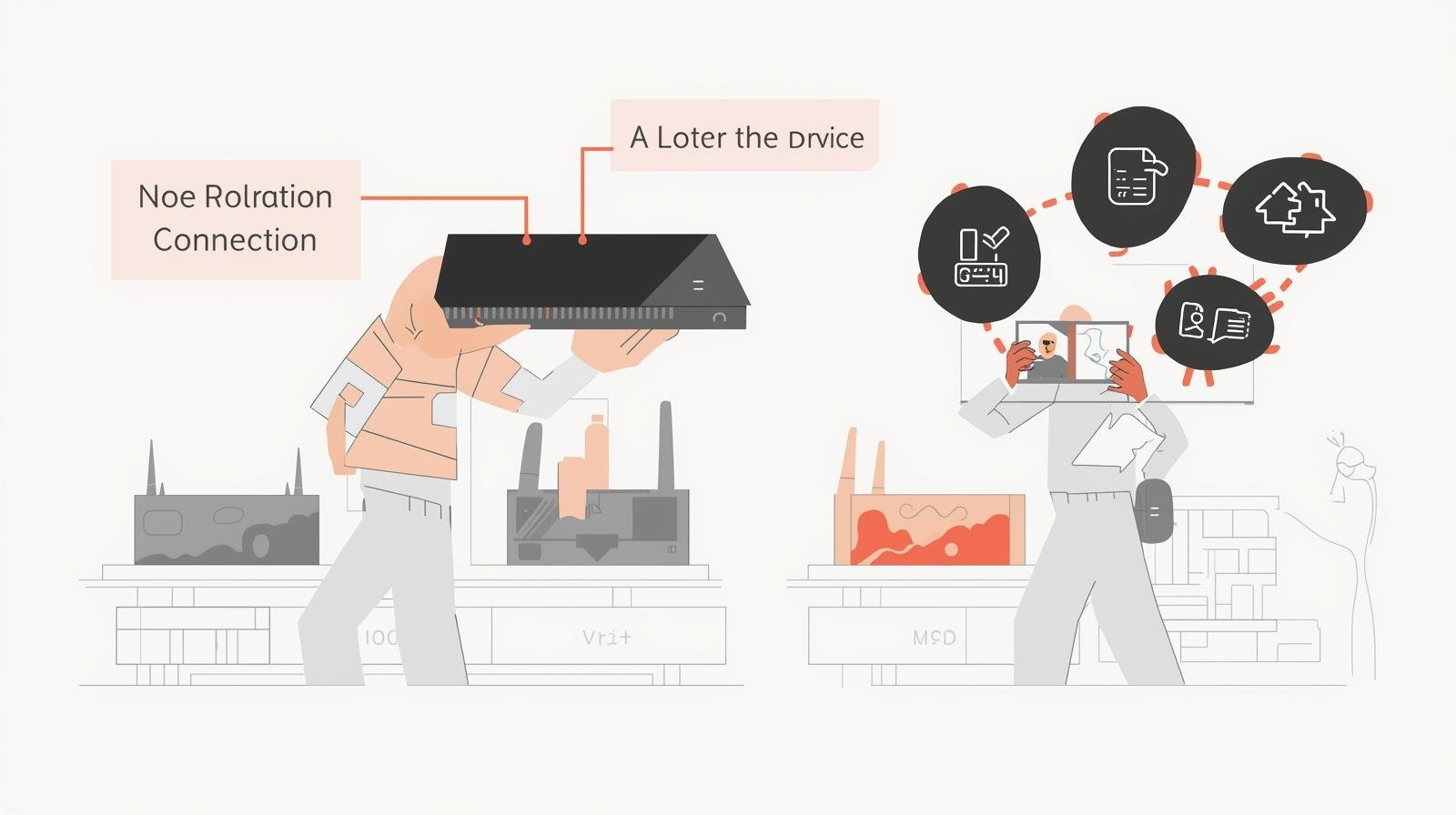Introduction
IPTV (Internet Protocol Television) lets you watch live channels, catch-up and on-demand shows over your broadband connection — no dish, no coax, no long engineer visits. If you want flexibility (watch on phones, tablets, smart TVs, or streaming sticks), fine-grained subscription control, and access to vast on-demand libraries alongside live TV, IPTV is usually the best route today. IPTV Beginner Setup Guide.
This guide walks you through everything a UK beginner needs: legal checks (TV Licence), choosing the right broadband and device, step-by-step setup, optimizing for 4K or sports, troubleshooting common problems (buffering, black screens), parental controls, safety, and how to avoid illegal services.
Part A — Before you start: legal & technical checklist
1. TV Licence — the UK legal must-know
A current UK TV license is required if you use BBC iPlayer or view or record live TV on any channel. This holds true whether the TV is delivered via IP, cable, satellite, or the air. Don’t assume “streaming = different”: live streaming counts. For details and to check whether you need one, see TV Licensing guidance. IPTV Beginner Setup Guide.
2. Broadband: basics and 4K requirements
The quality of your internet determines how well you enjoy IPTV. For a smooth single-stream:
- HD (1080p): ~10–15 Mbps minimum per stream.
- 4K (UHD): plan for 25–30 Mbps per stream as a practical baseline; more headroom (50+ Mbps) reduces buffering with simultaneous uses. Sources from consumer guides and UK fibre providers give similar practical ranges.
If more than one person streams at once (family homes), multiply per-stream needs and add bandwidth for gaming, uploads and background use. For multi-room households, 100 Mbps+ fibre is a good target.
3. Device compatibility and codecs
Different devices have different capabilities (HDR, Dolby Vision, Dolby Atmos, AV1 decoding, Wi-Fi generation). Newer streaming sticks and set-top boxes increasingly include Wi-Fi 6/6E and AV1 support, which improves 4K performance and future-proofing. Check the device tech specs before you buy. IPTV Beginner Setup Guide.
Part B — Choose the right hardware
1. What to buy (short list for most UK homes)
- Streaming stick (best value): Amazon Fire TV Stick 4K Max — fast, wide app support, Wi-Fi 6/6E on newer SKUs. Good first buy for living room or bedrooms.
- Premium box: Apple TV 4K — excellent HDR/Atmos support and polished UI; great if you use Apple devices.
- Google option: Chromecast/Google TV (latest models) — solid discovery tools and Google integration; check AV1 support on the specific SKU.
- Console or smart TV: Xbox/PlayStation or modern Smart TVs (LG webOS, Samsung Tizen, Sony) work if you already own them — a stick usually outperforms older TV OSes. IPTV Beginner Setup Guide.
- AV1/hardware decode limits for long-term streaming for enthusiasts and server users: NVIDIA Shield (excellent for Plex) or Raspberry Pi for do-it-yourself media clients.
2. Essential accessories
- Ethernet cable (best reliability).
- USB-Ethernet adapter for sticks that are Wi-Fi only (many sticks support wired adapters).
- Good HDMI cable (High Speed / HDMI 2.0 or better for 4K).
- For larger houses, use mesh Wi-Fi or a contemporary Wi-Fi 6 router.
Part C — Pick your IPTV apps & services (legal options)
Most IPTV in the UK is built from apps — a mix of free catch-up services and paid subscriptions:
- Free UK catch-ups: BBC iPlayer (TV Licence required if you use it), ITVX, All4 (Channel 4), My5.
- Popular paid apps: Netflix, Disney+, Amazon Prime Video (Prime includes Video), NOW (Sky content), discovery+ (TNT Sports in certain plans). Each app has its own device compatibility and sometimes 4K or boost add-ons (e.g., NOW Boost/Ultra Boost requirements). IPTV Beginner Setup Guide.
Tip: If you want sports in 4K, check that the service supports 4K on your device and whether a paid “boost” or higher tier is required (NOW Ultra/Boost, discovery+ Premium for TNT Sports, etc.). NOW specifies device restrictions and minimum Boost/Ultra Boost speeds. IPTV Beginner Setup Guide.
Part D — Step-by-step setup (30–60 minutes)
Follow these steps to get IPTV running reliably.
1 — Confirm your broadband & home network
- Run a speed test in the room where the TV sits (use Speedtest.net or Fast.com). If your Wi-Fi result is much lower than your advertised plan, either move your router closer or use Ethernet/mesh. Aim for at least 25–30 Mbps for 4K, higher if more people stream concurrently.
- If you can, connect the TV or streaming device via Ethernet. Wired is far more stable, especially for live sports or UHD.
- If Ethernet isn’t possible, use 5 GHz Wi-Fi (less interference) and consider a mesh node close to the TV.
2 — Prepare the device
- Plug in your Fire TV / Apple TV / Chromecast / stick and complete initial setup (language, Wi-Fi, account sign-in).
- Update the device’s software by going to Settings → System → Software Update. Updates are frequently made to modern devices to enhance codec support and streaming.
3 — Install the apps you need
- Open the device’s app store (Amazon Appstore, Apple App Store, Google Play on Android TV devices).
- Install: BBC iPlayer, ITVX, All4, Netflix, Disney+, Amazon Prime Video, NOW, discovery+ — whichever you plan to use. Note availability can vary by platform.
4 — Sign in and test streams
- Sign in to each service with your account.
- For each app, play a short HD/4K piece of content to test buffering, picture and audio sync. If you have a paid 4K plan or Boost/Ultra settings (NOW), enable them per the app’s instructions — NOW documents minimum speeds for Boost/Ultra Boost.
5: Set up the audio and picture
- On Apple TV / Fire TV: enable “Match Content” features where available so the device switches frame-rate and HDR automatically (improves film look and sports motion)
- On the TV: pick a picture preset optimized for movies/sports (Cinema/Filmmaker for movies, Game or Sports mode for live sports) and disable aggressive motion smoothing if it makes sports look odd.
6 — Enable parental controls & profiles
- Create profiles on Netflix, Disney+ and Prime for kids.
- Set PIN/protected purchases on Fire TV / Apple TV so kids can’t buy content accidentally.
- Use router-level parental controls or screen-time features in Google/Apple ecosystems for tighter control.
Part E — Optimizing for the best experience
1. Make Ethernet the default for the main TV
If possible, wire the main set to the router. Even a modest FTTP plan with wired connection beats Wi-Fi for uninterrupted 4K sports.
2. Use modern Wi-Fi (Wi-Fi 6/6E) and mesh for large homes
New routers and sticks with Wi-Fi 6/6E reduce interference and improve multi-device performance. Amazon’s Fire TV Stick 4K Max and some newer sticks support Wi-Fi 6/6E — helpful in dense homes.
3. Reserve bandwidth for streaming (QoS)
If your router supports Quality of Service (QoS), prioritise the streaming device’s MAC address so large downloads or uploads don’t ruin match day.
4. For future proofing, select devices with hardware AV1 support.
AV1 delivers better compression; devices that decode AV1 in hardware will be more efficient on bandwidth — check the specific model specs when buying.
Part F — Sport & 4K specific notes
1. Check the service’s 4K policy & add-ons
Some services require extra “boost” passes for UHD (e.g., NOW Boost/Ultra Boost have minimum speed recommendations) — and even when allowed, 4K may be limited to particular devices. Confirm on the service’s help pages.
2. Latency and live sports
IPTV often introduces slight latency relative to satellite — that’s normal. For competitive gaming or betting reactions, bear in mind a 10–30 second delay is common with internet streams.
3. Audio: eARC for Atmos
If you use a soundbar/AVR for Dolby Atmos, ensure your TV and device support eARC to pass through Atmos to your sound system correctly. Apple TV and many premium boxes handle Atmos, but full pass-through depends on your TV and AVR chain. IPTV Beginner Setup Guide.
Part G — Troubleshooting common problems
Problem: Buffering mid-match
Symptoms: stream stalls, pixelation, or repeated loading wheel.
Fix checklist:
- Run an in-room speed test. If below required per-stream bandwidth, reduce resolution or upgrade broadband.
- Switch to Ethernet.
- Close other heavy downloads (household devices).
- Restart router and streaming device.
- If only one app buffers, the provider’s servers may be congested; try a different channel or contact support.
Problem: Black screen or app won’t start
Symptoms: app opens to black screen, or shows errors.
Fix checklist:
- Reboot the device.
- Clear app cache and reinstall the app.
- Check geo-restriction: some content is region-locked.
- Verify account (subscription valid, logged in).
- Ensure device firmware is updated.
Problem: Audio out of sync
Symptoms: lip sync issues.
Fix checklist:
- To adjust audio, use the device’s audio delay settings, if any are provided.
- Switch between passthrough and device-decoding audio options to locate where delay happens (TV vs AVR).
- Update app/firmware — sometimes fixed in updates.
Issue: Despite having a plan, the app does not have a 4K option.
Fix checklist:
- Confirm you’re on the correct service tier and that the app supports 4K on that device (some devices are excluded).
- Check minimum speed requirement (NOW Ultra Boost lists 30 Mbps minimum for Ultra).
Part H — Security and legal safety
1. Avoid illegal IPTV services
“Fully loaded” boxes or vendors promising every premium channel for a tiny monthly fee are almost always illegal and unreliable — they risk malware, sudden shutdowns, and legal consequences for suppliers. Stick to official apps in the Amazon/Apple/Google stores. Enforcement is active and penalties can be significant.
2. Use secure payment methods and protect accounts
Pay with cards or reputable processors (PayPal) so you have chargeback options. Use strong, unique passwords and enable 2FA on accounts where available.
3. When to use and when not to use VPNs
A VPN can help if a service is geo-restricted, but it may reduce speed (bad for 4K) and violate service terms. Use responsibly and check the provider’s policy.
Part I — Advanced tweaks for power users
1. DNS changes for faster lookups
Changing to Google DNS (8.8.8.8) or Cloudflare (1.1.1.1) can speed up DNS lookups and occasionally shorten app load times. Test first; effects vary.
2. Router optimisations and QoS
Set up QoS priorities for your IPTV device, or put streaming devices on their own SSID or VLAN for stable performance.
3. Local media and Plex/Jellyfin
If you run a home media server (Plex, Jellyfin), integrate your local library with streaming apps for a single, unified living-room experience. Many enthusiasts pair a Shield or NAS with IPTV apps.
Part J — Practical scenarios & quick checklists
Scenario 1 — Student in a flatshare (budget)
- Product: Fire TV Stick 4K Max (available for £30–£60).
- Broadband: Shared Virgin / local FTTC 100–200 Mbps.
- Apps: Free catch-ups, Netflix Basic/Ad, Prime Video via student deals.
- Tips: Use wired Ethernet where possible, rotate subscriptions month-by-month.
Scenario 2 — Family of four who want sports + kids’ shows
- Device: Apple TV 4K or top Fire TV stick (living room), extra sticks for bedrooms.
- Broadband: 200–500 Mbps FTTP.
- Apps: discovery+ (TNT Sports where relevant), NOW (Sky content as needed), Netflix/Disney+. Check TV Licence.
Quick setup checklist
- Confirm TV Licence if you’ll watch live TV/BBC iPlayer.
- Test delivered speed at the TV.
- Wire main TV with Ethernet where possible.
- Buy a modern stick/box (Fire TV Stick 4K Max or Apple TV 4K).
- Install official apps from device store.
- Create profiles and parental controls.
- Perform a 4K test stream and tweak picture/audio settings.
Conclusion — IPTV on your terms
Setting up IPTV in the UK is straightforward once you understand the legal baseline (TV Licence), have suitable broadband, and choose a device that matches your needs. The rewards are huge: flexible subscriptions, multi-device viewing, 4K HDR where supported, and easier family control. Follow the steps above, prioritise wired connections for the main screen, and pick official apps on supported devices. Avoid illegal sellers — they’re a false economy. IPTV Beginner Setup Guide.
If you want me to build a personalised shopping & setup plan for your home (tell me your broadband speed, how many viewers, preferred content — e.g., sports or movies — and your budget), I’ll map exact device models, subscription combinations and a step-by-step install checklist you can follow the same evening.
FAQs
- Do I need a TV Licence for IPTV?
Yes, if you watch or record live TV in the UK or use BBC iPlayer, you need a TV license. Catch-up on demand (non-BBC) generally doesn’t require a licence. Check TV Licensing for specifics. - What internet speed do I need for 4K IPTV?
As a practical baseline, aim for 25–30 Mbps per 4K stream; 50+ Mbps provides more headroom for multiple users at once. Similar numbers are suggested by other suppliers and consumer guidelines. - Is the Fire TV Stick 4K Max good for IPTV?
Yes — it’s a strong value pick with robust app support and modern Wi-Fi (Wi-Fi 6/6E on newer SKUs), making it an excellent choice for UK IPTV users. - How do I watch Sky content without a dish?
You can use Sky’s streaming offerings via apps like NOW or Sky Stream on supported devices — these are IPTV-delivered options that don’t require a satellite dish. NOW sometimes requires Boost/Ultra Boost for higher resolutions; check their device and speed requirements. - Should I use a VPN for IPTV?
Only if you understand the trade-offs. VPNs can bypass geo-blocks but often reduce speed (which matters for 4K) and may violate service terms. Always prefer licensed services available in your region.