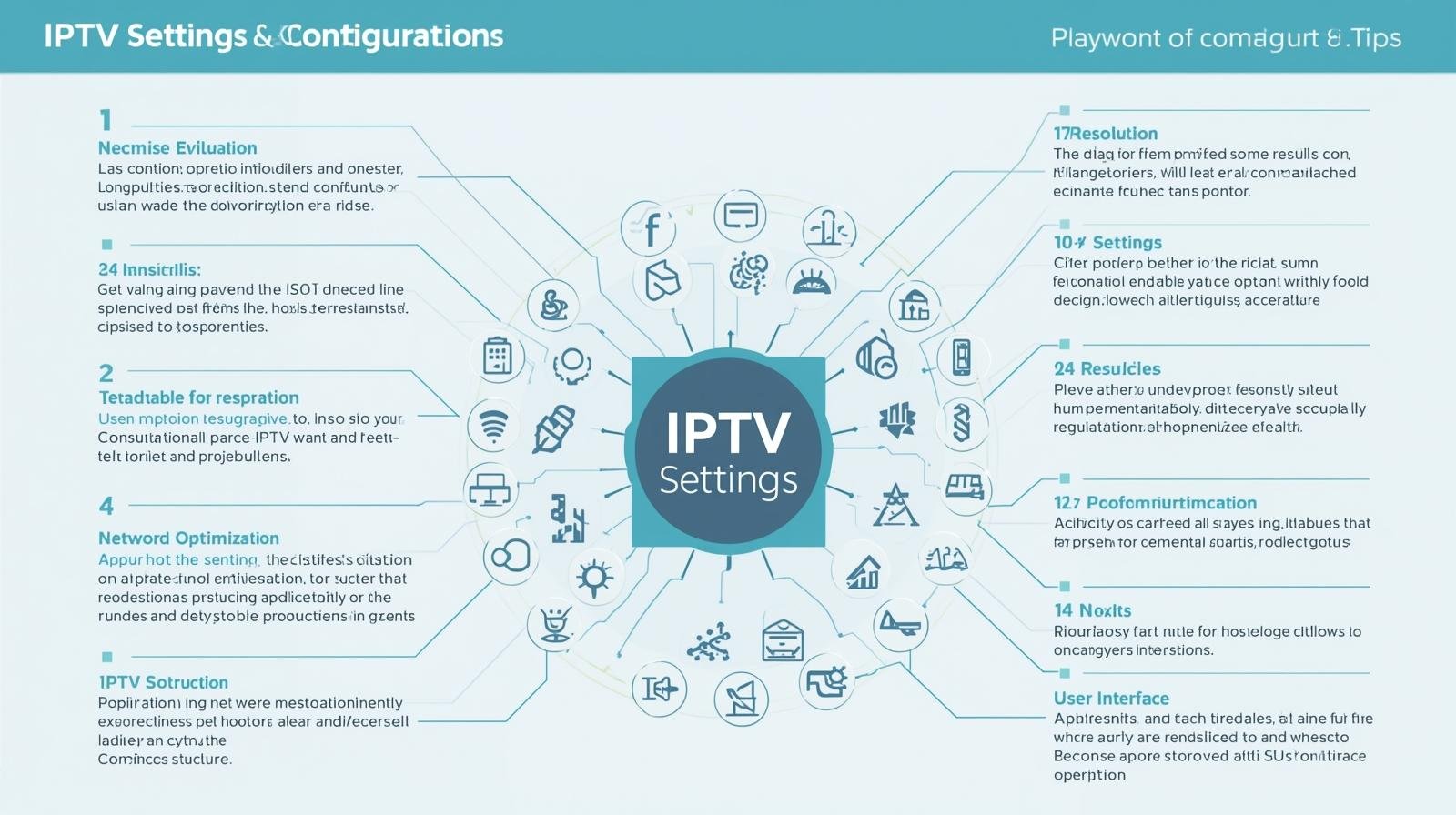Introduction
In the UK, IPTV (Internet Protocol Television) has changed the way people watch television. It delivers live channels, catch-up services and on-demand content over your broadband connection rather than through a satellite dish or coax cable. That means flexibility: watch on smart TVs, streaming sticks, consoles, tablets and phones — often with better on-demand features than legacy pay TV. Best IPTV Settings Tips.
But IPTV’s promise only becomes reality when the plumbing — your home network and devices — are set up right. Get the wrong router settings, pick a sluggish device, or ignore common pitfalls and you’ll spend match day staring at a buffering wheel. This guide walks you through everything a UK viewer needs to know to optimize IPTV for steady picture quality, minimal lag, and great audio — whether you stream casual daytime TV, binge box sets, or watch live sports in 4K.
1. IPTV basics — what actually matters
Before we deep dive, a short primer so we’re talking the same language:
- IPTV = TV delivered over the internet (IP packets) rather than satellite or cable. It includes official apps (BBC iPlayer, ITVX, Netflix, Disney+, NOW, discovery+) and licensed streaming bundles.
- Delivery chain: content provider → CDN/servers → your ISP → your router → your device. Any weak link creates problems.
- Key influencers of quality: your broadband speed, the stability of your home network, the capabilities of the streaming device, and the IPTV service (server load, codec efficiency).
The rest of this guide focuses on the parts you control: your broadband plan, router settings, device choice, and local configuration.
2. How much internet do you really need?
IPTV is bandwidth sensitive. Below are practical guidelines you can apply immediately.
Per-stream rough guide
- SD (480p): 2–4 Mbps
- HD (720p/1080p): 5–12 Mbps
- 4K UHD (HDR): 25–40+ Mbps (practical baseline 25–30 Mbps per stream)
Why the range? Because modern streaming uses adaptive bitrates and codecs. AV1 or efficient HEVC services can provide comparable quality at lower Mbps than H.264. But don’t rely on theory — plan for headroom. Best IPTV Settings Tips.
Household planning
If your home has multiple streamers, add per-stream numbers. Example: two 4K streams + one HD stream → aim for 60–90 Mbps minimum. Take into account additional applications (Zoom, gaming, cloud backups). For the majority of UK homes, 100–300 Mbps FTTP provides a safe sweet spot for occasional downloads and multi-room streaming.
Latency matters too
For live sport and interactivity, latency (ping) influences how quickly streams start and how responsive apps feel. Fibre broadband typically gives low latency; mobile home broadband and ADSL may be higher and cause perceptible delays.
3. Wired vs Wireless: the fundamental tradeoff
Why Ethernet is king
A connected Ethernet connection is less susceptible to interference, has a lower latency, and is more reliable. If you can run a cable to your main TV or streamer, do it. Ethernet significantly lowers the possibility of buffering during 4K live sports or family movie nights.
When Wi-Fi is acceptable
Wi-Fi gives flexibility. If Ethernet isn’t possible, modern Wi-Fi can be excellent — but choose the right band, router and topology:
- For streaming devices, use 5 GHz (lower interference, higher throughput).
- Avoid long-distance 2.4 GHz links for streaming; they’re slower and noisy.
- Use Wi-Fi 6 or 6E routers/sticks for best multi-device performance, especially in dense homes.
Powerline and Mesh alternatives
- Powerline adapters can work well where Wi-Fi is weak and Ethernet running is impractical — results vary with home wiring quality.
- Mesh Wi-Fi (with wired backhaul if possible) is ideal for larger homes. Place a mesh node close to each main TV to reduce hop counts.
4. Choosing a router: what to buy and why
Not all routers are created equal for IPTV. ISP supplied routers are okay for light browsing, but for reliable multiple 4K streams you’ll likely want a step up.
Key router features for IPTV
- Gigabit Ethernet ports (ideally >1 on LAN)
- Dual/tri-band with 5 GHz and 6 GHz (Wi-Fi 6/6E) support
- Quality of Service (QoS) controls to prioritise streams
- Support for VLANs and guest networks to divide up IoT devices
- Good CPU / RAM for handling NAT and concurrent streams
- Regular firmware/security updates
Practical router choices (examples)
- Budget / Good value: TP-Link Archer AX50/AX55 — solid Wi-Fi 6 performance.
- Performance / Features: Asus RT-AX88U or Netgear Nighthawk AX12 — strong QoS and throughput.
- Top-end / Future-proof: Wi-Fi 6E routers (Asus ROG Rapture / Netgear Nighthawk RAXE) for serious multi-4K households.
(You don’t need the absolute top model unless you have many simultaneous heavy users.)
5. Router settings that improve IPTV
Once you have a capable router, a few key settings will materially improve IPTV performance.
Enable and configure QoS
Quality of Service lets you prioritise IPTV devices or streaming traffic. Options vary by router:
- Use device-based QoS: set your TV or streaming stick as “high priority”.
- Use application QoS where available: prioritise streaming/media protocols.
- For best effect, assign upstream and downstream limits based on your ISP plan so QoS can fairly allocate bandwidth.
Use the 5 GHz (and 6 GHz) band
Put your IPTV device on the 5 GHz SSID (or 6 GHz for Wi-Fi 6E). Best IPTV Settings Tips. Keep IoT devices on 2.4 GHz to avoid congestion.
Static IPs and DHCP reservations
Assign a static IP or DHCP reservation for your main TV/streaming devices so router rules (QoS, port forwarding) remain consistent.
Channel selection and interference management
- Use an app or router dashboard to scan for the least crowded Wi-Fi channel.
- For 5 GHz, DFS channels can be less congested but may cause brief dropouts when radar events occur — if you see occasional disconnects, try a different channel range.
Enable MU-MIMO and OFDMA (Wi-Fi 6)
These features improve multi-device throughput on Wi-Fi 6 routers — keep them enabled.
Firmware updates
Install router firmware updates periodically for improved performance and security.
6. Device selection: best boxes, sticks and TVs for IPTV
Your streaming device impacts app compatibility, codec support (AV1/HEVC), HDR/DRM, audio, and UI responsiveness.
Key device capabilities to prioritise
- AV1 hardware decode (future-proofs bandwidth efficiency)
- Wi-Fi 6 / Ethernet port for stable throughput
- 4K HDR & Dolby Vision / HDR10+ support for premium picture
- Dolby Atmos / eARC passthrough if using a soundbar/AVR
- Regular OS and app updates
Good device categories and picks
- Streaming sticks (best value): Amazon Fire TV Stick 4K Max — wide app support, good performance.
- Premium set-top: Apple TV 4K — polished UI, strong HDR/Atmos support.
- Google ecosystem: Chromecast with Google TV (latest) — clean UI and discovery.
- Enthusiasts / media servers: NVIDIA Shield TV Pro — great for Plex/Jellyfin and local media, though check AV1 status.
- Smart TVs: Modern LG (webOS), Samsung (Tizen), and Sony (Android TV/Google TV) models often have native apps; their built-in SoC can be weaker than a dedicated stick for app performance — consider an external stick if the TV is older.
Device sizing for rooms
- Use premium boxes for the main living room (4K, Atmos).
- Use compact sticks for bedrooms.
- Use a console (PS5/Xbox) if you also need gaming and your console supports the apps you want.
7. Apps and codecs: what to check
Official apps vs third-party players
Use official apps from the device app store (BBC iPlayer, ITVX, Netflix, Disney+, NOW, discovery+). Third-party IPTV players (TiviMate, IPTV Smarters) can play M3U playlists and EPGs — but ensure the playlist source is licensed. Best IPTV Settings Tips.
Codec support
AV1 is becoming common for efficient 4K. Devices with hardware AV1 decoding need less bandwidth to deliver the same quality. If you plan heavy 4K streaming in constrained networks, AV1 support is a strong plus.
DRM and 4K
4K often requires Widevine L1 or Apple FairPlay DRM and app support — check the service device compatibility list before expecting UHD.
8. Video & audio optimisation on device and TV
Match frame rate and resolution
Enable settings that let the device match content frame rate and dynamic range to avoid judder and incorrect HDR rendering. On Apple TV this is “Match Content”; other platforms have similar toggles.
HDR and picture modes
- For films, prefer Filmmaker or Cinema modes to respect original colour grading.
- For live sports, use Game or Sports modes for reduced motion handling latency.
- Disable extreme motion smoothing for natural motion; it can make films look “soap opera”-like.
Audio passthrough and eARC
If you have a Dolby Atmos capable soundbar/AVR, ensure eARC is enabled on TV and device settings are passing through Atmos. Otherwise choose receiver decoding or device decoding depending on chain. Best IPTV Settings Tips.
9. Troubleshooting common IPTV problems
Even with optimization, issues happen. Here are pragmatic steps to resolve them.
1: buffering mid-stream
- Check speed on the device near the TV (phone speed tests at the same location are useful but device tests are better).
- Switch to Ethernet for the TV if possible.
- Close background downloads and P2P activity.
- Reduce stream quality (temporarily to HD).
- Reboot router and device.
- If only one app buffers, the service may be congested — try a different channel or check the provider’s status.
2: black screen / app won’t start
- Reboot the device.
- Clear app cache / reinstall the app.
- Check for region locks (some content is geo restricted).
- Verify account/subscription; some apps require specific add-ons for live channels.
3: audio out of sync
- Try toggling audio passthrough on/off.
- Use device audio delay or TV lip-sync adjustment.
- Check firmware updates for TV/receiver — sometimes manufacturers patch sync bugs.
4: frequent disconnects on Wi-Fi
- Move the router or add a mesh node nearer the TV.
- Avoid channel overlap with neighbouring networks.
- Use 5 GHz and check distance/obstacles.
10. Family features and parental control
IPTV shines for families with multi-profile support, downloads and parental controls.
Profiles & kid modes
Create child profiles on Netflix, Disney+, Amazon and restrict content by age rating. Use in-app PINs to lock purchases.
Device-level controls
Most platforms and routers let you implement time schedules, content filtering, and guest networks to isolate kids’ devices.
Offline downloads
Use downloads for tablets/phones when travelling to avoid mobile data use and reduce network congestion at home.
11. Sports optimizations: live action, low latency and 4K
Sports fans have special needs: low latency, stable high bitrate and clarity. Best IPTV Settings Tips.
Low latency tips
- Prefer wired (Ethernet) for the main screen.
- Use the service’s native app on a fast device (native apps tend to be lower latency than web casting).
- Avoid VPNs (they add latency), unless needed for geo access — then choose a fast, reputable VPN with local exit nodes.
4K for sports
- Confirm the broadcaster streams the sport in 4K and requires a premium tier or add-on (NOW Boost, discovery+ Premium, etc.).
- Ensure your device and TV support the required DRM and codecs for 4K.
12. Security, legal and privacy considerations
Use licensed services
Only use services with proper rights to avoid legal risk and unreliable streams. “Fully loaded” boxes and suspicious playlists are common sources of malware and sudden shutdowns. Best IPTV Settings Tips.
Protect your accounts
Use unique passwords and two-factor authentication on streaming accounts. Pay with credit cards or reputable payment methods for chargeback protections.
VPNs: pros and cons
VPNs can help when travelling or when geo-restricted content needs access. But VPNs often reduce speed and can violate terms of service. If you use a VPN, pick one with fast UK exit nodes and test speed impact before committing.
13. Budget setups and where to save
Not everyone needs high-end routers and boxes. Best IPTV Settings Tips. Here’s how to balance cost and performance:
Save on devices
- Use a Fire TV Stick 4K Max or Chromecast with Google TV for bedrooms — they’re affordable and capable.
- Reserve Apple TV or Shield for the main screen if you need advanced features.
Save on broadband
- If you only need HD and have light concurrent usage, a cheaper fibre plan (50–100 Mbps) can be enough. Upgrade only when you run into multi-stream bottlenecks.
Smart subscription management
Rotate sport or niche subscriptions seasonally rather than paying all year. Use ad-supported plans if occasional ads are acceptable.
14. Future-proofing: AV1, Wi-Fi 6E and beyond
Invest a bit in future tech to reduce upgrade cycles:
- AV1 support reduces bandwidth for 4K — prioritise devices with AV1 hardware decode.
- Wi-Fi 6E expands 6 GHz spectrum to cut congestion.
- Ethernet where possible — the simplest future-proofing step.
15. Step-by-step quick configuration checklist
- Confirm broadband plan and run an in-room speed test.
- Wire the main TV with Ethernet if possible.
- Choose a capable router (Wi-Fi 6 recommended) and place centrally.
- Enable QoS and prioritise your streaming device’s IP/MAC.
- Use 5 GHz Wi-Fi (or 6 GHz if available) for streaming devices.
- Assign DHCP reservation for each main device.
- Install official IPTV apps from your device’s store.
- Enable frame rate/HDR matching on the device.
- Set up parental controls and profiles.
- Test 4K content and tweak picture/audio settings.
- Reboot router monthly and keep firmware updated.
16. Real-world scenarios and recommended setups
Small flat / student room
- Device: Fire TV Stick 4K Max
- Router: ISP hub or budget Wi-Fi 6 router
- Connection: Wi-Fi 5 GHz (Ethernet if possible)
- Plan: 50–100 Mbps fibre
Family home (two kids, work from home)
- Device: Apple TV 4K main; Fire sticks in bedrooms
- Router: Wi-Fi 6E router with mesh nodes or Wi-Fi 6 mesh router
- Connection: 200–500 Mbps FTTP
- Extras: QoS, device reservations, Ethernet for main TV
Enthusiast / media server owner
- Device: NVIDIA Shield TV Pro + NAS + Plex/Jellyfin
- Router: High-end Wi-Fi 6/6E with robust QoS and VLANs
- Connection: 500 Mbps–1 Gbps FTTP
- Notes: Use Shield for transcoding/local playback; keep AV1 in mind for future streaming efficiency.
17. Troubleshooting deep dive (advanced)
If problems persist after the basics:
- Packet loss / jitter checks: Use a laptop to run continuous pings to your gateway, then to an external server. High packet loss indicates network issues.
- Router logs: Check logs for DHCP conflicts, reboot loops or dropped sessions.
- ISP checks: If speed tests show consistent underperformance, escalate to your ISP — ask for line tests, and check for congestion windows.
- Alternate DNS: Try Cloudflare (1.1.1.1) or Google (8.8.8.8) to see if DNS resolution issues reduce app load times.
- Factory reset: As last resort, factory reset the device and router and rebuild configuration — often clears obscure misconfigurations.
18. Summary & final recommendations
Optimising IPTV in the UK is largely an exercise in network hygiene and appropriate device choice. The single best step is Ethernet for the main screen. If wiring isn’t practical, invest in a modern Wi-Fi 6/6E router and position it well, or deploy mesh. Best IPTV Settings Tips.
Prioritise devices that receive OS/app updates, support modern codecs (AV1/HEVC), and offer the HDR/audio formats you need. Use your router’s QoS and band selection to prioritise streaming traffic. Always prefer licensed apps and reputable providers — they give predictable performance, security and updates.
Small configuration wins (static IPs, QoS, 5 GHz use, firmware updates) deliver noticeable, consistent benefits. For families, enable profiles and parental controls. Sports fans, wire the main TV and avoid VPNs during live events unless necessary. Enthusiasts, plan around AV1 and gigabit broadband.
Follow the checklist in section 15 and you’ll reduce buffering, eliminate intermittent black screens, and get the most out of your IPTV subscriptions.
FAQs
- What broadband speed should I get for IPTV in the UK?
Aim for at least 25–30 Mbps per 4K stream, and 100 Mbps+ for multi-device households. For single HD viewing, 10–15 Mbps is usually adequate. - Is Ethernet necessary for good IPTV performance?
Not strictly necessary, but Ethernet is the most reliable and reduces buffering and latency dramatically. Use Ethernet for your main TV whenever possible. - Which router settings most improve streaming quality?
Enable QoS to prioritise streaming devices, put streamers on 5 GHz/6 GHz, assign static IPs for key devices, and keep firmware up to date. - Do cheap streaming sticks work for IPTV?
Yes — modern low-cost sticks (Fire TV Stick 4K Max, Chromecast with Google TV) are powerful enough for most IPTV uses. Use premium boxes for advanced features (4K HDR, Atmos, local media servers). - Are “fully loaded” IPTV boxes safe?
No. They are often illegal and come with security, reliability and legal risks. Use licensed services and official apps for consistent quality and safety.