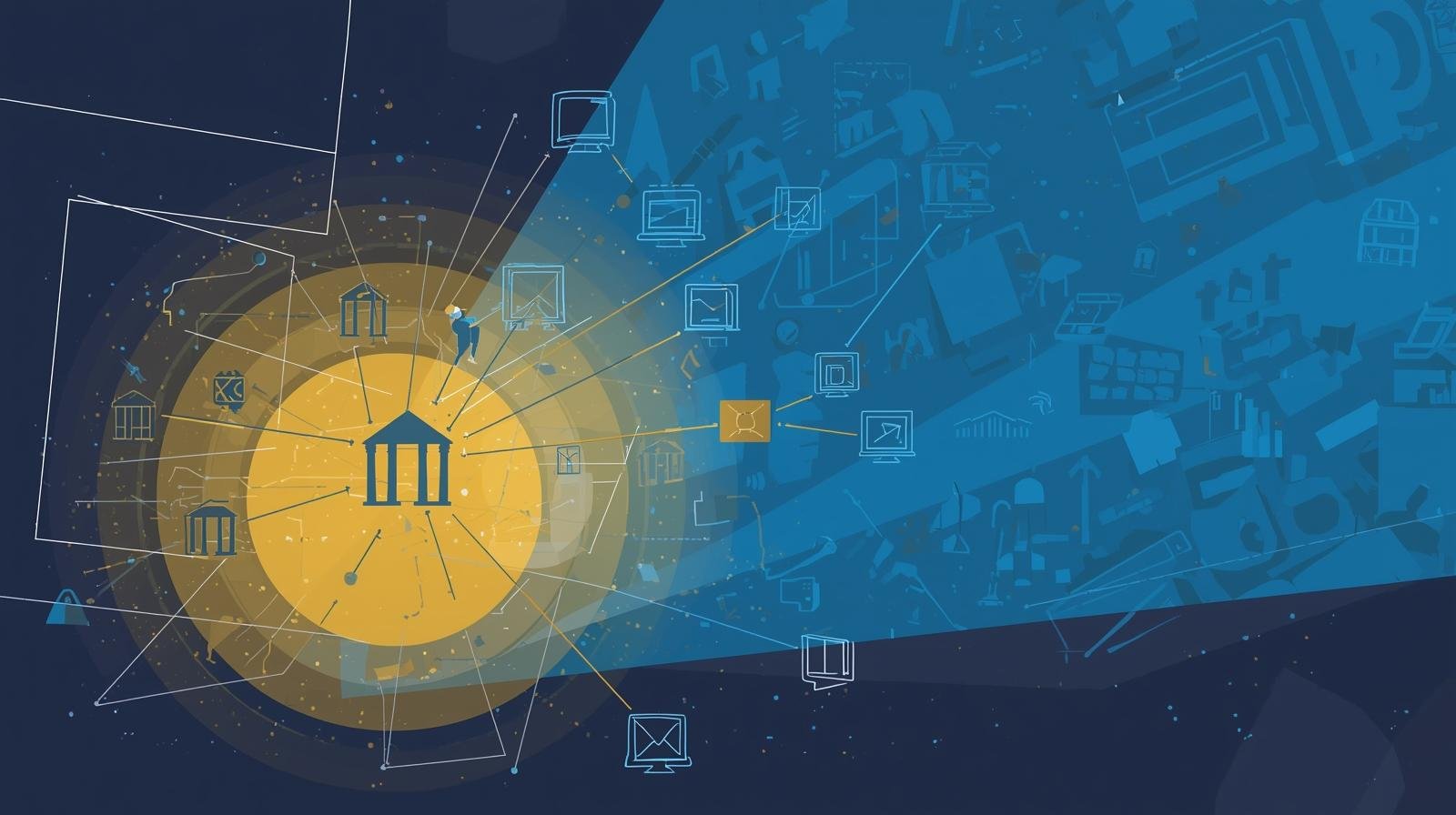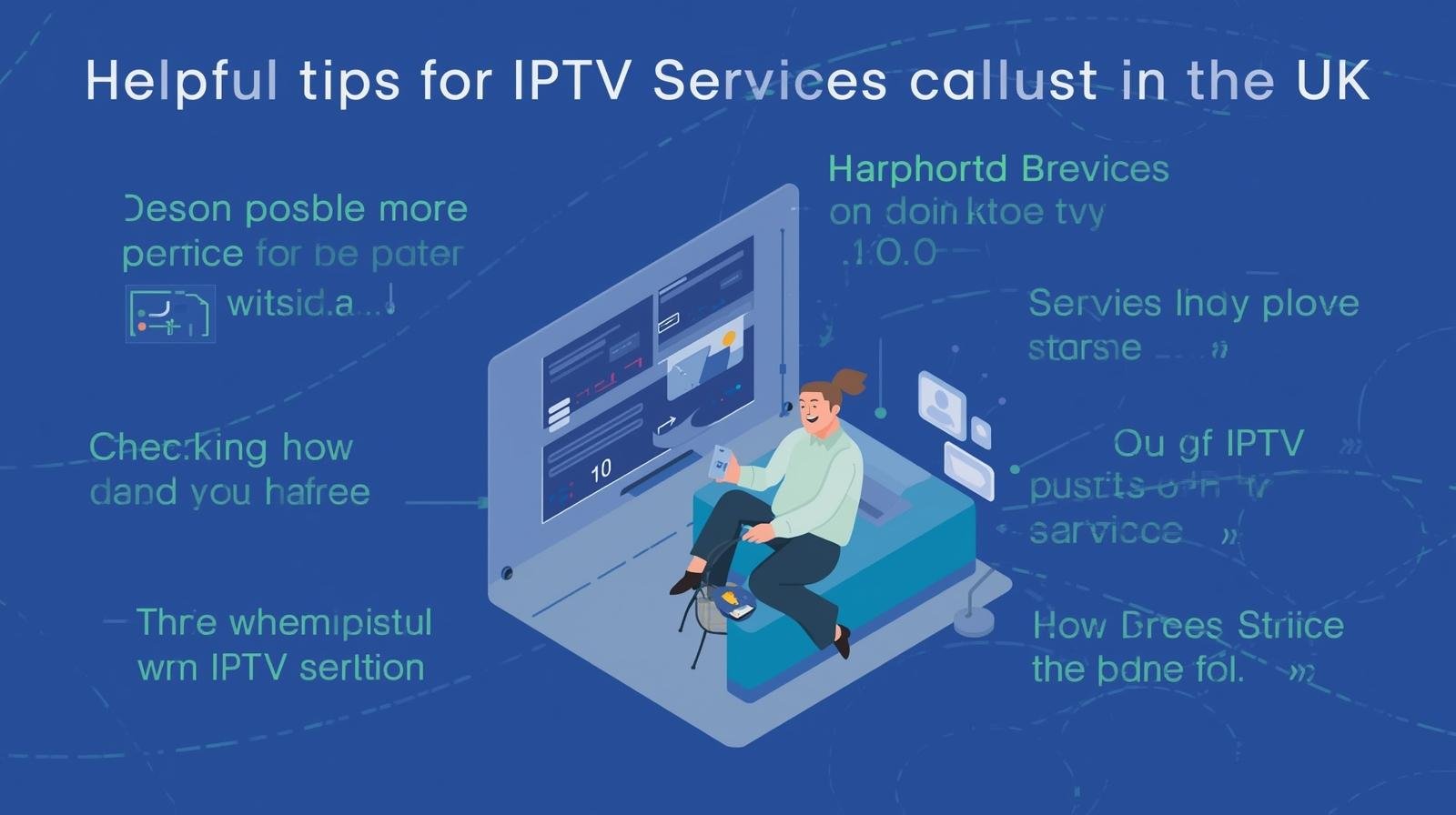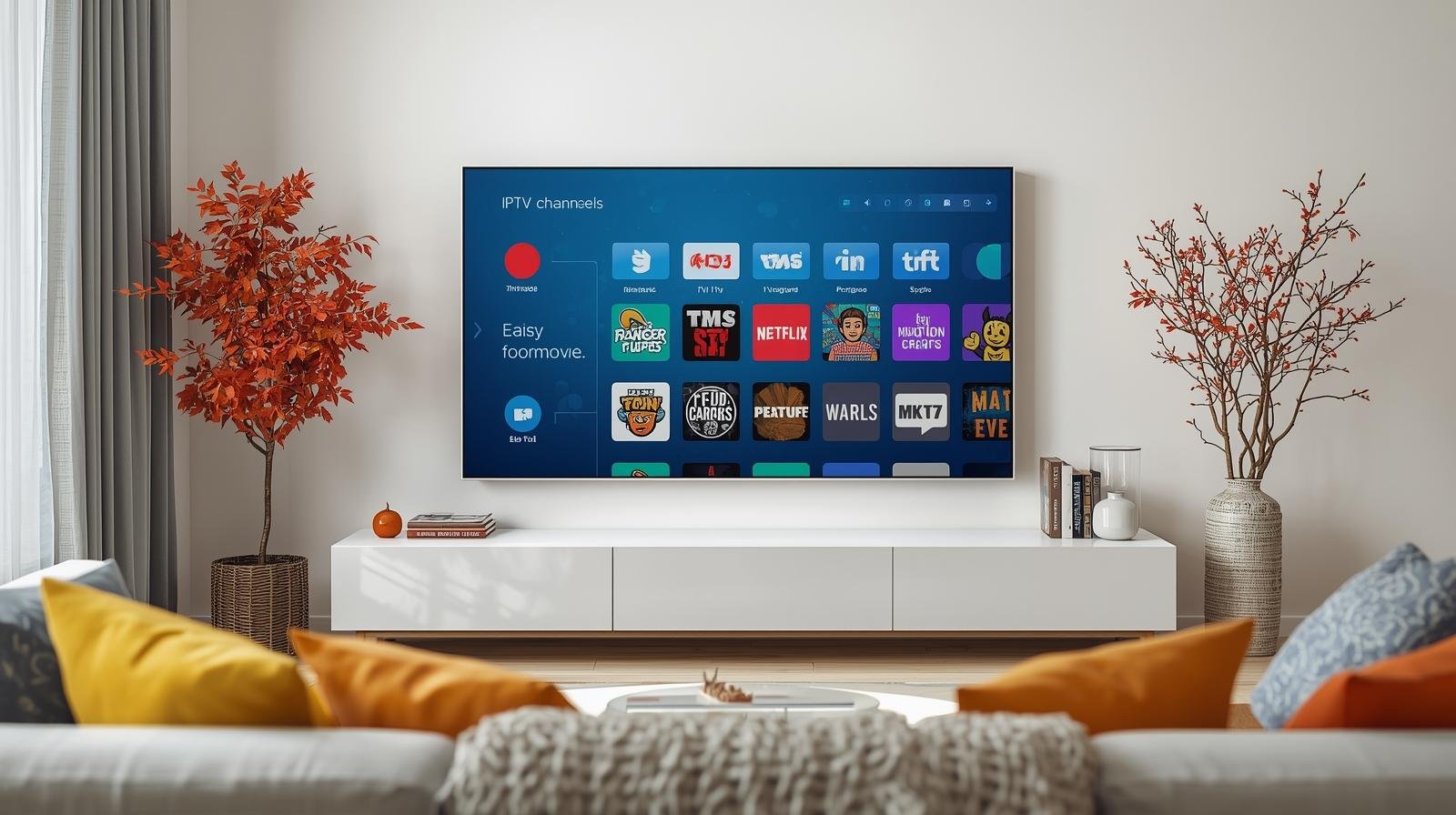Introduction: Why security matters for IPTV users in the UK
If you’re using IPTV UK services — whether a legitimate IPTV subscription from a licensed provider or a trial of a lesser-known service — security and privacy should be front-of-mind. Not all IPTV services are equal: some are perfectly legal and well managed, others are poorly maintained, and a minority are outright malicious. The consequences of a bad choice aren’t just buffering or poor picture quality — they can include malware that steals banking details, identity theft, and legal trouble. Recent UK enforcement actions and industry warnings underline the importance of choosing carefully and protecting your devices and data. IPTV UK Safety Tips.
Quick glossary: key IPTV terms (IPTV subscription, M3U, Xtream, IPTV Smarters Pro)
- IPTV subscription — a service that streams television over the internet.
- M3U — a plain-text playlist file used to point a player to streams.
- Xtream Codes / API logins — common credentials systems providers use.
- IPTV Smarters / IPTV Smarters Pro — popular player apps (client software) that display channels and EPGs; the app itself is neutral — legality depends on the provider supplying streams.
The current UK landscape: legality, enforcement and threats
IPTV services in the United Kingdom fall into two camps: licensed, legal services and unauthorised (illegal) resellers. UK authorities, industry groups and consumer protection bodies have a track record of acting against illegal streaming operations and dodgy “pre-loaded” devices. Using unauthorised IPTV services can expose you to legal and security risks — from losing your money to being part of a criminal investigation. Government and enforcement publications explain the harm of illicit IPTV and the measures taken to tackle it.
Illicit IPTV: what it looks like and why it’s risky
Illicit services commonly advertise premium bundles (Sky Sports, movie channels, premium VOD) for implausibly low prices. They often deliver content via M3U lists or pre-loaded boxes with modified apps. These services may vanish overnight, keep your payment details, and — crucially — some modified apps are delivery vehicles for malware. A recent example of Android malware disguised as IPTV or VPN apps demonstrates the real risk of installing untrusted packages.
Enforcement actions and consumer warnings
Industry groups and police have shut down sellers and jailed operators who ran illegal streaming services; FACT and other bodies publish warnings when crackdowns occur. Consumers have lost subscriptions and, in some cases, become victims of fraud after interacting with dodgy sellers. Always check whether a provider is transparent about licensing and reachable by normal customer support channels.
Common security and privacy risks with IPTV
Malware and malicious apps (fake IPTV apps / trojans)
Malicious Android packages can masquerade as IPTV apps or even as VPNs that “unblock” content. These apps may request invasive permissions (Accessibility, device admin) that allow them to control your device, steal passwords or inject ads. TechRadar and security researchers have reported malware campaigns using this tactic. Avoid APKs hosted on random pages — download from official stores or the provider’s verified source.
Data harvesting, account theft and fraud
Some dubious providers are set up to collect payment details, reuse them, or sell them on. Others may request unnecessary personal details. Check privacy policies and, if in doubt, use payment methods that offer buyer protection (card or PayPal) rather than direct bank transfers or gift cards.
Man-in-the-middle risks, unencrypted streams and public Wi-Fi
Some IPTV streams are unencrypted or use weak transport mechanisms. If you watch on public Wi-Fi, a malicious actor could intercept traffic. That’s why you should avoid streaming paid services over untrusted networks unless you use secure protections (see VPN section). NCSC guidance on VPNs and ICO guidance on securing data are useful references for best practice.
Choosing a safe IPTV provider
Legal and licensing indicators
A trustworthy IPTV provider will be transparent about channel rights, list its company details and provide clear terms and conditions. If a provider claims to offer premium channels for a tiny fee, it’s likely illegitimate. Check for verified business registrations or reputable reviews.
Reputation, reviews and transparency
Search for independent reviews from multiple sources and check forums for user experiences. Reputable providers usually have established payment channels, responsive support and verifiable uptime history. Beware anonymous sellers on social media promising “lifetime” cheap bundles. IPTV UK Safety Tips.
Payment methods and refund policy
Prefer providers who accept card payments or PayPal — these offer some recourse if things go wrong. Read refund and automatic-renewal terms carefully, especially with IPTV free trial offers that require a card up front.
Device hygiene: keeping your set-top, phone and Fire Stick secure
Only use official app stores & trusted APKs
Install apps from Google Play, Amazon Appstore or the provider’s official download page. Avoid random APK repositories. If a provider asks you to install a “patched” app, treat that as a red flag — modified apps can contain malware.
Keep firmware and apps updated
Manufacturers and app developers regularly patch security flaws. Keep devices (Android TV, Fire Stick, Smart TV, mobile phone) updated and remove unused apps.
Avoid jailbroken devices and modified firmware
Pre-rooted or jailbroken devices remove OS protections, making it easy for malicious code to gain control. They also make it harder to get official updates or warranty support.
Network and home security best practices
Use strong Wi-Fi configuration and router security
Set a strong, unique Wi-Fi password, use WPA3 (or WPA2 at minimum), disable WPS, and keep router firmware updated. Consider a guest network for visitors and IoT devices separate from your streaming kit.
When (and how) to use a VPN safely
A VPN can add privacy on public networks by encrypting traffic; however, it does not legalise pirated content and is not a cure-all. Use a reputable, paid VPN provider with a clear privacy policy and a strong track record (no logs, audited). Follow NCSC advice when evaluating VPNs for safety and configuration.
Bandwidth, QoS and buffering vs security trade-offs
Some users disable security features to minimise buffering (e.g., use weaker DNS). Don’t — pick a provider with good servers instead of compromising security. Use Quality of Service (QoS) on your router to prioritise streaming traffic without lowering security.
Player apps: how to use IPTV Smarters Pro and similar apps securely
Where to get the app and verifying integrity
Install IPTV Smarters Pro from the official source. If you must sideload, get the APK from a trusted provider and verify checksums if available. Beware of “cracked” Pro versions — they often hide malware.
Credentials, EPGs and limiting exposure
Use one dedicated account per player, set strong passwords, and avoid sharing login details publicly. Be cautious when importing EPGs or third-party playlists — they can link to malicious URLs.
Protecting personal data & payment information
Secure payment options and what to avoid
Pay with a credit card (chargeback protection) or PayPal rather than bank transfer or vouchers. Avoid entering full card details on obscure checkout pages — check for HTTPS and legitimate company contact details. IPTV UK Safety Tips.
GDPR and ICO guidance for consumers
The ICO provides advice on how organisations should protect personal data. While mostly aimed at organisations, consumers can use ICO guidance to judge whether a provider’s data handling looks proper (clear privacy policy, data retention details, contact for data requests).
Detecting scams and dodgy “free trial” traps
Common scam patterns and red flags
- Trials that require immediate full payment and are hard to cancel.
- Providers insisting on untraceable payment methods.
- Apps asking for excessive permissions (Accessibility, device admin).
- “Lifetime” offers run by anonymous sellers.
How to report suspicious services in the UK
Report fraud to Action Fraud, and suspicious copyright infringement to FACT or the police. Also flag malicious apps to Google/Apple and report dodgy domains to your ISP.
How to sign up and secure an IPTV subscription
This section is a deliberate, detailed step-by-step guide you can follow when choosing, subscribing to and securing an IPTV subscription in the United Kingdom. Read each step and act on it — this is practical security, not theory.
Step 1 — Define your needs
Write down what you want: live channels, sports (which leagues), catch-up, number of simultaneous streams, device types (Fire TV, Android TV, iPhone). Knowing your needs helps avoid impulse choices that trade security for cheapness.
Step 2 — Shortlist candidates
Search for “best iptv uk” and compile 3–5 providers. Use reputable review sites and community forums. Make sure at least one is a known legal/licensed service if you need premium sports. Note providers offering an IPTV UK free trial but read the trial terms.
Step 3 — Verify transparency and contact details
Check each provider’s About page, company registration, and support contact. Legal providers usually show company addresses, real phone numbers, and standard payment flows. If a provider refuses to disclose basic company details, cross it off.
Step 4 — App & device verification
Decide which app you’ll use (native app vs IPTV Smarters Pro). If using Smarters, download from an official app store or the developer’s verified page. Avoid “patched” APKs. If a provider supplies a custom app, check its presence on legitimate stores or request an MD5/SHA checksum before installing.
Following these steps methodically minimises risks associated with IPTV subscriptions and helps balance convenience with safety. These practical actions are the same whether you pay for a top-tier best iptv uk service or trial a smaller aggregator — the details matter. IPTV UK Safety Tips.
Recovery: what to do if you think you’ve been compromised
If you suspect malware or fraud:
- Disconnect the device from the internet.
- Change passwords on a separate, clean device.
- Contact your bank and report suspicious charges.
- Report to Action Fraud and to the app store/provider.
- Factory reset the affected device and reinstall apps from official sources only.
Long-term habits for staying secure
- Use official apps and avoid cracked APKs.
- Keep software and firmware updated.
- Use strong passwords + password manager.
- Prefer card/PayPal payments and check billing monthly.
- Use a reputable VPN only for privacy on public networks.
- Monitor news for provider shutdowns or compromises.
Final thoughts: balancing convenience, cost and safety
IPTV offers terrific flexibility and cost savings — but the cheapest option is not always the best. Protect your home, devices and personal data by favouring transparent providers, using secure payment methods, avoiding modified devices, and following the practical step-by-step checklist above. Remember: IPTV Smarters Pro and similar players are tools — the stream’s source determines legality and safety. Stay sceptical of deals that sound too good to be true and treat free trials as tests, not guarantees. IPTV UK Safety Tips.
FAQs
Q1: Is using IPTV illegal in the UK?
A: Using IPTV is legal if the provider has proper rights to the content. Many services are legitimate; however, unauthorised resellers and pirated streams are illegal and risky. Always verify provider licensing and transparency.
Q2: Should I use a VPN with IPTV?
A: A VPN can protect your privacy on public Wi-Fi by encrypting traffic, but it does not legalise pirated content. Choose a trustworthy paid VPN and follow NCSC guidance when setting it up.
Q3: Is IPTV Smarters Pro safe to use?
A: The official IPTV Smarters Pro app is a widely used client. It’s safe when downloaded from official sources. Avoid cracked or modified APKs which may include malware.
Q4: What are the signs of a dodgy IPTV provider?
A: Red flags include implausibly low prices for premium channels, requests for untraceable payments, no contact details, modified APKs, and poor or no refund policy.
Q5: What do I do if I installed a malicious IPTV app?
A: Disconnect the device, change passwords on a clean device, contact your bank if payments are compromised, report to Action Fraud, then factory reset the infected device and reinstall only from official sources.