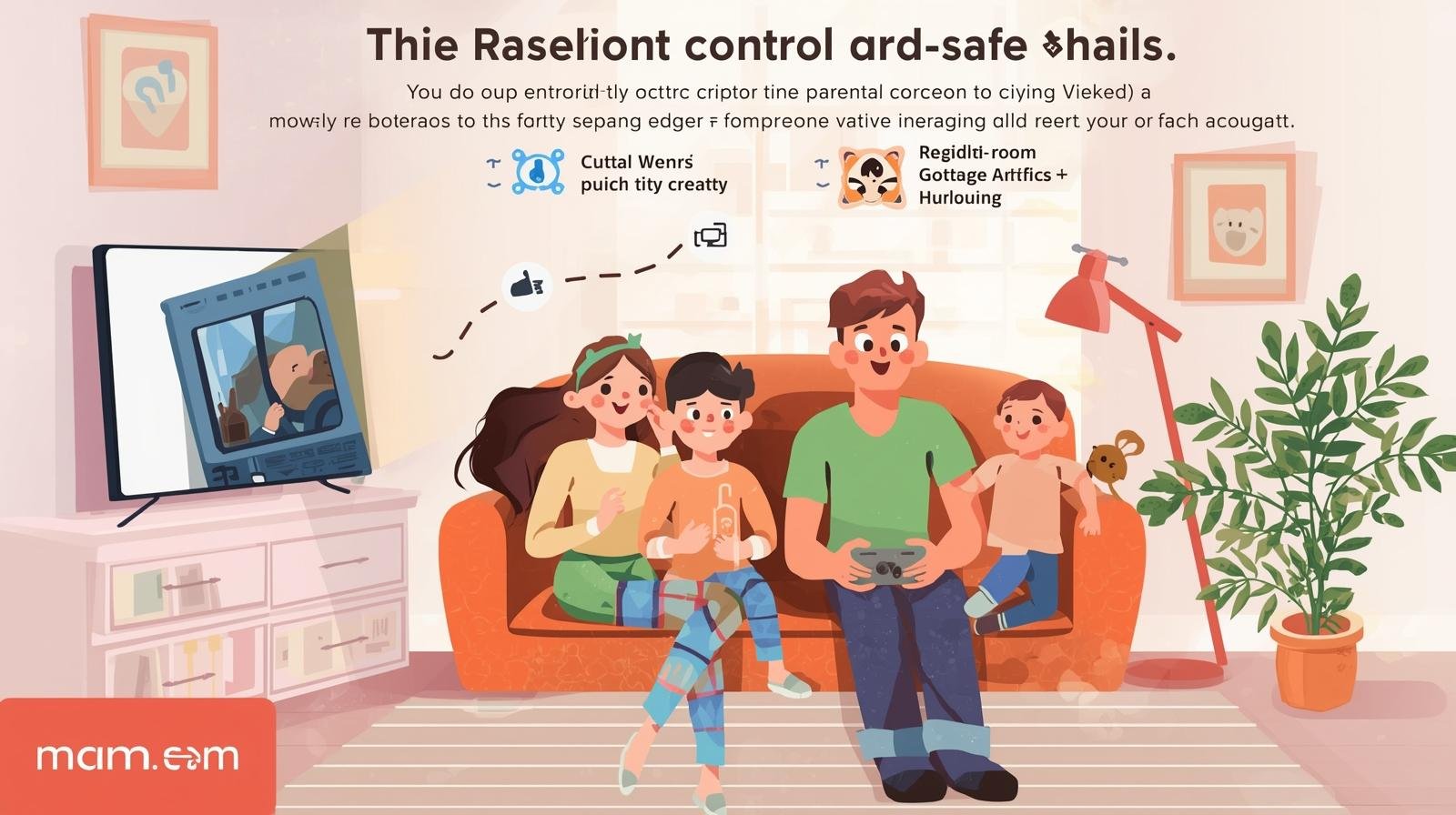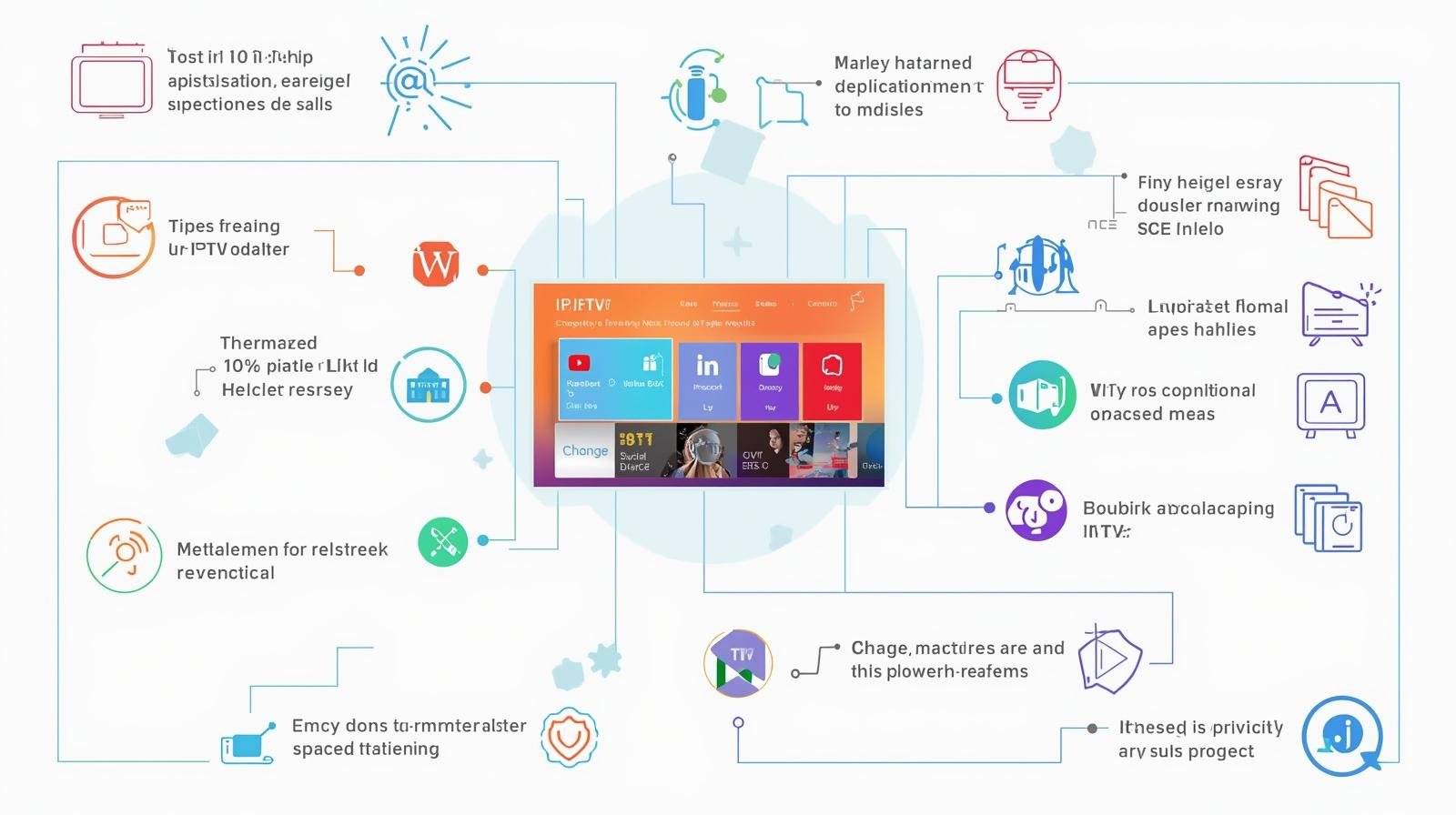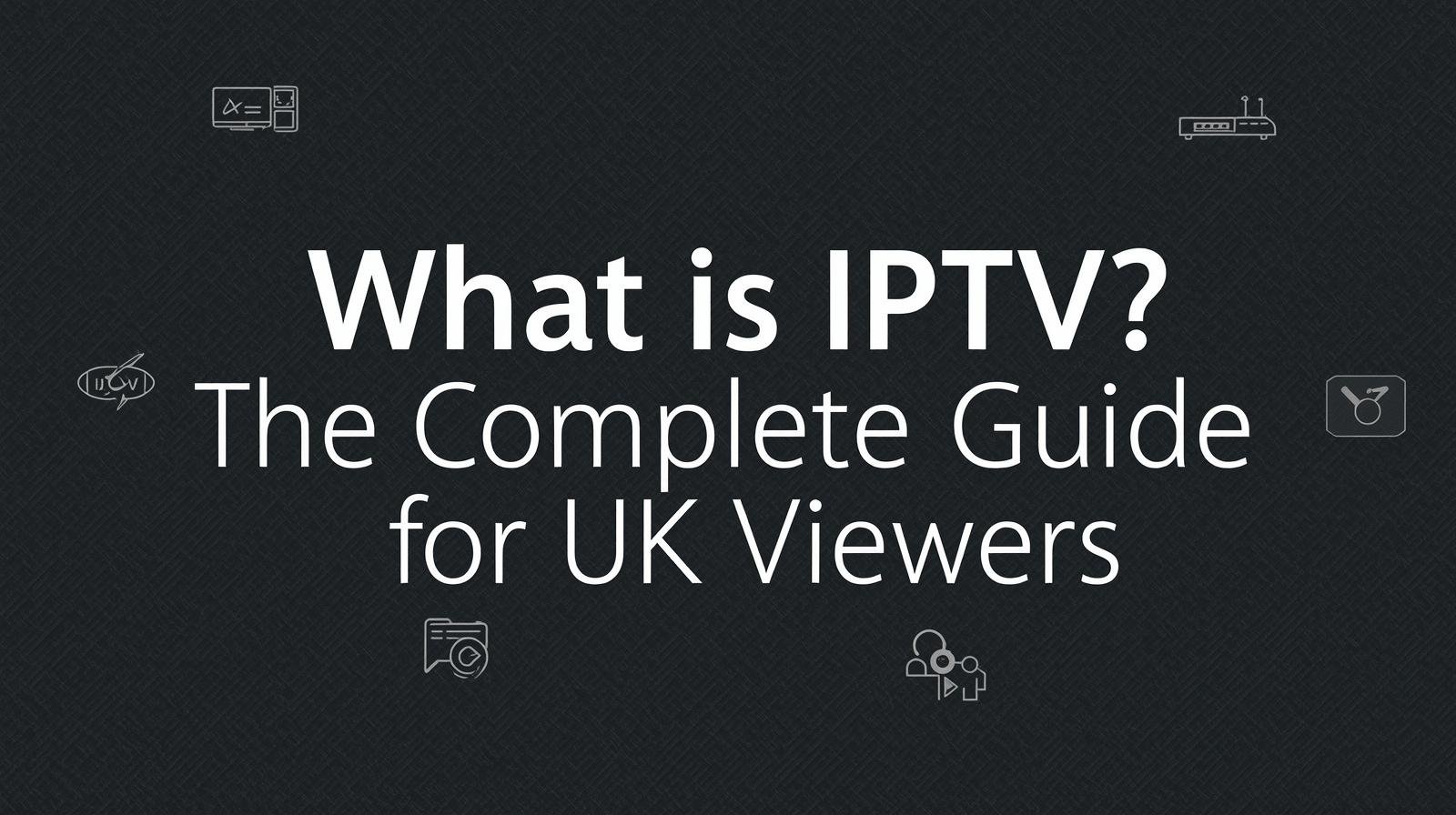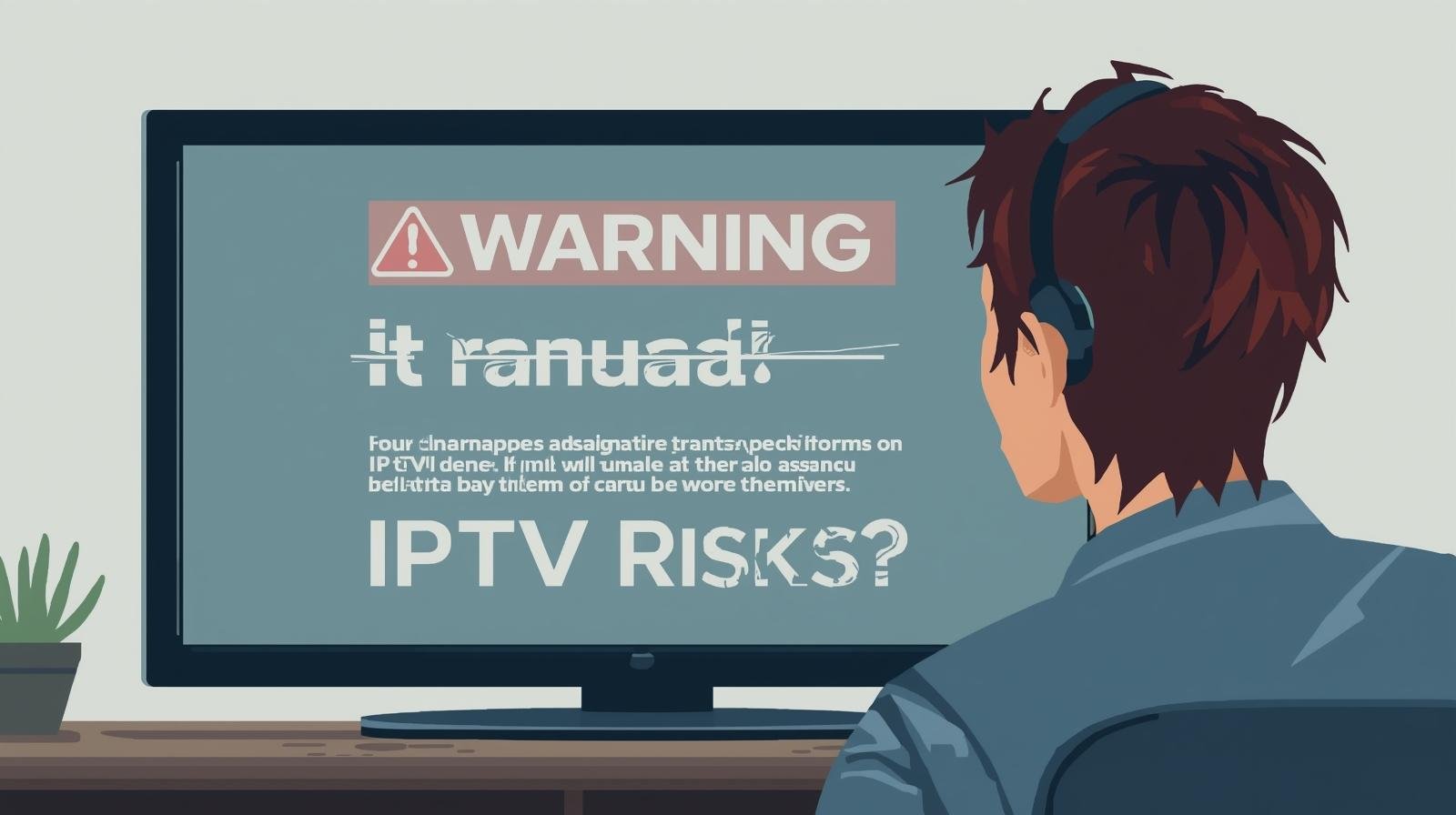Introduction
As IPTV (Internet Protocol Television) becomes an everyday part of family media diets, parents face a familiar question with a new technical twist: how do you make IPTV safe and appropriate for kids? Unlike linear broadcast TV where channels and schedules are fixed, IPTV’s flexibility — thousands of channels, on-demand libraries, apps, and user-generated content — makes it powerful and risky. This guide explains how IPTV works for families, what parental controls are available, practical configuration steps, policies and best practices, and how to build a kid-safe viewing environment that grows with your children.
1. What “family friendly IPTV” means
“Family friendly IPTV” is not just a label; it’s a system of technical controls, human supervision, and content choices aimed at protecting children from inappropriate material while letting them enjoy age-appropriate entertainment and educational content. It includes:
-
Filtering or blocking unsuitable channels and apps.
-
Time limits and schedules for screen time.
-
Age-segmented user profiles.
-
Safe search and ad-control where possible.
-
Monitoring and reporting tools so parents can see what kids watch.
-
Teaching kids to make smart viewing choices.
A family friendly IPTV environment balances safety, privacy, learning, and enjoyment without turning screens into either a forbidden zone or an unsupervised free-for-all.
2. The risks and benefits of IPTV for children
Benefits
-
Wide choice of quality educational content: Many IPTV services offer curated kids’ libraries, interactive learning apps, and channels dedicated to science, reading, and languages.
-
On-demand flexibility: Kids can rewatch episodes for learning reinforcement.
-
Cross-device access: IPTV can work on smart TVs, tablets, and phones, making it easy to let children access age-appropriate content anywhere in the home.
-
Parental controls are often built in: Many modern IPTV platforms include profiles, ratings filters, and time controls.
Risks
-
Uncurated streams and third-party apps: Some IPTV setups (especially third-party or non-official providers) can include unmoderated channels and adult content.
-
Targeted advertising and tracking: Personalized ads may expose children to data collection or inappropriate marketing.
-
User-generated content: Comments, live chat, and community features can introduce bad actors or unsuitable language.
-
Complex settings and fragmentation: Controls are scattered across devices, apps, routers and services — a single setting rarely protects everything.
Understanding both sides helps you design controls that preserve the benefits while minimizing the risks.
3. Types of parental controls for IPTV
Parental controls for IPTV map to several levels:
-
Device-level controls: Built into smart TVs, streaming sticks, consoles, and set-top boxes (PIN locks, app restrictions).
-
Service/app-level controls: Profiles, content rating filters, and watchlists inside the IPTV app or VOD service.
-
Network-level controls: Router filters, DNS blocking, safe-DNS services, and firewall rules that affect every device.
-
Middleware or IPTV gateway controls: For IPTV services that provide a central management portal (common in paid IPTV ecosystems), parents can often block channels or set timers centrally.
-
Third-party parental control apps: Solutions like family-safety suites that manage device access, time limits, and web content across platforms.
-
Human controls and routines: House rules, co-viewing, and media education.
Combining several types yields a stronger and more flexible safety net.
4. Device-level controls (set-top boxes, smart TVs, streaming sticks)
Device controls are the first line of defense because they directly control what a child can open.
Smart TVs
Most major smart TV platforms (e.g., Android TV/Google TV, Tizen, webOS) include:
-
PIN protection for purchases and apps.
-
Kid or guest modes that simplify the interface and restrict apps.
-
Content rating filters that hide mature content in on-demand catalogs.
Action: Create a distinct PIN and enable any “Kid Mode” or parental settings on the TV. Remove or lock access to the web browser if present.
Set-top boxes / IPTV boxes
Traditional IPTV set-top boxes or Android boxes usually allow:
-
Channel lists management by admin account.
-
PIN to change settings or to install apps.
Action: Use the admin account to hide adult channels, uninstall unknown apps, and lock settings behind a strong PIN.
Streaming sticks (Roku, Fire TV, Chromecast)
-
Profiles and PINs are often available (e.g., Roku has PIN for purchases; Fire TV allows child profiles).
-
Enable Amazon Kids/FreeTime on Fire TV for robust child profiles and curated libraries.
Action: Create a child profile where possible; disable one-click purchasing; restrict app installation.
Game consoles
Consoles have separate parental controls for games, apps, messages, and web browsing. Treat consoles as full computers: set limits on social features and chat.
5. App-level and service-level settings (IPTV apps, VOD platforms)
IPTV is often an app ecosystem. This is where age ratings and viewing profiles often live.
Profiles & watchlists
-
Create child/tween/teen profiles with age-appropriate settings.
-
Use watchlists to pre-approve what a child can watch.
Rating filters
-
Set content rating thresholds (e.g., allow G/PG only).
-
Remove access to on-demand movies/shows above the allowed rating.
Ad controls & purchase restrictions
-
Disable in-app purchases or require PIN for purchases.
-
Consider upgrading to ad-free tiers where available to reduce exposure to targeted ads.
App whitelist / blacklist
-
On some IPTV platforms you can explicitly allow only approved apps (whitelist) or block specific apps.
Action: Configure each streaming app with child profiles, choose rating filters, and disable purchases.
6. Network and router controls (blocking, scheduling, QoS)
Network controls give broad protection because they apply before the device ever gets content.
DNS filtering
-
Use family-safe DNS providers (they block adult sites and malicious domains at the DNS level).
-
Examples: OpenDNS FamilyShield, CleanBrowsing — configure these on your router to protect all devices.
Router parental controls
-
Many modern routers provide scheduling (internet off during bedtime), device-level blocking, and content filtering.
-
Mesh systems and ISP routers increasingly include family safety features integrated into the admin app.
Firewall rules & QoS
-
Block specific ports or IP ranges if you know an app leaks unwanted content.
-
Use Quality of Service (QoS) to prioritize education apps over gaming if needed.
VLANs and guest networks
-
Put kids’ devices on a segmented network with stricter rules. This prevents accidental access between adult and child devices.
Action: Set a family-safe DNS at the router and enable scheduling so connected devices are restricted during homework/bedtime.
7. Content curation and channel filtering strategies
Filtering content is easier when you plan ahead.
Build a trusted channel list
-
Preload a list of approved channels and on-demand shows. Remove or hide all others.
-
Many IPTV front-ends let you “favorite” channels — use favorites as your default kids’ view.
Use curated kids’ apps & services
-
Subscribe to services that provide curated children’s content and strong parental controls. These are often worth the cost for safety and quality.
Block unknown or untrusted stream sources
-
Avoid allowing sideloaded IPTV playlists from unknown sources. They often contain unmoderated streams.
Metadata and program guides
-
Use EPG (electronic program guide) settings to hide channels by category or rating.
Action: Assemble a short list of approved shows/channels and configure the IPTV front-end so the child sees only that list.
8. Age-appropriate profiles and account management
Profiles are essential for scaling controls across ages.
Multi-profile strategy
-
Preschool (2–5): Highly curated selections, short viewing windows, no ads, co-viewing encouraged.
-
Primary (6–11): Expanded educational content, clear time limits, family friendly IPTV parental limited live chat.
-
Tweens (12–14): Gradual freedoms, stronger emphasis on media literacy, joint rule-setting.
-
Teens (15+): More autonomy but with clear expectations and periodic check-ins.
Require parental approval
-
For app installs or adding new channels, require parental approval.
-
Use family account features that centralize approval requests.
Password hygiene
-
Keep admin and payment passwords separate from device unlocking PINs. Change default passwords on routers and set-top boxes.
Action: Create profiles per child age and lock profile settings under a parental PIN. Reassess permissions as kids age.
9. Monitoring, reporting & privacy considerations
Monitoring is useful, but privacy and trust matter.
What to monitor
-
Viewing history: Which shows/channels were watched, for how long.
-
Search queries: What the child tried to find.
-
Purchase attempts: Any in-app purchases or subscription changes.
-
Chat or social features: Who the child interacted with.
Tools for monitoring
-
Built-in watch history and weekly activity reports from streaming services.
-
Third-party family safety apps that consolidate logs across devices.
Privacy & trust balance
-
Explain monitoring to kids: it’s about safety and shared household rules, not spying.
-
Avoid constant surveillance of older teens outside household devices; instead set boundaries and trust milestones.
Action: Enable activity reports and review them weekly. Use this as a conversation starter rather than a punishment tool.
10. Teaching media literacy to kids
Technical controls are vital but insufficient. Equip kids with skills to navigate media:
-
Discuss ratings and why some shows are off-limits.
-
Teach how ads try to influence them — especially product placements.
-
Model critical viewing: watch together and ask questions about characters’ choices and motives.
-
Set rules for live chat and comments: never share personal info, family friendly IPTV parental block/report bullies.
-
Encourage reporting: show kids how to flag inappropriate content.
Incorporate media literacy in everyday conversations — it’s as important as setting a PIN.
11. Troubleshooting common parental control issues
“Controls not applying to all devices”
-
Check whether the router/DNS filter is set globally. Some devices use hardcoded DNS; check device network settings.
“Kids bypassed PIN”
-
Replace default admin credentials, update firmware, and verify whether the child created a new user profile. For Android boxes, family friendly IPTV parental disable developer mode or factory reset if necessary.
“App still shows mature content despite ratings”
-
Some apps require separate in-app settings. Double-check rating filters inside each app and update the app to the latest version.
“Performance/streaming issues after enabling DNS filtering”
-
Family DNS sometimes blocks content delivery networks (CDNs). Switch to a different family DNS provider or add exceptions for trusted services.
“Purchases still allowed”
-
Disable one-click purchases in storefronts and set purchase approvals at the account level (e.g., Google Family Link, Apple Family Sharing).
Action: Maintain an admin checklist: confirm router settings, device profiles, app settings, and test on a child profile.
12. Sample family-friendly configuration — step-by-step
This is a practical setup for a typical home with a smart TV, family friendly IPTV parental an Android IPTV box, and children of different ages.
-
At the router level
-
Set family DNS (e.g., CleanBrowsing Family Filter).
-
Create a “Kids” VLAN or guest network for children’s devices.
-
Schedule internet downtime from 9:00 PM to 7:00 AM for the kids’ VLAN.
-
-
On the smart TV
-
Create “Kids” profile and enable kid mode.
-
Remove web browser or lock it behind a PIN.
-
Disable app purchases and require PIN for new apps.
-
-
On the Android IPTV box
-
Log in as admin, remove unknown apps, and disable sideloading.
-
Create a restricted profile (or child profile) with selected IPTV app shortcuts.
-
Preload approved IPTV channels and hide the rest.
-
-
In streaming apps
-
Create children’s profiles with PG/12 filters as appropriate.
-
Disable autoplay for recommended videos (reduces exposure to unexpected content).
-
Turn off targeted ads if the service allows.
-
-
Account settings
-
Move payment method to a parent account and enable parental approvals.
-
Set up weekly activity reports to your email.
-
-
Teaching
-
Explain the family rules, screen time schedule, and why certain shows are blocked.
-
Co-watch for the first few weeks to ensure the child likes the approved content.
-
-
Monitoring
-
Check activity reports and adjust approved content lists monthly.
-
This configuration uses layered defenses — network, device, app, family friendly IPTV parental and human supervision — so even if one control fails, others remain.
13. Policies, legal & ethical notes
Compliance with local laws
-
In many countries, protecting minors from harmful content and data profiling is regulated (e.g., age verification rules, data protection laws). Parents should be aware of local laws governing children’s online privacy and advertising.
Fairness & respect for autonomy
-
Older children deserve increasing autonomy. Balance security with trust and privacy — be transparent about what is monitored and why.
Content moderation and liability
-
IPTV providers vary widely in moderation. Rely on reputable, paid services for critical safety guarantees. If you’re using third-party playlists or non-official services, take extra caution — you may be exposing kids to unregulated content.
Data collection
-
Kids’ data must be handled carefully. Disable unnecessary personalization and ad targeting if possible. Prefer services that adhere to children’s privacy protections.
14. Checklist for a safe IPTV setup
Use this quick checklist to verify your setup:
-
Router-level family DNS or content filtering active.
-
Kids’ devices on a dedicated VLAN/guest network.
-
Admin passwords changed from defaults.
-
All devices have child profiles with PINs.
-
App purchases disabled or require approval.
-
Ad-free or kid-safe app versions used where available.
-
Untrusted/sideloaded IPTV playlists removed.
-
Weekly activity reports configured.
-
Family media rules communicated and agreed.
-
Media literacy lessons scheduled and practiced.
Keep the list handy and review it every few months or when adding new devices.
15. Final thoughts and next steps
IPTV brings incredible variety and personalization to home entertainment — when used thoughtfully, it can be a rich learning and sharing platform for families. The key to making IPTV family friendly is layered protection: combine device settings, service profiles, network controls, and open conversations with children. As kids grow, family friendly IPTV parental tweak controls and trust them with greater freedoms while keeping safety guardrails in place.
Start with simple steps: set a router DNS filter, create a child profile on your TV, and curate a short list of approved shows. Then expand into scheduling, activity monitoring, and media literacy. Over time you’ll build a system that supports safe, age-appropriate exploration of TV, family friendly IPTV parental learning, and creativity.