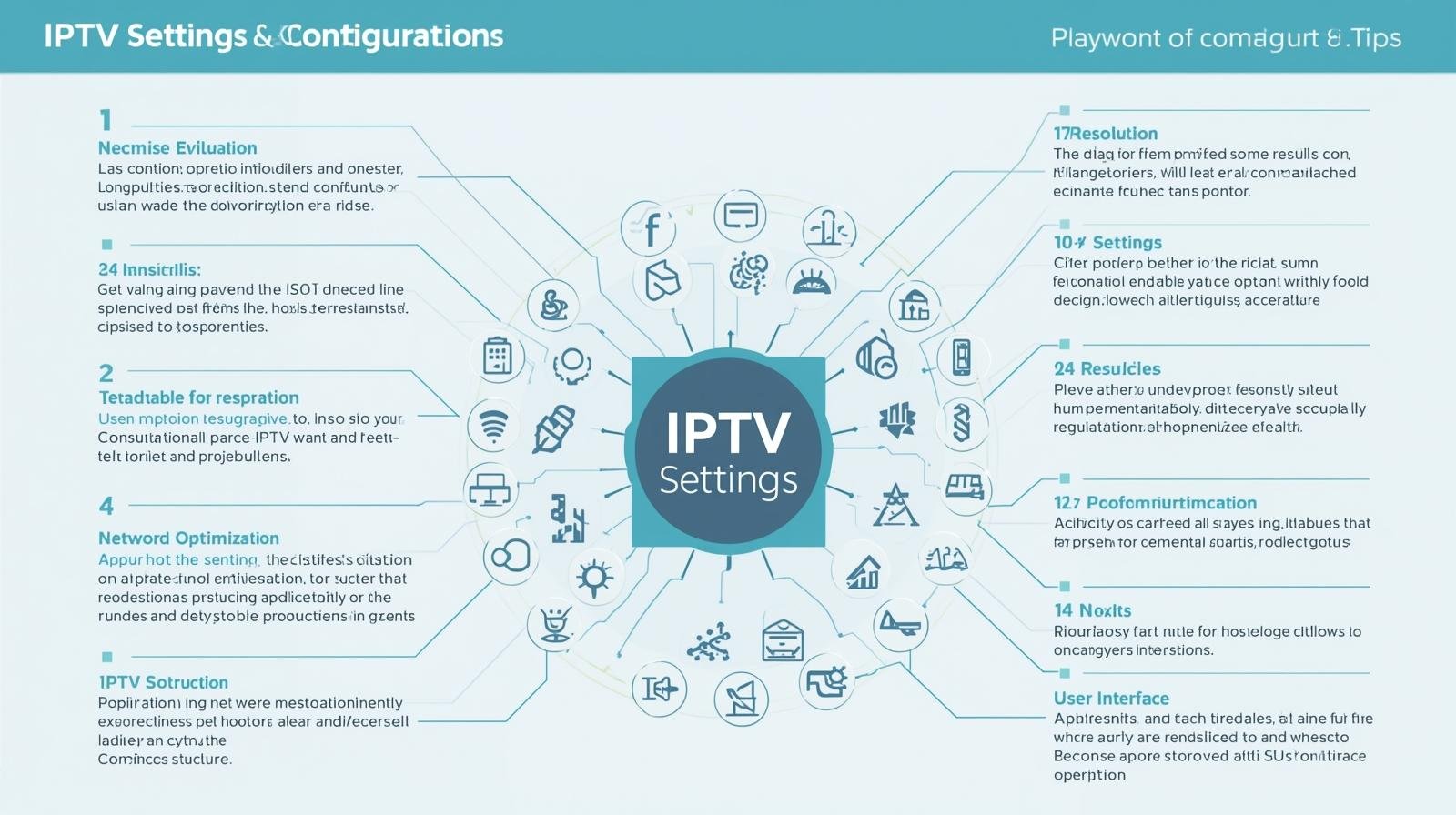1 — What is a free trial ?
A free trial gives you temporary access to a streaming/IPTV service at no cost so you can try features, picture quality, device compatibility, parental tools, catalogue and reliability before subscribing. UK IPTV Trials Explained. In 2025, “free trial” still varies widely:
- True free trials (e.g., a 7–30 day window where you can use the full service without being charged if you cancel on time).
- Promotional bundles (e.g., an ISP includes a streaming service free for 3 months when you sign up for broadband — this is effectively a trial if you can cancel the add-on before it renews).
- Short feature trials (e.g., trialling a premium streaming “boost” or cloud recording feature for 7 days).
- No-trial but easy cancel (some platforms don’t offer trials but allow immediate cancellation before the next billing date with no exit fees — this is functionally similar if you plan to cancel right away).
Free trials matter because they let you check real-world things that reviews don’t always capture: how a service behaves on your router, whether the kids’ profiles actually work, and whether live channels and sport present reliably. They also let you test whether a provider’s mobile/offline downloads or 4K streams function well with your devices. UK IPTV Trials Explained.
2 — Who offers free trials in the UK in 2025? (the quick list)
Below are the most important, up-to-date facts you’ll want to know when planning trials. I’ve cited sources for the most load-bearing claims so you can double-check offers yourself.
- Amazon Prime Video (Prime) — 30-day free trial is regularly available in the UK for new members (Prime bundles video, shopping benefits, music etc.). If you haven’t had Prime recently you can usually start a 30-day trial.
- NOW (Sky’s streaming passes) — Historically offered short trials for add-ons (Boost etc.), but as of 2025 free trials for the main passes are rare or not widely available; check NOW’s membership page and deal trackers for occasional offers.
- ITVX — ITVX has a free tier with ads; ITVX Premium (ad-free) is a paid tier — sometimes promotions or short trials are offered; check ITVX subscribe info for current terms.
- Freeview / Freeview Play — Not a trial; Freeview Play is free and provides live + catch-up across major UK broadcasters as a zero-cost baseline. Great for trying IPTV without paying anything.
- Netflix — No free trial. Netflix stopped offering free trials in many markets, including the UK; you can sign up and cancel at any time, but there’s normally no free trial window.
- Operator bundles (BT/EE, Sky Stream, TalkTalk) — These ISPs regularly run short promotional offers (e.g., EE/BT TV add-ons for £1/month for the first months, or a few months free). They behave like trials if you can cancel or switch before the promo ends, but watch contract lengths and renewal prices.
Note: offers and promotions rotate fast. Use the provider pages and trusted deal trackers to confirm the current terms before you sign. I cite the official provider pages in this guide so you have a starting point. UK IPTV Trials Explained.
3 — The current (2025) reality: who still gives free trials and how they look
Here’s a bit more context on the major players in the UK streaming/IPTV space in 2025:
Amazon Prime (Prime Video)
- Trial: 30-day free trial for new Prime members is still the common offering — it bundles Prime Video with shopping and other perks. This is often the easiest “big” trial to use because it gives access to a massive kids’ and family catalogue and offline downloads. UK IPTV Trials Explained.
NOW (Sky)
- Trial: Historically NOW offered 7-day trials for specific Boost features and occasional promotions. In 2025, main pass free trials are uncommon; the service occasionally runs limited-time deals instead. If you want NOW, expect to use short promotional windows or buy a month and cancel if you’re done. Check NOW’s official membership page and deal aggregators.
ITVX
- Trial model: ITVX offers a free, ad-supported tier that gives access to a lot of content without any payment. ITVX Premium is the ad-free paid tier (no widespread permanent free trial, but watch for short promos). This makes ITVX one of the cheapest ways to try a lot of UK TV because the free tier is genuinely useful.
Freeview Play / Broadcaster catch-up apps
- Model: Free. This is not a trial—it’s fully free. Between Freeview Play’s aggregation and BBC iPlayer, All4 and ITVX you can legally watch a huge amount without paying. Great baseline for families.
Netflix
- Model: No free trial in the UK. Netflix allows you to cancel at any time, but does not generally offer a trial window. If you want to test Netflix, you must sign up and cancel before the first billing date if you don’t want to pay.
Sky / Sky Stream / Sky Glass
- Model: Sky often uses introductory offers on its broadband/TV bundles (and Sky Stream sometimes has low-cost starter plans) — these are not always “free trials” but can be very cheap for the first months. Watch the contract term (typically 18–24 months) and the post-promo price.
BT / EE TV and TalkTalk
- Model: ISPs regularly bundle streaming services as promotional extras (for example, EE/BT providing NOW or Netflix for reduced cost for the first months). These offers can be used as trials if you calendarise cancellations or switch before renewal. Keep an eye on long contract commitments.
4 — How to pick which trials to run
If you want to evaluate multiple IPTV services with minimal cost, here’s a step-by-step plan that many families find practical:
- Start with zero-cost services (always)
- Install Freeview Play on your TV or Fire Stick and test BBC iPlayer, All4, ITVX free tier. This gives you a baseline for catch-up and live channels without spending a penny.
- Install Freeview Play on your TV or Fire Stick and test BBC iPlayer, All4, ITVX free tier. This gives you a baseline for catch-up and live channels without spending a penny.
- Use the biggest free trial next — Amazon Prime (30 days)
- Sign up for Amazon Prime’s 30-day trial to test downloads, kids’ profiles, streaming quality, and to judge whether the extra shopping/music perks are worth it. Cancel before day 31 if you don’t want to pay.
- Slot a NOW month into a holiday period (optional)
- If you want Sky content (box office family films or certain kids’ shows), pick one month of NOW (buy a monthly pass) and test it during a school holiday. NOW rarely has wide free trials in 2025, so plan a single paid month you’ll cancel.
- If you want Sky content (box office family films or certain kids’ shows), pick one month of NOW (buy a monthly pass) and test it during a school holiday. NOW rarely has wide free trials in 2025, so plan a single paid month you’ll cancel.
- Use ISP promos as “free trials” if timing allows
- If you’re moving broadband anyway, time the switch to coincide with ISP trial-like offers (e.g., EE/BT TV £1/month introductory deals). These bundles can include NOW, Netflix or Apple TV+ for months at a reduced rate; they’re practical trials but usually bind you to a contract — treat them carefully.
- If you’re moving broadband anyway, time the switch to coincide with ISP trial-like offers (e.g., EE/BT TV £1/month introductory deals). These bundles can include NOW, Netflix or Apple TV+ for months at a reduced rate; they’re practical trials but usually bind you to a contract — treat them carefully.
- Test Netflix only if you need it
- Because Netflix has no trial, test it as the last service and sign up for one month only if its originals or specific catalogue items are make-or-break for you. Cancel before the next billing date if you decide it’s not worth it.
- Because Netflix has no trial, test it as the last service and sign up for one month only if its originals or specific catalogue items are make-or-break for you. Cancel before the next billing date if you decide it’s not worth it.
5 — Step-by-step: signing up, testing and cancelling a free trial safely
Before you sign up
- Check the T&Cs for minimum contract length and the precise trial length (some “30 days” are subject to change if you used another trial in the past).
- Use a payment method you can easily control (a debit card or a virtual card with single-charge limits) if you’re nervous about accidental renewal.
- Record the exact date and time you signed up and set two reminders: one for 48 hours before the trial ends and one for the day it ends.
- Check device compatibility on the provider’s official device list — Smart TV app availability varies by brand and model. For example, NOW, Prime, ITVX and Freeview Play have wide support on Fire TV, Roku, Apple TV and many smart TVs, but older TV models may need a stick.
Signing up (best practice)
- Create an account on the service’s official website — avoid third-party resellers for sign-up.
- Enter payment details and confirm the trial start date in email confirmation.
- Install app(s) immediately on the device(s) you’ll test (Fire TV, Apple TV, Chromecast with Google TV, smart TV, phone/tablet).
- Create profiles and set parental controls right away if you have children.
Testing checklist during the trial (what to test)
- Picture quality: Play the same show at peak times (evening) and off-peak to check consistency. Test HD and (if available) 4K streams.
- Start-up/latency: How long does the app take to start and resume? Is navigation snappy?
- Simultaneous streams: Watch on two or more devices to see if streams drop or degrade.
- Live channels & sport: Test live channel tuning and any time-shift or replay features.
- Downloads/offline: If a service offers downloads (Prime, sometimes Netflix), try a download to a phone/tablet and play offline.
- Profiles & parental controls: Create a child profile and test PIN lock and age-based restrictions.
- Audio & subtitles: Test Dolby/DTS passthrough, subtitle quality and audio sync on different apps/devices.
- Billing & extras: See whether add-ons (boosts, concurrent streams, UHD packs) are clearly priced and whether they require separate sign-ups.
Cancelling without being charged
- Use the provider’s web portal to cancel (it’s usually under Account → Manage Subscription). Do not rely on phone support or email as a first option — web cancellation is immediate and leaves an online timestamp.
- Take screenshots of the cancellation confirmation and the date/time. If you get an email confirmation, keep it.
- Check your bank statement within 48–72 hours to ensure no charge has appeared. If you’re charged, contact the provider immediately and prepare your cancellation screenshots.
- For ISP promos: cancellation may require switching service or paying termination fees if you’re in a fixed 18–24 month contract. Don’t treat these as unconditional trials — only use them if you’re happy with longer commitment terms.
6 — Testing tips: judge a service in 7–10 days (what to prioritise)
You don’t need a full month to know if a service will suit you. In 7–10 days you can cover the essentials:
- Day 1: Install and check navigation, sign into all devices, set up profiles, test parental controls.
- Day 2-3: Try a mix of on-demand shows (HD), download a kids’ episode and test offline.
- Day 4-5: Stream live channels and, if it’s a sports month, watch a live sporting event.
- Day 6-7: Test simultaneous streaming on different devices and check for regional geo-restrictions.
- Day 8-10: Re-check during peak evening times for buffering or quality drops and confirm billing reminders work.
If a service fails basic navigation, parental controls, or has consistently poor evening performance on your broadband, it’s a red flag.
7 — Operator bundles as trials: pros and cons
Many UK households get IPTV through bundled ISPs (BT/EE, Sky, TalkTalk). These bundles frequently include introductory offers that look like free trials (e.g., cheap months or included streaming passes). Here’s how to treat them:
Pros
- One bill for broadband and TV — simpler budgeting.
- Physical set-top boxes with integrated live+on-demand can be more family-friendly (YouView-style, EE TV box, Sky Stream).
- Promos can be deep (months of Netflix/Now included at heavily discounted prices).
Cons / cautions
- Contract length — these promotions often require 18–24 month commitments, with steep increases after promos finish. Treat them as trials only if you’re prepared to stay or to switch providers and accept potential exit fees.
- Bundled complexity — some promos are confusing (e.g., free for 3 months then auto-add charged extras). Read the fine print.
- Box hardware differences — some set-top boxes are slower, harder to use, or require aerials; test the device during the promo window.
If you decide to use an ISP promo as your “trial”:
- Mark the end of the promo in your calendar at sign-up.
- Check whether you’ll be charged for the included streaming service after the promo and how to downgrade.
- Compare the long-term total cost (post-promo) vs stand-alone subscriptions.
8 — Legal and safety checklist: avoid scams, illegal IPTV and “too good to be true” trials
The IPTV space has a persistent illegal market that sometimes advertises “free tests” or extremely cheap trials. UK IPTV Trials Explained. These are often knock-off or pirate services and carry severe risks:
- Security risk: unofficial apps or “jailbroken” sticks can contain malware or spyware.
- Legal risk: using pirated IPTV streams is illegal; enforcement and takedowns are frequent and can lead to prosecution for suppliers and sometimes civil penalties for users.
- Reliability risk: pirate services can vanish overnight — no refunds or support.
- Privacy risk: many shoddy services harvest payment and personal data.
Avoid these red flags: unknown sellers on social media offering “lifetime IPTV for £20,” devices that require sideloading APKs from random sites, or “trial” offers that ask you to join a private Telegram or WhatsApp group. Stick to official app stores and verified ISP/provider pages for sign-up. If a “trial” requires downloading an unverified APK, it’s almost certainly unsafe.
9 — Practical examples & screenshots to check during trials (what to screenshot and save)
When you trial a service, keep evidence for billing/account protection. UK IPTV Trials Explained. Take screenshots of:
- Signup confirmation email (shows trial length and start date).
- Subscription management page within the service (shows next billing date and cancel button).
- Cancellation confirmation (timestamped).
- Billing statement showing charge (if mistakenly billed).
- App performance examples (e.g., buffering indicator, resolution info during playback).
If you are billed incorrectly, provider support teams will normally require account screenshots to reverse charges — keep them.
10 — Comparison: what to expect from major UK players (short mini-reviews for trialers)
These mini-reviews summarise what to test for each service during your trial.
Amazon Prime (30-day trial) — what to test
- Catalogue breadth (family films, kids’ series).
- Download feature (works well for travel).
- Profiles and parental controls.
- Audio & subtitle options.
Why try it: Prime’s 30-day trial gives a lot of value beyond just video (shopping/music), making it a compelling single trial for families. UK IPTV Trials Explained.
NOW (monthly passes) — what to test
- Pass type (Entertainment vs Cinema vs Sports) and whether it includes the shows you want.
- No long contract — buy one month during a holiday and cancel.
Why try it: NOW is flexible but rarely offers blanket free trials in 2025 — treat a single month as your “trial month.”
ITVX / ITVX Premium — what to test
- Free tier’s ad load and catalogue (many shows are available for free).
- Premium features (ad-free viewing, downloads) vs price
Why try it: ITVX’s free tier is a great initial test — many users find the free tier sufficient for UK TV.
Freeview Play & broadcaster apps — what to test
- Ease of navigation across BBC iPlayer, All4 and catch-up.
- Local channels & kids’ blocks.
Why try it: It’s free — always install first.
Netflix — what to test (if you pay for your one month)
- Originals & exclusives that matter to your household.
- Profile limits & downloads.
Why try it: No free trial — test only if specific Netflix content is essential.
Sky Stream / Sky bundles — what to test
- Set-top experience (if included), channel line-up, remote and voice search.
- Long-term price vs short-term promotion — check renewal costs.
ISP bundle example: EE/BT
- What’s included: NOW passes, Netflix, Apple TV+ promos — sometimes heavily discounted or included for a few months.
- Caveat: long contracts and stepped price increases after promo end.
11 — Sample 30-day trial calendar (one-person or family testing plan)
Day 0: Install Freeview Play + BBC iPlayer + All4 + ITVX (free tier).
Day 1: Start Amazon Prime 30-day trial (if eligible). Set two calendar reminders (48 hours before trial end, day of trial end).
> Day 3: Test Prime downloads and kids’ profile, evening HD streaming.
> Day 8: Test NOW with a single month if you want Sky content (or wait for a holiday).
> Day 10: Test live channels on Freeview Play and any ISP-box experience (if you have EE/BT).
> Day 20: Re-check evening performance for all services; try simultaneous streams.
> Day 28: Confirm whether you want to keep Prime; cancel if not.
> Day 30: Confirm cancellations and verify bank statement.
This schedule gives you a practical window to evaluate features and avoid overlapping billed months. UK IPTV Trials Explained.
12 — Frequently asked questions (short answers)
Q: Can I use multiple free trials at once?
A: Yes, technically. But calendarise end dates carefully to avoid overlapping renewal charges if you forget to cancel.
Q: Can I get free trials via ISPs without a long contract?
A: ISP promos often require a long contract. They’re good if you plan to keep the ISP; otherwise, treat them cautiously and read exit fees.
Q: Are “free trials” from unknown sellers safe?
A: No. Avoid trials that require sideloading apps or paying cash to a private seller — these are usually illegal pirate services and risky.
Q: If I cancel mid-trial, do I lose access immediately?
A: That depends on the provider. Some services allow you to continue until the trial end date; others stop access immediately. Take a screenshot of the portal confirmation when you cancel. Always check the T&Cs.
Q: Can I get a refund if I’m charged accidentally after the trial?
A: Yes, in most cases — contact the provider immediately and provide your cancellation screenshot. If you paid by card, your bank may also help if the provider is uncooperative.
13 — Troubleshooting common trial problems
Problem: “I was charged after cancelling.”
Fix: Screenshot of cancellation + email confirmation → contact provider support + show bank statement. If unresolved, raise a formal dispute with your card issuer.
Problem: “App won’t install on my TV.”
Fix: Check official device compatibility pages. Use a Fire TV Stick or Chromecast as a low-cost fallback if your TV is too old.
Problem: “Quality drops in evening.”
Fix: Test broadband speed during evenings (aim 25–50 Mbps for multiple HD streams). Try wired Ethernet or move router; consider ISP-supplied mesh or upgrade broadband. Many streaming issues come from home Wi-Fi, not the service. UK IPTV Trials Explained.
Problem: “I can’t find certain shows.”
Fix: Some content is geo-restricted or rotated. Confirm the specific show’s availability before signing up for a paid month. UK IPTV Trials Explained.
14 — Final checklist before you start any free trial
- Read the full trial T&Cs (trial length, auto-renew date, cancellation procedure).
- Use official provider web pages to sign up — avoid third-party signups.
- Set at least two calendar reminders to cancel 48 hours and 24 hours before the trial ends.
- Use a payment card you can control; consider a virtual card if available.
- Install and test the app immediately on the devices you’ll use most.
- Test parental controls and create profiles before letting kids use the service.
- Save screenshots of sign-up confirmation and cancellation.
- Confirm post-promo prices for ISP bundles and whether you’ll be locked to a contract.
15 — Closing recommendations and next steps
- Always start with Freeview Play and broadcaster catch-up apps — these are free and often meet most family needs.
- Use Amazon Prime’s 30-day trial first if you’re eligible — it gives wide on-demand and download capabilities at no cost for the trial.
- Treat NOW as a short paid trial if you want Sky content — buy a month during a holiday rather than rely on scarce free trials.
- Be cautious with ISP promos — they can be great value but often include long contracts and stepped price rises. Calendarise renewal dates.
- Never trust unknown “free tests” from third parties — they’re often illegal IPTV or introduce malware. Always use official apps and provider portals.
Sources & further reading (official pages I used)
- NOW (membership & passes): NOW membership page.
- ITVX subscription page & ITVX Premium details.
- Freeview / Freeview Play official pages.
- Netflix free trial status (no free trials).
- BT/EE TV offers and promotions (example deals and bundle terms).
- Sky Stream & Sky deals information.