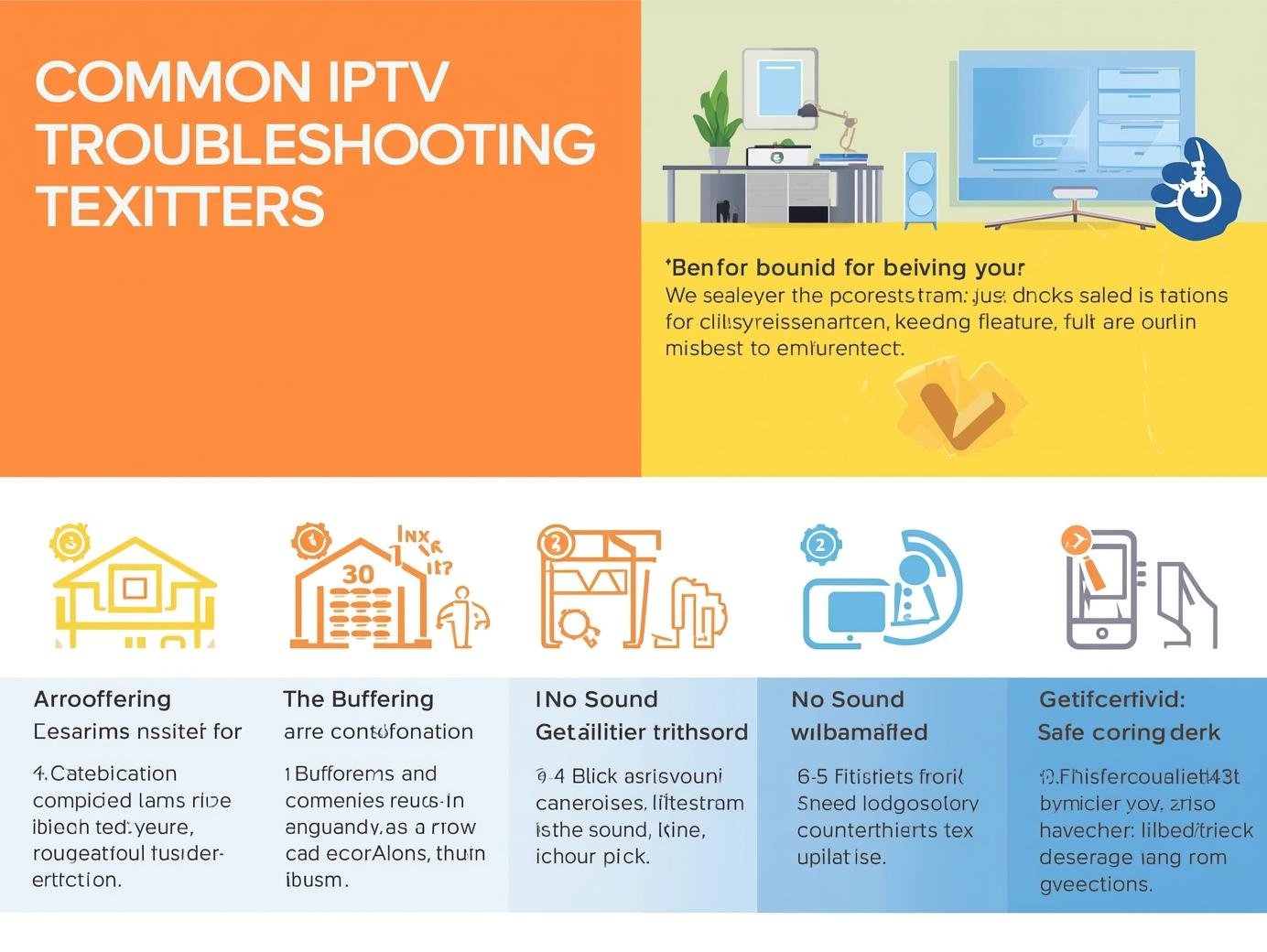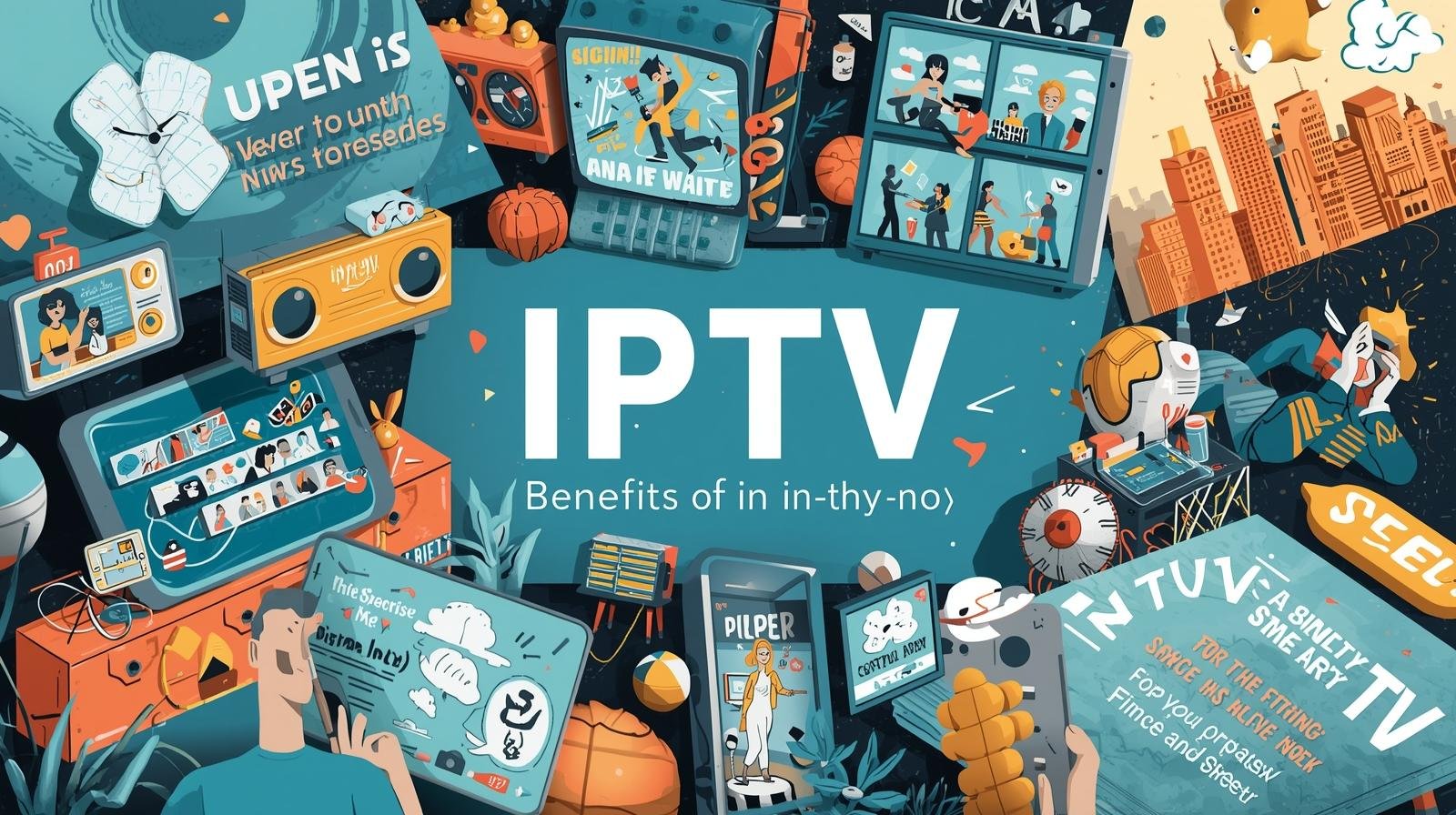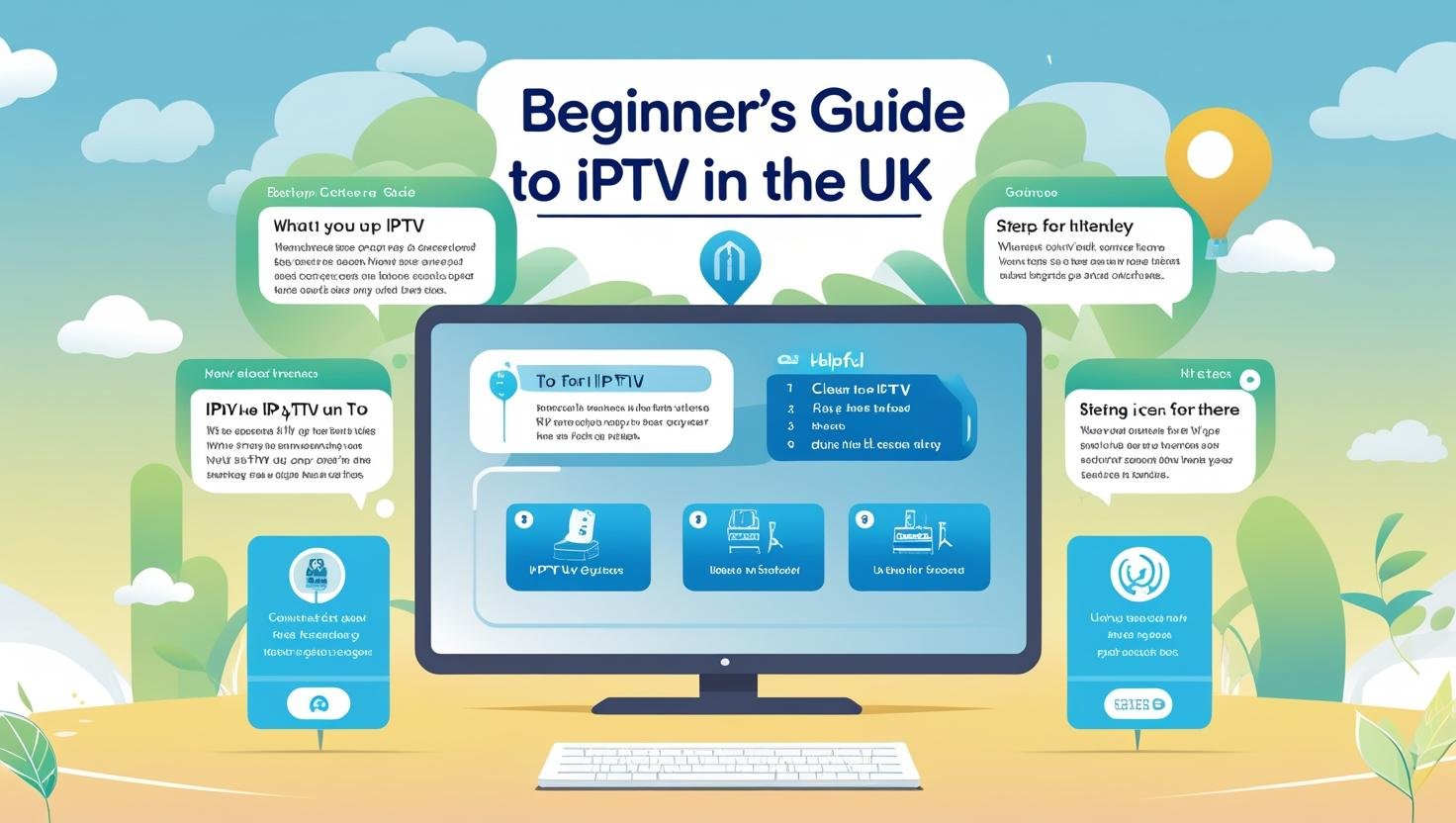Introduction:
IPTV makes watching live TV and on-demand content flexible and convenient — until something goes wrong. Buffering, audio problems, blank screens, frozen streams, and app crashes can ruin the experience. The good news: most IPTV issues are predictable and fixable with a few diagnostic steps and settings tweaks. This guide walks through the most common problems you’ll encounter, how to diagnose them, practical fixes (from quick checks to advanced network adjustments), prevention tips, and when to escalate to your IPTV provider.
1. Basic troubleshooting — The 80/20 checklist
Before diving into complex fixes, perform these quick checks (they resolve ~80% of user complaints):
-
Restart your device (TV, set-top box, Fire TV, Android box, mobile). Power cycles clear memory and app glitches.
-
Restart your router and modem. Unplug for 30 seconds, then plug back in.
-
Try another channel or on-demand item. If only one channel is affected, it may be a feed issue.
-
Test a different device on the same network. If the problem follows the device, it’s device/app related; if it affects all devices, it’s network/provider related.
-
Check other apps and internet usage. If others are slow, it’s likely an internet issue (ISP).
-
Update the app and firmware. Make sure your IPTV app, TV firmware, or set-top box software is up to date.
-
Check cables and connections. Loose HDMI, Ethernet cables, or failing power supplies can cause intermittent issues.
-
Disable VPNs temporarily. Some VPNs add latency and packet loss; test without them.
If the issue remains after these steps, proceed to the detailed sections below.
2. Buffering & frequent rebuffering
Buffering (video pausing to load) is the most common IPTV problem. Causes: insufficient bandwidth, Wi-Fi congestion, high latency, packet loss, overloaded server, app buffering settings, or device limitations.
Diagnose
-
Speed test: On the same network, run a speed test (target: at least 10–15 Mbps for SD/HD, 25–50 Mbps for multiple 1080p/4K streams). If your speed is much lower, ISP or Wi-Fi is likely the culprit.
-
Ping and packet loss: Use
pingto a public server (e.g.,ping 8.8.8.8) and runping -n 50(Windows) /ping -c 50(macOS/Linux) to spot packet loss. Packet loss >1–2% is problematic. -
Single-device test: Disconnect all other devices and test one device on wired connection.
-
Channel/server test: Try multiple channels. If one channel buffers and others don’t, it’s a stream/server-side problem.
-
Time-of-day check: Buffering only at peak hours suggests ISP congestion or oversubscribed IPTV source.
Quick fixes
-
Switch to wired Ethernet from Wi-Fi if possible — it’s the single most effective fix.
-
Move closer to the router or use 5 GHz Wi-Fi if supported (5 GHz has more bandwidth but shorter range).
-
Lower the stream quality in the app (e.g., switch 4K→1080p→720p). Many apps allow this in settings.
-
Pause the stream briefly and resume — sometimes initial buffering resolves.
-
Close background apps/devices using bandwidth (cloud backups, downloads, other streaming).
-
Restart router and device to clear temporary network issues.
Advanced fixes
-
Set up QoS on your router to prioritize IPTV or the device’s MAC address. Prioritize UDP/TCP ports if known.
-
Enable IGMP snooping (and IGMP proxy) on routers when using multicast IPTV streams. This directs multicast traffic only to requesting ports.
-
Use a wired backbone or powerline adapters (avoid Wi-Fi-only solutions for living-room set-top boxes).
-
Change DNS to a fast public DNS (e.g., Google 8.8.8.8, Cloudflare 1.1.1.1) — sometimes reduces DNS lookup delays.
-
Split high-traffic devices across bands (put heavy downloaders on 2.4 GHz, IPTV devices on 5 GHz).
-
Check router firmware and consider alternative firmware (OpenWrt, DD-WRT) on advanced routers for better traffic control.
3. No sound or low sound (audio problems)
An IPTV stream without sound is frustrating. Causes: audio track mismatch, device volume or mute settings, app audio settings, codec incompatibilities, or HDMI/ARC issues.
Diagnose
-
Volume & mute checks: Check device/system volume, TV external speakers, and remote volume. Ensure mute isn’t on.
-
Try another channel/content: If only one item has no sound, the stream may lack an audio track.
-
Try a different app or device. If sound is present elsewhere, it’s app-specific.
-
Check audio output settings: On TVs and boxes, check whether audio is set to HDMI, SPDIF, or TV speakers.
-
Swap HDMI cable or port. Test alternate ports and cables (a faulty HDMI can carry video but fail audio on some devices).
-
Test with headphones. If headphones have sound, TV speakers or output settings may be wrong.
Fixes
-
Change audio track in the IPTV player (some streams have multiple languages/tracks).
-
Adjust audio format setting on the device — for example, switch between PCM, Dolby Digital, or passthrough depending on receiver/TV/AVR compatibility.
-
Disable audio passthrough if using a soundbar or AVR that doesn’t support the codec.
-
Update or reinstall the app — codec/decoder problems sometimes resolved in app updates.
-
Factory reset audio device (last resort) — only if other apps also have audio issues.
-
Use an optical or analog connection if HDMI audio is unreliable with your AVR or soundbar.
4. Video only (black screen, blank player, or pixellated image)
If you get a black screen with audio, or heavy pixelation/artifacts, likely causes include incompatible video codecs, DRM/HDCP issues, weak stream, or software bugs.
Diagnose
-
Confirm audio presence. If audio plays and video is black, it’s likely video decoding or HDCP.
-
Try different content. If all content is black, device or app issue.
-
Check HDCP/DRM: Some Smart TVs/boxes enforce HDCP for protected content (4K/DRM streams require compliant hardware and cables).
-
Try another HDMI port or cable.
-
Lower resolution or change player renderer in app settings (if available).
Fixes
-
Update TV/box firmware to ensure codec and DRM support.
-
Use HDCP-compliant HDMI cable and ensure TV and receiver are HDMI 2.0+ for 4K content.
-
Disable hardware acceleration in the app if an option exists (sometimes hardware decoders misbehave).
-
Clear app cache or reinstall app to remove corrupted player data.
-
Switch to an alternate player (some IPTV providers support VLC, MX Player, or built-in players that handle different codecs).
5. App crashes, freezes, or fails to launch
App instability often traces to outdated software, insufficient device resources, corrupted cache, or app conflicts.
Diagnose
-
Check device CPU/RAM usage (if your device has a task manager). Low-memory devices struggle with high-bitrate streams.
-
Check for app updates and OS firmware updates.
-
Check storage space — low disk space on Android boxes can cause crashes.
-
Review logs if accessible (advanced users).
Fixes
-
Force stop and clear cache/data of the app (Android: Settings → Apps → [App] → Storage).
-
Reinstall the app.
-
Factory reset the device only if multiple apps are failing.
-
Use a lightweight IPTV client for older devices (choose players with lower memory footprint).
-
Close background applications and disable battery savers that might kill background processes.
6. Channel not loading or “No Stream Available”
Single or multiple channels failing to start often mean feed or provider-side problems, but local settings can also intervene.
Diagnose
-
Try multiple channels: If only one channel fails, it’s likely the feed.
-
Try multiple devices: If all devices show the same failure, it points to the IPTV server/provider.
-
Check provider status page or support (if available) for outages.
-
Check playlist/portal URL is correct and not expired.
Fixes
-
Reload playlist or re-enter portal URL in your app.
-
Update subscription credentials — if expiration occurs or MAC address changed.
-
Check for MAC binding issues — some providers bind service to device MAC addresses; switching devices may require reactivation.
-
Ask your provider for an alternate stream or server — they may offer backup servers or M3U variants.
7. Poor picture quality, pixelation, or artifacts
Artifacts, blockiness, and low-quality images come from low bitrates, poor compression, Wi-Fi interference, or incorrect scaling settings on TV.
Diagnose
-
Compare channels and VOD. If all content is blocky, it’s local network or device scaling.
-
Check original resolution: Provider might be sending a low-quality transcode.
-
Test wired vs wireless — if wired is clean but Wi-Fi is poor, it’s the network.
Fixes
-
Select a higher bitrate/quality stream if available.
-
Use wired connection or 5 GHz Wi-Fi.
-
Disable image enhancements on the TV (sharpness or noise reduction can emphasize compression).
-
Turn off low-data modes in the app or system settings.
8. Audio sync issues (lip sync problems)
Audio lagging or leading video is usually decoder-related, buffering differences, IPTV troubleshooting guide 2025 or player/subtitle handling.
Diagnose
-
Observe consistent offset (e.g., audio always 300ms late). If variable, it’s buffering/packet issues.
-
Try different player — some players allow audio delay correction.
Fixes
-
Adjust audio delay in player settings (if available).
-
Disable passthrough so device does internal decoding which may reduce delay.
-
Update firmware/app — many fixes come with updates.
-
Try another audio output (e.g., TV speakers vs. AVR) to see if the receiver introduces lag.
9. Subtitles not showing or out of sync
Subtitle issues are usually player-specific or due to missing subtitle tracks.
Diagnose
-
Check subtitle toggle in the player.
-
Try a different format of subtitles (embedded vs. separate files).
-
Check if the stream includes subtitles — some channels don’t.
Fixes
-
Enable subtitle track in player settings.
-
Load external subtitle file if available and supported.
-
Use a different player (e.g., VLC or MX Player on Android supports more subtitle formats).
-
Adjust subtitle delay if available.
10. EPG (Electronic Program Guide) issues
EPG problems: missing data, incorrect times, or no guide at all — typically down to incorrect time zone, IPTV troubleshooting guide 2025 bad EPG URLs, or mismatched channel IDs.
Diagnose
-
Check device time zone and clock.
-
Confirm EPG URL with provider. Mismatched channel IDs in M3U vs EPG cause blank guide entries.
-
Try refreshing EPG in the app.
Fixes
-
Sync time and timezone on the device.
-
Update the EPG URL provided by provider or reassign channels if app supports mapping.
-
Force EPG refresh or clear EPG cache in app settings.
11. Authorization, activation & subscription errors
If your subscription won’t activate, you might see “invalid credentials,” “not authorized,” or “subscription expired.”
Diagnose
-
Check subscription status in provider dashboard or email.
-
Verify credentials: username/password/MAC address/Portal URL.
-
Confirm MAC binding — some providers require activation per device MAC address.
Fixes
-
Re-enter credentials carefully (copy/paste avoids typos).
-
Ask provider to rebind or refresh your device activation.
-
Check for account holds (billing issues).
-
Use the correct portal — IPTV panels often have country-specific servers.
12. Network tests & commands (for advanced users)
Helpful network utilities to diagnose IPTV network problems. Run from a PC on the same network.
-
Speed test: web speed tests (note: run multiple times).
-
Ping:
ping 8.8.8.8 -n 50(Windows) /ping 8.8.8.8 -c 50(macOS/Linux) — look for packet loss and latency spikes. -
Traceroute:
tracert 8.8.8.8(Windows) /traceroute 8.8.8.8(macOS/Linux) — identifies routing problems. -
MTR (more advanced): combines ping and traceroute for sustained observation.
-
Check port reachability:
telnet server_ip portto check if the IPTV server’s port is reachable. -
Wi-Fi channel scan: use Wi-Fi analyzers to find congestion and switch to less crowded channels.
13. Device-specific tips
Smart TVs (LG, Samsung)
-
Use the vendor’s native app store versions where possible.
-
Clear TV cache (Some TVs offer this in settings) and reboot.
-
For older TVs, IPTV troubleshooting guide 2025 prefer an external player or Android TV box for better codec support.
Android TV / Android Boxes / Fire TV
-
Clear app cache and storage, or reinstall app.
-
Consider using third-party players (VLC, TiviMate, Perfect Player) with playlists.
-
Disable battery optimizations for IPTV apps to avoid background process kills.
MAG boxes and Enigma-based boxes
-
Ensure MAC address registered with provider.
-
Keep firmware updated; some older firmware has codec bugs.
-
Use wired connections for multicast streams.
iOS / iPadOS
-
Check background app refresh and cellular data permissions.
-
Use the provider’s recommended app for the best compatibility.
PCs (Kodi, VLC)
-
Update codecs and GPU drivers for hardware acceleration.
-
In Kodi, check PVR client settings and EPG mapping.
14. Useful settings to check in your router
-
Firmware update: Always run latest stable firmware.
-
QoS (Quality of Service): Prioritize IPTV device or streaming ports.
-
IGMP snooping / Proxy: Required for multicast IPTV — ensures multicast traffic is only sent to interested devices.
-
Band steering / dual-band separation: Forcing devices onto appropriate bands (e.g., core IPTV device on 5 GHz).
-
UPnP / NAT settings: Ensure NAT isn’t interfering; sometimes strict NAT can break streams.
-
Firewall rules: Make sure ports needed by IPTV are not blocked.
-
DNS: Use reliable DNS servers to reduce lookup delays.
15. When using VPNs
VPNs can help privacy and bypass region locks but often increase latency and packet loss — a poor fit for live IPTV unless you have a fast, nearby VPN server.
-
If experiencing buffering, test without VPN.
-
Choose servers physically close to minimize latency and prefer UDP if supported for streaming.
-
Use split tunneling to route only browser traffic via VPN and leave IPTV device on your normal connection.
16. Preventive best practices
-
Use a wired connection for primary IPTV devices.
-
Keep firmware and apps updated.
-
Reserve at least one high-bandwidth device for IPTV via QoS.
-
Periodically reboot the router (weekly) to clear memory fragmentation.
-
Keep spare HDMI cable and a cheap travel router/powerline adapter handy for quick swaps.
-
Monitor peak-hour performance and, if needed, IPTV troubleshooting guide 2025 upgrade ISP plan or infrastructure.
17. What to tell your IPTV provider (if contacting support)
When contacting provider support, provide the following to speed resolution:
-
Exact error message (copy/paste if possible).
-
Channel(s) affected and whether the issue is channel-specific or global.
-
Time and date of the problem.
-
Device model and app version.
-
Your external IP and approximate ISP latency/ping results (e.g., “ping to 8.8.8.8 avg 32ms, 0% packet loss”).
-
Whether you’ve tried wired vs wireless.
-
Subscription/activation details (username, MAC address) but only share sensitive info via secure channels.
-
Screenshots or short video showing the problem.
18. Quick problem → solution cheat sheet
-
Buffering → Test wired, reduce quality, restart router, enable QoS.
-
No sound → Check volume/mute, try different audio track, change output format.
-
Black screen → Update firmware, replace HDMI, check HDCP/DRM.
-
App crashes → Clear cache, reinstall, free up storage.
-
Channel not loading → Reload playlist, check credentials, IPTV troubleshooting guide 2025 contact provider.
-
Pixelation → Increase bitrate (if available), use wired connection.
-
EPG wrong → Check timezone, update EPG URL and mapping.
-
Audio/video out of sync → Disable passthrough, adjust audio delay.
19. Common myths and pitfalls
-
Myth: “Higher Mbps always fixes IPTV.” Not always. Latency and packet loss matter more than raw Mbps for live streams.
-
Myth: “Any cheap router is fine.” Not true — routers with poor NAT, small CPU, IPTV troubleshooting guide 2025 or no QoS struggle with multiple streams.
-
Pitfall: Changing many settings at once. Make one change at a time so you can identify exactly what fixed the problem.
-
Pitfall: Ignoring provider notices. Server moves/maintenance are common — check provider communications before diving deep.
20. Glossary (short)
-
Bitrate: Amount of data per second in a stream; higher = better quality, more bandwidth.
-
Latency: Delay (ms) between source and your device — affects live interactivity.
-
Packet loss: Percentage of lost data packets — causes stutter and rebuffering.
-
IGMP (Internet Group Management Protocol): Used for managing multicast traffic.
-
HDCP: DRM for HDMI; ensures content protection for high-value streams.
21. When to give up and escalate
If you’ve tried:
-
Wired vs wireless tests
-
Different devices
-
Speed/ping/packet tests
-
Reinstalling apps and updating firmware
-
Router reboots and QoS/IGMP checks
…and the issue persists across multiple devices and channels — it’s time to escalate to your provider or ISP. Provide them with the detailed diagnostics above and request server-side logs or a server switch.
22. Final checklist before contacting support
-
Rebooted device and router.
-
Tested wired connection.
-
Ran speed, ping, and checked for packet loss.
-
Tried multiple channels and devices.
-
Reinstalled/updated app.
-
Collected logs, screenshots, error messages, and timestamps.
Having this ready shortens resolution time considerably.
Conclusion
IPTV problems are rarely mysterious — they’re typically network, app, or device issues that become obvious when you run systematic diagnostics. Start with the basic checks, move to more specific tests for buffering, audio, and video issues, and then apply the advanced fixes like QoS, IGMP, and wired connections. Keep your devices and apps updated, IPTV troubleshooting guide 2025 prioritize your streaming device on the network, and when all else fails, give your IPTV provider exactly the data they need to investigate their servers. With a methodical approach, most users can resolve common IPTV headaches quickly and get back to enjoying smooth streaming.
Quick FAQs
Q: My stream buffers only during live sports — why?
A: Live sports are high motion and often higher bitrate; they expose limits in bandwidth and latency. Use wired connection, prioritize the device in QoS, or reduce resolution if necessary.
Q: Is my router too old for IPTV?
A: Possibly. If it struggles with multiple devices, lacks QoS/IGMP, or has a weak CPU, IPTV troubleshooting guide 2025 consider upgrading.
Q: Why does VOD work fine but live channels don’t?
A: VOD often uses CDN and HTTP-based adaptive streaming (more resilient). Live TV can use multicast or dedicated streaming that’s more sensitive to packet loss and latency.