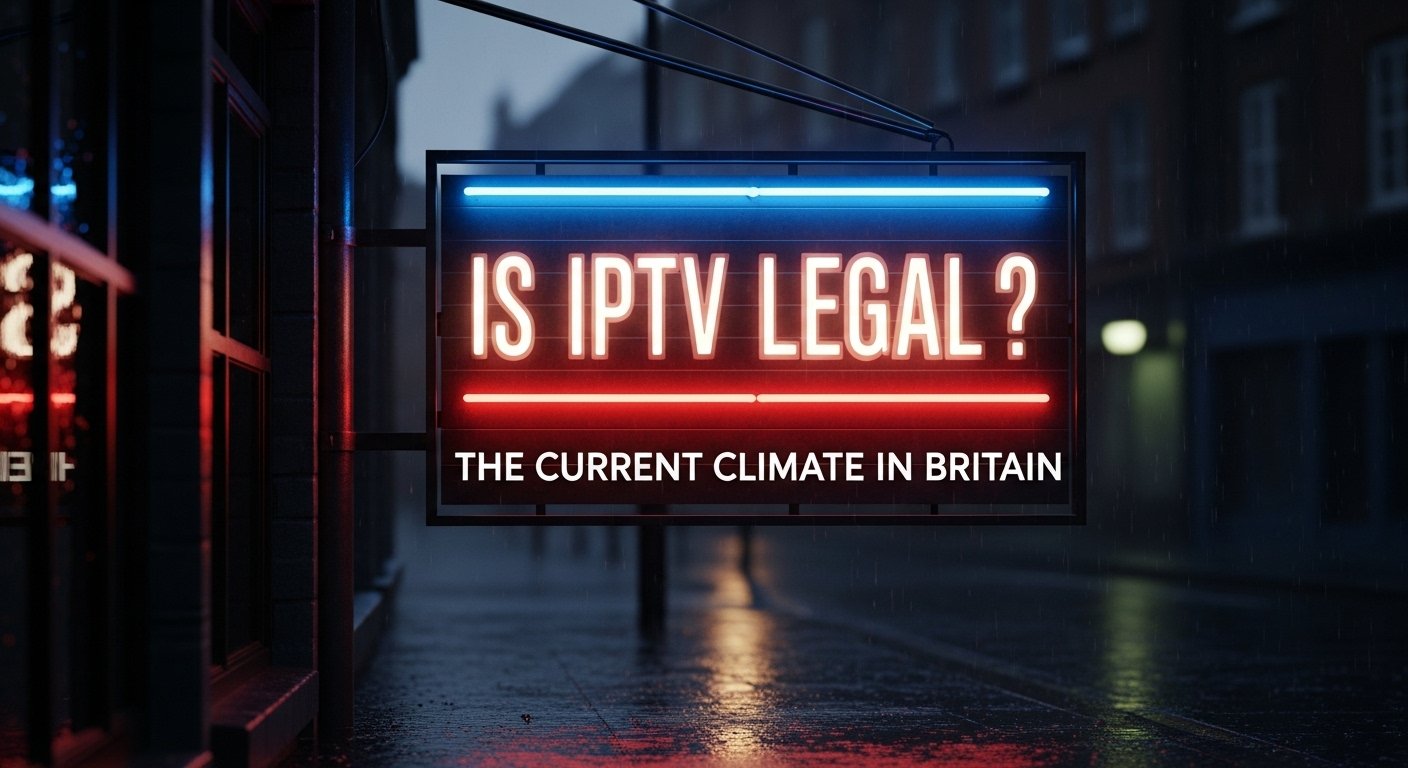IPTV is a legal technology, but some IPTV services (and pre-loaded devices) rebroadcast copyrighted channels without permission — that is illegal. Red flags for illegal IPTV: extremely low prices for premium channels, anonymous sellers, requests to side-load APKs, crypto/gift-card payments only, no invoices or company details. Consequences include malware and fraud, sudden service shutdown, inability to get refunds, and potential involvement in enforcement actions. Recent UK prosecutions show operators can face long prison sentences. Detect Unlawful IPTV.
Part 1 — Why this matters
IPTV (Internet Protocol Television) simply means delivering TV over the internet. Many legitimate IPTV services exist — major broadcasters, ISPs and licensed OTT platforms all use IP delivery. However, the content’s legality depends on whether the provider has distribution rights. In the UK, rights-holders (broadcasters, sports bodies, film studios) enforce those rights, and law enforcement (including PIPCU and partners) have successfully pursued operators of illicit IPTV networks in recent years. As enforcement has increased, so have reports of users losing money and being exposed to fraud.
Consequently, when you search for an iptv subscription or test an iptv uk free trial, you should be careful: choosing the cheapest option can cost far more than a legitimate subscription in the long run.
Part 2 — Common red flags of illegal IPTV services
When evaluating any iptv provider, watch for these tell-tale signs. If one or more apply, treat the offer as suspicious and walk away.
- Extremely low prices for premium channels. If a service offers hundreds of pay channels (Sky, BT/TNT Sports, premium movie channels) for just a few pounds a month, alarm bells should ring — licensed distribution costs money.
- Anonymous seller or no company details. Legitimate IPTV providers display business names, addresses and trading information. If there’s only a PayPal.me link or a Telegram handle, be cautious.
- Payments in gift cards/crypto only. Reputable services accept cards/PayPal and issue invoices/receipts. Hidden payment methods are a favourite for illicit resellers.
- Requirement to side-load unknown APKs or buy “pre-loaded” sticks. Providers pushing unknown APKs or “jailbroken” devices are high-risk for malware and illegal streams.
- Short, vague or non-existent refund policy. Illicit sellers vanish quickly — without refund.
- No visible EPG or unstable channel lists. Frequent channel disappearance or poor EPG support suggests amateurish or illegal feed aggregation.
- Ugly grammar, pressure sales and closed communities. If the seller uses high-pressure tactics in private groups, that’s a red flag.
- Too-good-to-be-true trial offers that require card details then auto-charge. Always read terms and cancel before being charged if you’re only testing.
If you see any of these signs when researching an iptv uk offer, stop — and prefer a licensed broadcaster app or a well-known reseller.
Part 3 — The practical harms: what you risk by using illicit IPTV
It’s easy to assume the only risk is “getting caught”. In fact, harms are broader:
- Malware & device compromise: Pre-loaded sticks and unknown APKs have been found to contain spyware, remote access trojans, or banking malware. This can lead to identity theft or fraudulent transactions. FACT and other bodies warn of these dangers.
- Financial loss & fraud: Fake “refunds” scams, subscription auto-renewals, and compromised payment details can cost users thousands. Recent reporting shows significant average losses to victims.
- No consumer protection: Illicit sellers ignore refund rules and consumer rights — disputing payments is often hard if receipts are fake or absent.
- Service shutdowns & unreliability: Operators are frequently taken down; customers suddenly lose access.
- Legal risk & association with organised crime: While end-user prosecutions are less common, operators receive heavy penalties, and users can be entangled in investigations. Recent UK cases resulted in multi-year jail sentences for operators.
Part 4 — How illicit IPTV typically works
Understanding the mechanics helps you spot dodgy offers. Common patterns include:
- Aggregators obtain unauthorized channel streams using stolen satellite feeds, reseller access, or hacked streams.
- They re-encode or re-stream content via servers (often offshore), and sell credentials or M3U playlists.
- Sellers distribute through private channels (Telegram, social media, dark web) and push customers to use front-end apps (IPTV Smarters, TiviMate) that are neutral players — the player is not illegal; the source often is.
Because many illicit setups rely on fragile infrastructure and hidden payment methods, reliability and safety suffer. Detect Unlawful IPTV.
Part 5 — word step-by-step: How to evaluate an IPTV provider safely
Follow this practical, stepwise process before you sign up for any iptv subscription (or accept an iptv uk free trial). It explains every concrete check you should perform.
Step 1: Start with the obvious — check the price vs claims
If the monthly cost seems far lower than established broadcasters (Sky, BT/TNT, Amazon) for the same channels, be suspicious. Licensed distribution costs broadcasters large sums — a genuine reseller will not be able to undercut rights-holders by an order of magnitude.
Step 2: Look for clear company identity & contracts
Visit the provider’s website. Legitimate services show an address, company registration (Companies House) or EU business listing, VAT number and contact channels (telephone, email, support ticket). If none exist, this is a serious red flag.
Step 3: Payment methods & receipts
Request a sample invoice or ask their sales team how payments are accepted. Acceptable methods include credit/debit cards, PayPal, Stripe — these give you consumer protection. If the provider insists on gift cards, vouchers, or crypto only, do not proceed.
Step 4: App distribution & installation method
Ask how the service is delivered. If they provide official apps via Amazon Appstore, Google Play or Apple App Store, that’s a positive sign. If they insist on side-loading an APK or buying a “pre-configured” stick from an unknown seller, stop. Side-loading can install malware and is commonly used to distribute illegal streams. Detect Unlawful IPTV.
Step 5: Ask about rights & channels
For premium channels (Sky, TNT Sport, BT Sport, beIN, etc.), ask: “Do you hold distribution rights for the UK?” A credible provider will either show reseller documentation or clearly state they don’t host those channels directly but provide access via authorised apps. If their answer is vague, treat this as suspicious.
Following these steps — methodically and without shortcuts — significantly reduces the risk of buying into illegal IPTV services.
Part 6 — Practical “quick checks” you can do right now
- Google the company name plus “Companies House” or “reviews”. No results = suspicious.
- Ask support “show me your reseller agreement” and note the tone of the reply.
- If required to install an unknown APK, refuse — walk away.
- Check payment options — if only gift cards/crypto, it’s almost certainly dodgy.
- Run a virus scan on any device sold as “pre-loaded” before using it; better yet, avoid pre-loaded devices entirely.
Part 7 — What enforcement looks like in practice
UK authorities have been active: operators of illegal IPTV services have been arrested, prosecuted and jailed in multiple cases (recent examples include multi-year sentences handed down in 2024–2025). Industry bodies such as FACT and PIPCU coordinate actions that have led to service takedowns and prosecutions. These actions show that running an illicit service carries severe penalties, and that users of such services are at greater risk of fraud and service loss.
Part 8 — Safer alternatives: Where to get legal IPTV and sport
If you want a reliable iptv uk experience without risk, use:
- Rights-holder apps: Sky Go/Sky Stream, TNT/BT apps, Amazon Prime Video, BBC iPlayer.
- Licensed aggregators: reputable resellers and ISP bundles that clearly disclose rights.
- Official device app stores: install only from Amazon Appstore, Google Play or Apple App Store.
Always test an iptv uk free trial (when legitimate) during live events and verify receipts. Detect Unlawful IPTV.
Part 9 — Short FAQ
Q: Is IPTV Smarters Pro illegal?
A: No — it’s a neutral player app. Legality depends on the content source you load. Use it only with licensed providers.
Q: Can a VPN make illegal IPTV legal?
A: No. A VPN can hide your IP but does not legalise unlicensed streams and may increase exposure to fraud.
Q: I already bought a pre-loaded stick — what should I do?
A: Factory-reset the device, reinstall only official apps from trusted stores, run malware scans, and consider reporting the seller if you suspect illegal content or fraud.
Part 10 — Final checklist
- Price vs claims checked? ✓
- Company details verified? ✓
- Accepts card/PayPal & issues invoices? ✓
- No forced side-loading or pre-loaded stick? ✓
- Trial tested during live event? ✓
- Support responsiveness tested? ✓
If any of the above fail, do not subscribe. Detect Unlawful IPTV.
Sources & further reading
- City of London Police / PIPCU press release.
- FACT — “The Hidden Dangers of Illegal IPTV Services.”
- Gov.uk — Illicit streaming devices guidance.
- Broadband TV News — reporting on operator convictions.
- Industry analysis on how illegal IPTV works (Synamedia).