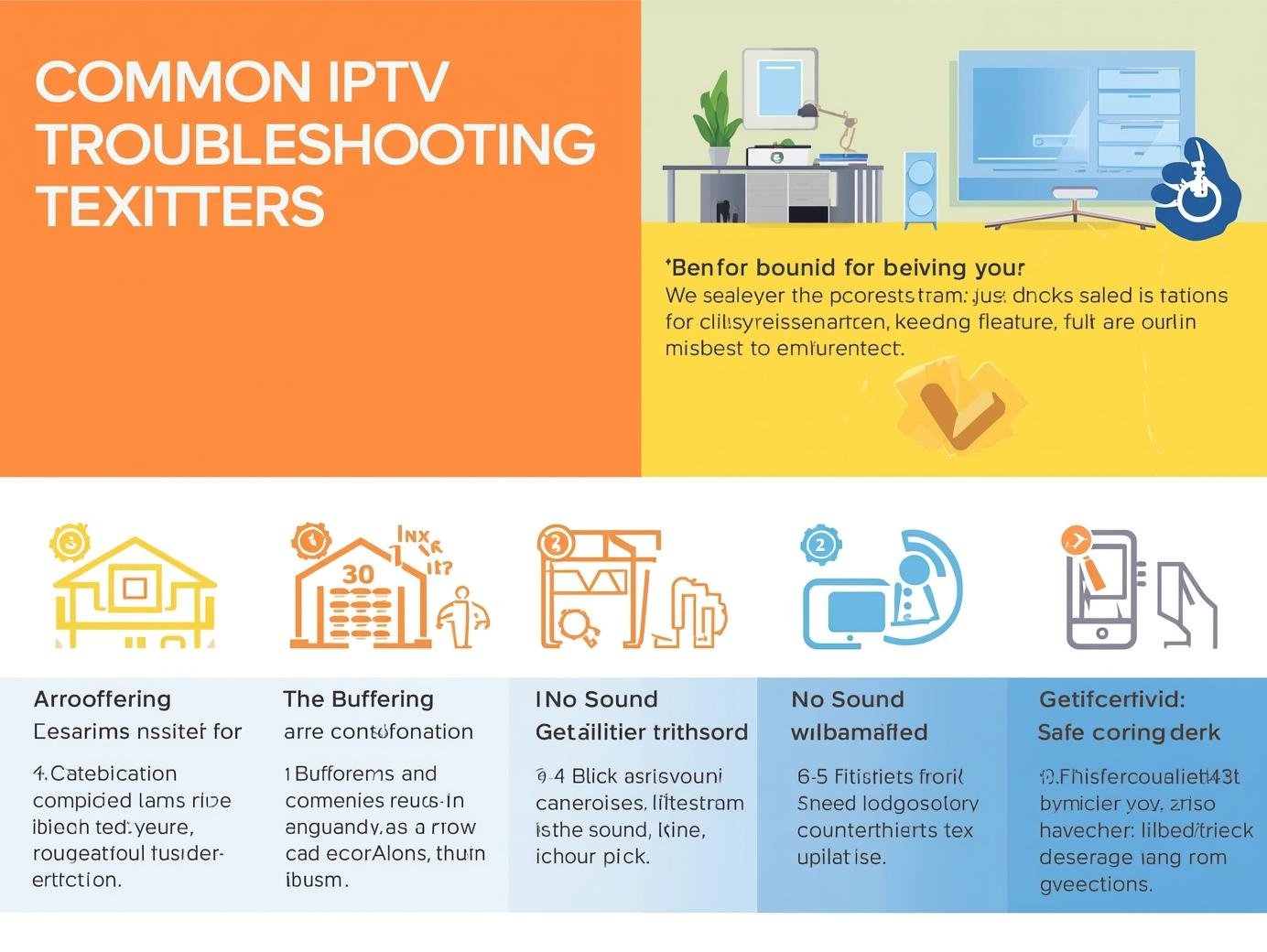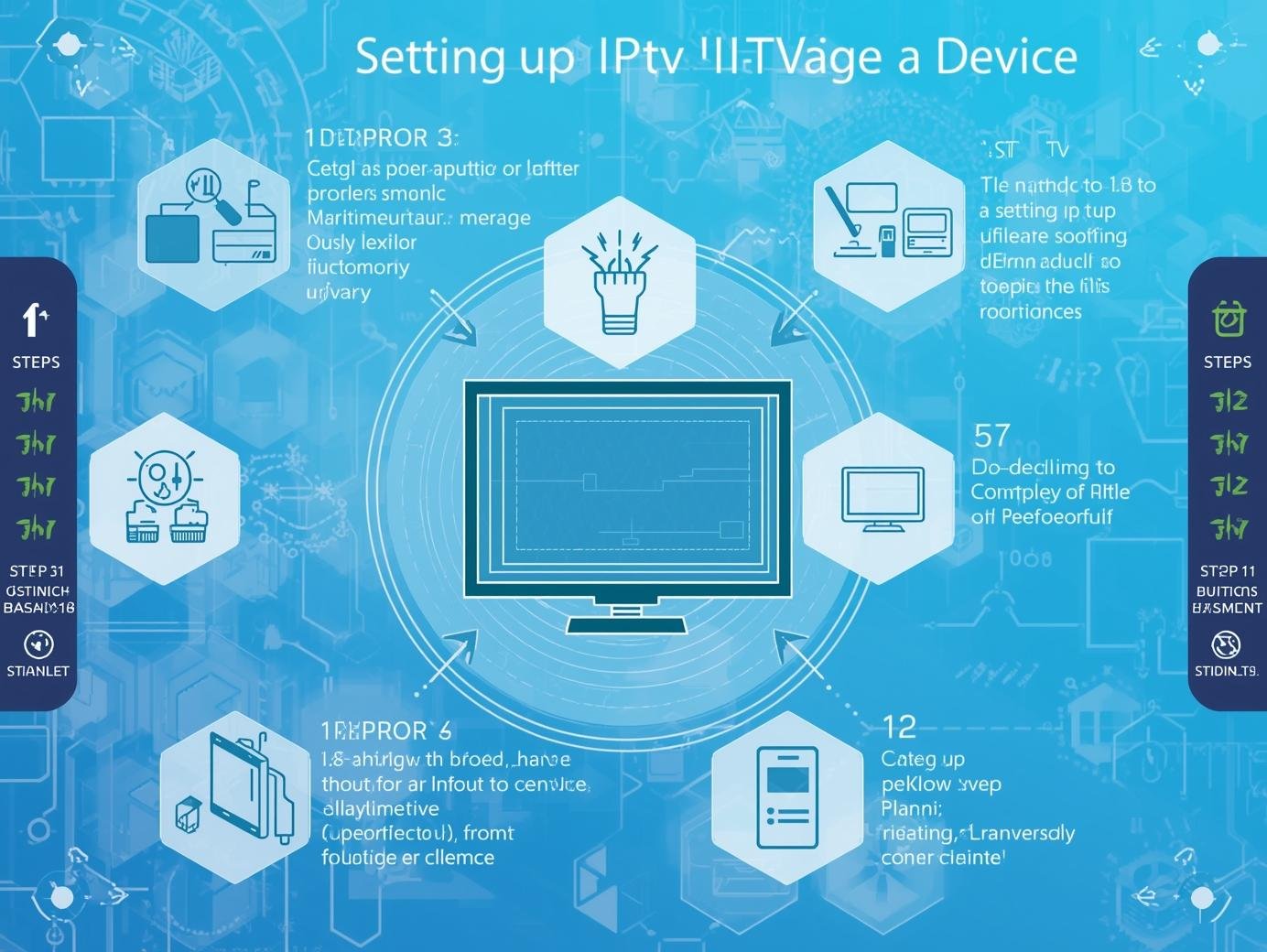Introduction
If you’re a sports enthusiast in the UK, finding the right IPTV service can make all the difference between missing key moments and enjoying every live match in HD. With so many platforms offering live football, cricket, boxing, Formula 1, and more, choosing the best IPTV option can feel overwhelming. This guide explores the top legal IPTV services for UK sports fans — comparing features, coverage, pricing, and device compatibility — to help you stream your favourite games reliably, safely, and in the best possible quality.
1. Why choose official IPTV/streaming services (not illegal IPTV lists)?
There are plenty of third-party or “grey” IPTV providers advertising access to hundreds of channels for a low price. They may work intermittently, but they come with several real downsides: legal risk, poor reliability, inconsistent stream quality, malware or shady billing practices, and no customer support. Official streaming services (Sky/Now, TNT Sports, DAZN, Amazon, Viaplay, BBC iPlayer, etc.) cost more, but they deliver reliable streams, high-quality video/audio, official on-demand highlights, DVR/cloud recording, and — most importantly — legitimate access to the matches and events the rights-holders control. They also keep you on the right side of the law and give you access to extras like multi-angle, stats overlays, and programme guides.
2. The heavy-hitters: what each top official service gives you
Sky / NOW (Now TV) — the broad-coverage heavyweight
Sky remains the UK’s most comprehensive sports broadcaster: Sky Sports channels cover the Premier League (lots of fixtures), F1, cricket, golf, international rugby, and more. If you want the widest day-to-day live sports menu on a single platform, Sky’s streaming product (NOW membership for Sky Sports) is the simplest entry point — a single place for many of the country’s biggest sport properties. NOW’s “Sports Pass” gives direct access to Sky Sports channels without a full Sky satellite subscription.
Best for: Fans who watch many types of sport (football, F1, cricket), households that value breadth and parallel streams.
Key strengths: Wide rights portfolio, polished apps (smart TVs, Fire TV, mobile), reliable picture, Sky Sports+ streams and extras.
Watchouts: Price can add up if you stack other services; high-demand fixtures may still require premium add-ons.
TNT Sports (ex-BT Sport) — heavyweight football & multi-sport after Eurosport changes
BT Sport was rebranded as TNT Sports and, in recent years, Warner Bros. Discovery (WBD) has consolidated Eurosport content in the UK under the TNT umbrella. That shift means TNT now covers a wide mix — large chunks of football, European competitions, cycling, tennis and more — effectively capturing much of what used to sit on Eurosport in the region. If you’re chasing Champions League/UEFA club competitions and a strong catalogue of continental sport, TNT is essential.
Best for: Fans of European football, cycling (Grand Tours), and fighting events carried by the network.
Key strengths: Strong continental football and cycling coverage thanks to Eurosport migration; growing streaming features.
Watchouts: Brand and app changes in recent years; check availability on your device and whether your package includes the specific channel/stream you want.
DAZN — the fight-night and specialist sports streamer
DAZN positions itself as a sports-focused streaming platform and is particularly strong for boxing, MMA, and niche sports packages. For UK viewers who prioritise live boxing or regular fight nights, DAZN is often the most value-packed legal option. DAZN also carries series of on-demand fight libraries and fight-night PPVs in some cases.
Best for: Boxing and combat-sports fans; viewers who want a focused sports streaming service rather than a general entertainment bundle.
Key strengths: Frequently updated fight calendar, on-demand replays, solid cross-platform apps.
Watchouts: DAZN’s catalogue can vary by region and by year depending on rights; major PPVs may be priced separately.
Amazon Prime Video — selective, growing football and event rights
Amazon’s Prime Video has been aggressive about acquiring sport rights globally. In the UK it has historically held rights for selected football packages (notably some Premier League and Champions League packages during certain cycles), and it runs some major events and documentaries. Amazon’s strategy is selective: they don’t try to be the be-all sports provider but pick headline packages that fit Prime customers. Check current season lineups for specific competitions.
Best for: Fans interested in the select event packages Amazon buys (e.g., particular European fixtures, Champions League packages in some cycles).
Key strengths: Excellent streaming tech, integrated shopping/Prime perks for subscribers.
Watchouts: Coverage is selective — verify if the league or cup you want is on Prime this season.
Viaplay & other newer entrants — focused football and localised studio shows
Viaplay has made inroads in the UK sports market with dedicated football studio coverage (“Viaplay Premier Sunday”) and rights to particular packages like certain Premier League slots in some seasons. Smaller or more specialist streamers sometimes win chunks of rights that make them essential for superfans of a given league or format.
Best for: Fans of the specific rights Viaplay holds (check which Premier League fixtures, if any, and studio coverage).
Free & public options — BBC iPlayer, ITV Hub, and red-button streams
Don’t forget that big events often appear on free-to-air services (BBC, ITV) — FA Cup highlights, Wimbledon finals (BBC historically), some Olympic coverage, and big national events. These are critical for casual fans and offer excellent streams for marquee events. Always check the broadcaster for the event you care about.
3. Rights landscape & who holds what (short, actionable reality check)
TV and streaming rights change every few seasons. For example, the Premier League packages were re-bid for 2025–28 and the distribution of matches between broadcasters shifted; always check the official Premier League broadcaster page or each streamer’s schedule before buying a subscription. Similarly, TNT Sports absorbed Eurosport content in the UK in 2025, which changed where cycling and certain tennis events stream. If you need specific competition access (e.g., every UCL match, certain Grand Tours, or a particular boxing promoter’s events), confirm current rights before committing.
4. Which service should you pick by sport?
Football (Premier League, Champions League, EFL, European leagues)
-
Must-have for most fans: Sky / NOW (broad Premier League coverage) + TNT Sports (champions and continental). Viaplay or Amazon may be needed depending on which packages they secured in the cycle. Check the Premier League broadcaster list for the current season before subscribing.
-
If you want every possible match: Expect to combine two or three streamers across seasons — the Premier League, Champions League and domestic cup rights are often split.
-
If you only watch one team occasionally: Consider matchday passes or selective subscriptions — cheaper than full-season bundles.
Boxing & Combat Sports
-
DAZN is the primary legal streaming home for many boxing and MMA events in the UK; some major PPVs may still appear on Sky or TNT depending on promoter deals. DAZN is often the best single place to start.
F1 & Motorsport
-
Sky has historically been the home of extensive F1 coverage in the UK, with highlights often appearing on free-to-air. For MotoGP, WSBK and others, check DAZN and motorsport-specific streamers. NOW/ Sky remains a reliable pick for F1 fans.
Cycling & Grand Tours
-
After the Eurosport — TNT consolidation, TNT Sports is a major pick-up for Tour de France and WorldTour events in the UK. Cycle fans should check TNT’s seasonal calendar.
Tennis (Wimbledon, French Open, etc.)
-
Wimbledon and other Grand Slams alternate between public broadcasters and pay services depending on contracts. Historically BBC/ITV and Eurosport have taken big roles; since Eurosport changes, check TNT and the tournament’s rights announcements. Always verify ahead of the event.
Cricket
-
Sky Sports has strong cricket coverage, especially international tests and major domestic competitions; streaming via NOW gives access without a satellite subscription.
Niche sports (rugby league/union, athletics, snooker, darts)
-
Check sport-specific rights: RFL, Rugby, and World Athletics often license to different broadcasters. A mix of Sky/TNT/Viaplay/DAZN and the public broadcasters will cover most events — pick based on the calendar you plan to watch.
5. Packages, pricing and bundles — how to avoid subscription bloat
-
Start with your must-watch sports. Select one or two core providers (e.g., Sky/Now + TNT). Only add DAZN or Amazon if they hold critical packages you need.
-
Short-term passes and season passes. NOW offers monthly (no long contract) passes; DAZN often runs monthly or annual options; some services offer match- or day-passes for single events — useful if you only want a one-off tournament.
-
Bundle discounts: Watch for broadband + TV bundles (some ISPs include discounted or trial streaming passes). Also check whether student discounts, annual subscriptions, or promotional periods are available.
-
Account limits: Many streamers limit simultaneous streams or devices — if you have a large household, check the multi-stream policy before committing.
6. Device compatibility & apps
All major services provide apps for:
-
Smart TVs (Samsung, LG, Amazon Fire TV, Android TV/Google TV)
-
Set-top boxes (Fire TV Stick, Apple TV)
-
Mobile devices (iOS, Android)
-
Web browsers and some games consoles
Always test the app on the device you plan to watch on before match day — nothing worse than discovering your TV model lacks a native app during kickoff. NOW, Sky/Now, DAZN and Amazon all have wide device support; TNT’s app and availability expanded after the rebrand, but always check device availability for live streaming.
7. Network & picture-quality tips for live sport (practical)
-
Wired Ethernet > Wi-Fi for live 4K/HD. If you can, plug your streaming device into the router. It reduces packet loss and buffering.
-
Aim for bandwidth headroom. For consistent HD streams allow ~10–15 Mbps per HD stream; for 4K plan for 25–40 Mbps — more if several devices stream concurrently.
-
Router QoS and device prioritisation. If your router supports it, prioritise your streaming device during matches.
-
Close background apps & devices. Online backups, torrenting or cloud syncs during a live game will tank your stream.
-
Use the official apps. They tend to manage bitrates and adaptive streaming better than third-party players.
-
If you experience poor streams, test a wired connection and switch DNS to the default ISP settings before trying other fixes.
8. DVR, multi-angle, replays and second-screen features
Official services increasingly include these extras:
-
Cloud DVR or catch-up windows — record or replay moments if you missed them.
-
Multi-angle and stats overlays — especially common on Sky Sports for F1 and some football coverage.
-
Second-screen integration — real-time stats, betting markets, or social feeds via companion apps.
If these features matter (e.g., you want to re-watch controversial decisions in 4K at slow motion), check the service’s feature list; not all streamers include every advanced function.
9. How to assemble a cost-effective sports stack (example builds)
Here are practical, realistic stacks depending on what you want:
All-round household (broad sports coverage)
-
Primary: NOW (Sky Sports pass) — covers most football, cricket, F1.
-
Add: TNT Sports pass — for European competitions & cycling.
-
Optional: DAZN if you watch boxing regularly.
This gives broad coverage without satellite hardware while keeping monthly flexibility.
Fight-night focused
-
Primary: DAZN (annual or monthly during big fight months).
-
Optional: Sky/TNT for PPVs exclusive to them.
Football-first, casual viewer
-
Single match or club interest: consider match passes, or short NOW months when the big fixtures arrive; add Amazon/Viaplay only if they hold particular fixtures.
Budget-conscious but serious fan
-
Start with one core subscription and schedule: check the fixture list for a month, Best IPTV for sports and only subscribe to another service for the crucial weeks (monthly passes let you do this).
10. Legal & VPN notes (short but important)
-
Using a VPN to access content for which you do not have rights (e.g., trying to watch a UK-only stream from abroad) can violate the terms of service of many platforms. If you travel, some services allow temporary international access; check terms.
-
Avoid illegal IPTV lists and third-party Kodi add-ons promising “everything for £5.” They expose you to legal, security, and performance risks.
-
If you’re unsure whether a service carries a competition in the UK, always check the official broadcaster announcement or the competition’s rights page before paying.
11. Troubleshooting common problems (fast fixes)
-
Buffering/poor quality: switch to Ethernet, restart router, close background devices, Best IPTV for sports lower playback quality setting temporarily.
-
App crashes: update the app, reboot device, reinstall if needed.
-
Audio/video out of sync: try switching to a different stream (e.g., a Sky Sports+ alternate angle) or refresh the stream.
-
Missing match: verify rights for the fixture — sometimes highlights only or subject to regional blackout rules. Use official schedules.
12. Future trends for UK sports IPTV (what to expect)
-
More streaming-native bids: Large platforms (Amazon, DAZN, Netflix/Netflix trials, and maybe bigger tech players) keep experimenting with live sports — expect more streaming-first deals and selective rights purchases. Industry coverage in 2025 suggested streaming platforms increasingly bid for select matches and premium events.
-
Consolidation and bundles: The TNT/Eurosport consolidation shows rights and channels can move quickly; bundling and strategic consolidation will continue.
-
New entrants for niche rights: Niche platforms will appear for specific leagues or sports, so stay flexible and use month-to-month passes where possible.
13. Final recommendations — build your ideal IPTV sports stack
-
If you want one go-to: Start with NOW (Sky Sports pass) — it covers the most day-to-day sport you’ll likely want (Premier League blocks, F1, cricket). Add TNT if you need more continental sport.
-
If boxing/fights are your top priority: DAZN is the best single investment — then add Sky/TNT for occasional PPV exclusives.
-
If you only follow a single competition: Check who holds that competition’s rights this season (Premier League/Champions League/etc.) and subscribe accordingly — sometimes a single small provider or Amazon has the package. Always confirm on the official competition broadcaster page.
-
Avoid illegal providers. The cost of convenience is not worth poor quality, Best IPTV for sports unstable streams, and legal risk.
14. Quick checklist before you subscribe
-
Which exact competitions or teams do you want live? (Make a short list.)
-
Which platform holds those rights this season? (Check official broadcaster pages.)
-
Do you need month-to-month access or a full season? (Choose NOW/DAZN monthly or an annual discount.)
-
What devices will you watch on? Confirm app availability.
-
Is your home network up to the task (Ethernet if possible, >25 Mbps for 4K)?
-
Do you need multi-user simultaneous streams? Check each service’s simultaneous stream policy.
Closing thoughts
The UK’s sports-streaming scene is rich and competitive: it rewards research and a little patience. Instead of chasing the cheapest “everything-in-one” IPTV lists, pick the official services that actually cover the sports and competitions you care about. You’ll get far better reliability, picture quality, Best IPTV for sports and legal protection — and fewer stress-inducing halftime buffering moments.