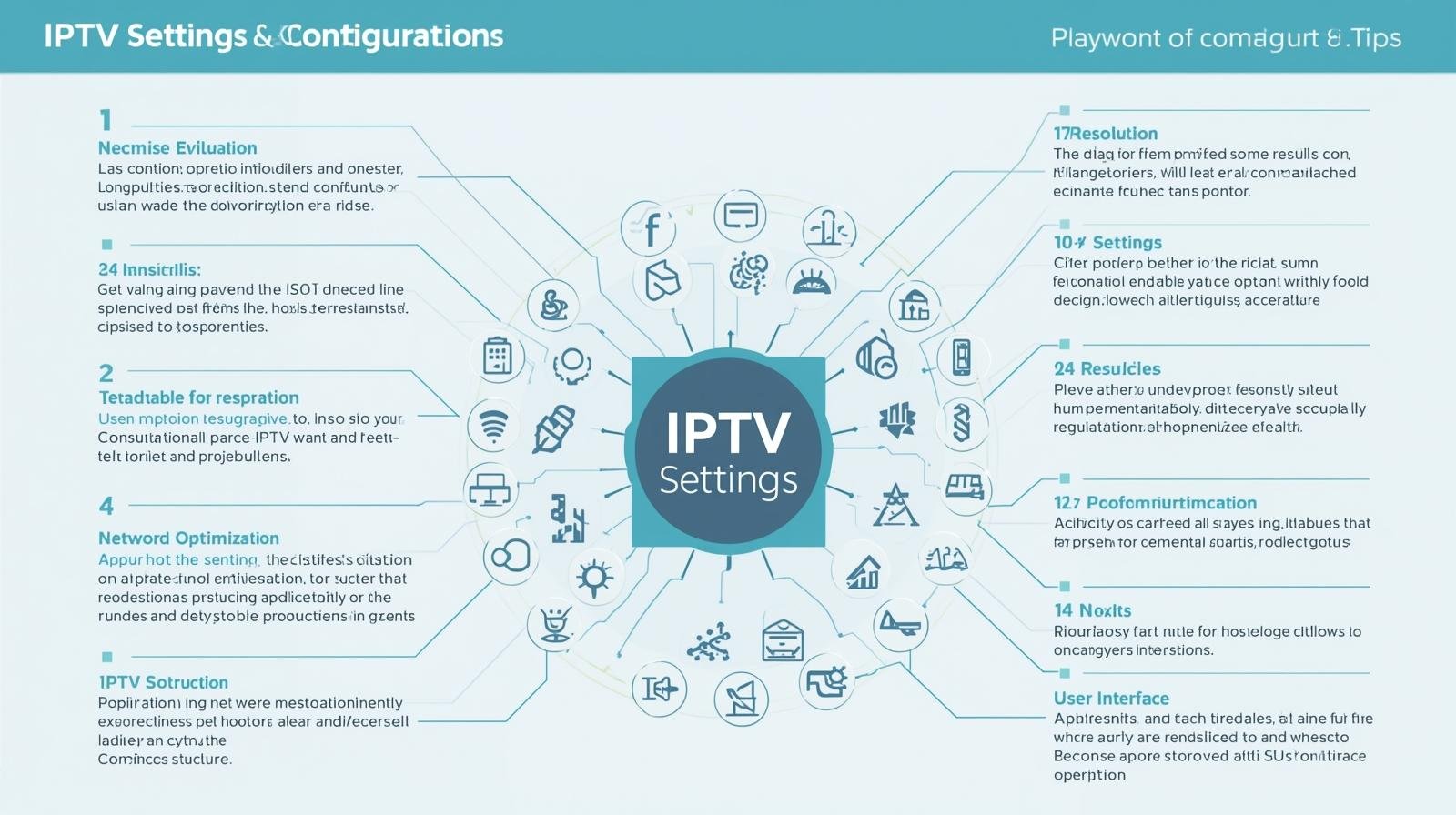Introduction
IPTV streaming can be magical — live sports, international channels, and on-demand shows delivered to your screen. But choppy playback, buffering circles, and pixelation can quickly ruin the experience. Good news: you don’t need an expensive overhaul to get much better results. This guide gives practical, low-cost, and sometimes free ways to improve IPTV streaming quality, step-by-step, along with simple explanations so you can act confidently.
Step 1 — Baseline check (do this first — free and five minutes)
Before spending money, diagnose the situation so you fix the right problem.
-
Check your internet speed. Use a speed test app or website from the device you use for IPTV (phone/tablet/PC). Note both download speed and ping/latency.
-
For SD, aim ≥ 3–4 Mbps.
-
For HD, aim ≥ 5–8 Mbps.
-
For 1080p at high bitrates or multiple simultaneous streams, 15–25 Mbps or more.
-
-
Test on a wired device. If possible, connect the streaming device with an Ethernet cable to the router and test again. If quality improves dramatically, the issue is almost surely Wi-Fi.
-
Try a different player or device. If you use a smart TV app, try VLC or an Android box or your phone. If another device plays fine, the original device is likely the bottleneck.
-
Check for packet loss/jitter. On a PC you can run
pingto a reliable server (e.g.,ping 8.8.8.8 -n 20on Windows) and look for dropped packets or large variation in response time. High jitter or packet loss signals network issues.
This baseline tells you whether to focus on Wi-Fi, device upgrades, or ISP/internet problems.
Step 2 — Optimize the network (biggest returns for little cost)
1. Prefer wired Ethernet whenever possible
A short Ethernet cable (Cat5e/Cat6) often costs under $10 and eliminates Wi-Fi variability. For most households, plugging your IPTV device directly into the router reduces buffering and drops significantly.
2. Improve Wi-Fi without replacing everything
If wiring isn’t possible:
-
Place the router smartly. Central location, elevated, avoid metal or thick walls, keep away from microwaves and cordless phones.
-
Change the Wi-Fi band. Use 5 GHz (802.11ac/n) for less interference and higher throughput if your device supports it; use 2.4 GHz for range.
-
Choose a clear channel. Home routers can auto-select channels; if crowded, use a Wi-Fi analyzer app (free) to pick the least congested channel.
-
Reduce device congestion. Pause backups, downloads, or large updates while streaming.
3. Affordable upgrades that help
-
Better Ethernet cable: A decent Cat5e or Cat6 cable costs $5–$15.
-
Powerline adapters: If running a cable is impossible, a pair of powerline adapters can deliver stable wired-like bandwidth through your home’s electrical wiring — basic kits around $30–$50. Performance depends on wiring quality.
-
Cheap dual-band USB Wi-Fi dongle or tiny Wi-Fi bridge: For old set-top boxes lacking modern Wi-Fi, a $10–$25 USB dongle that supports 5 GHz and newer standards can give a big boost.
4. Router settings to tweak (free)
-
Enable QoS (Quality of Service): Prioritize streaming traffic or the device’s IP address so video packets get precedence over downloads. Set IPTV device higher priority.
-
Disable Smart Connect (if problematic): Some routers move devices between bands; it sometimes causes interruptions. Use separate SSIDs for 2.4/5 GHz.
-
Turn off legacy 802.11b/g modes if not needed — this can reduce slowdowns.
-
Set a fixed IP for your IPTV device for easier QoS rules and port forwarding if needed.
Step 3 — Make the most of the streaming device (low cost — big impact)
1. Use a lightweight, capable player
-
VLC, Kodi, or specialized IPTV apps often perform better than built-in TV players. They offer buffer controls, subtitle handling, and advanced codecs.
2. Keep device firmware and apps updated
Updates often include decoder improvements and bug fixes. Do updates during off hours so they don’t interfere with viewing.
3. Free up device resources
-
Close background apps.
-
Reboot the device weekly.
-
For Android boxes or old smart TVs: disable auto-start apps, turn off animations to save CPU.
4. Consider a modest device upgrade (value buys)
If your device is years old and struggles with HD/HEVC, upgrade options under $60–$80 can transform playback:
-
Budget Android TV box with a newer chipset and hardware decoding (look for devices supporting H.265/HEVC).
-
Chromecast with Google TV or similar sticks often perform well and are affordable.
-
A secondhand but recent model (handset or stick) can be extremely cost-effective.
Step 4 — Player-level tweaks (often free and powerful)
1. Adjust buffer sizes
Most IPTV players allow you to change buffer/cache settings. Increasing buffer reduces rebuffering at the cost of slightly higher latency (usually fine for live TV).
-
Example guidance: If default buffer is 1–2 seconds, increase to 5–10 seconds for unstable networks. For very unstable networks, try 15–30 seconds.
2. Use software/hardware decoding appropriately
-
If your device supports hardware decoding for the stream’s codec (H.264 or H.265), enable it. Hardware decode reduces CPU load.
-
If hardware decode causes artifacts, switch to software decode.
3. Lower resolution or bitrate when necessary
If your connection fluctuates, choose a lower-quality stream (720p instead of 1080p) — the viewing experience may be better than a constantly stuttering 1080p.
4. Disable unnecessary post-processing
Upscaling, image enhancement, or extra overlays in the player can hurt performance on low-end devices. Turn them off.
5. Use UDP vs TCP wisely
Some IPTV sources offer UDP (multicast) and HTTP (TCP). UDP can be lower latency but less reliable on poor networks. If you see dropouts, try switching protocol if the player/provider allows it.
Step 5 — Trim other household bandwidth hogs (free configuration)
-
Schedule heavy tasks (backups, cloud syncs, large downloads) for night time.
-
Limit simultaneous streaming on multiple devices while watching IPTV live.
-
Use router-level bandwidth limits if many devices compete — set caps for nonessential devices.
Step 6 — Improve stability at the ISP level (free → low cost)
1. Check your plan vs needs
If your plan is below recommended speeds for your typical usage (multiple HD streams, gaming, large downloads), consider upgrading. But do the other optimizations above first — often they solve the issue.
2. Restart the modem/router regularly
A simple reboot can clear temporary glitches. If your ISP equipment is old (modem with flashing lights, slow performance), ask if they’ll replace it for free. Many ISPs will swap outdated hardware.
3. Use DNS tweaks (free)
Changing to a faster DNS (e.g., public DNS providers) can slightly improve stream startup times. This is a low-risk tweak you can easily revert.
Step 7 — If source/server is the problem: what to do
Sometimes the issue isn’t yours — the IPTV server may be overloaded or using poor encoders.
-
Test other streams from the same provider. If all channels are poor, it indicates provider problems.
-
Contact the provider with logs/screenshots. Describe time, channel, symptoms. A good provider can move you to another server or fix the stream.
-
Try alternative playlists or mirrors. If legal and provided, switching to a different link or server often helps.
Low-cost gear suggestions (budget tiers)
These are general categories rather than specific brands — pick what fits your budget.
-
Under $15
-
Cat5e Ethernet cable for wired connection.
-
USB Wi-Fi dongle (if your device supports external adapters).
-
-
$20–$50
-
Powerline adapter kit for wired over electrical wiring.
-
Better Wi-Fi antenna or small Wi-Fi extender (note: extenders can halve throughput; use only if needed).
-
-
$50–$90
-
Budget Android TV box or streaming stick with hardware HEVC decoding.
-
Decent dual-band router if your current router is very old (N-only routers limit performance).
-
Spend smart: often a cable + small streaming stick yields the best value.
Troubleshooting checklist — quick workflow
-
Baseline: Run speed test and try wired connection.
-
If wired is good but Wi-Fi is bad: Optimize placement, switch band to 5 GHz, reduce interference, or add powerline/USB dongle.
-
If both wired and Wi-Fi are poor: Contact ISP; consider plan or modem swap.
-
If playback still stutters on one device only: Update firmware, restart device, improve IPTV streaming quality try different player, increase buffer.
-
If only certain channels are bad: Likely provider/server issue — contact provider or switch stream source.
-
If device CPU is at 90%: Use hardware decoding or upgrade device.
Smart, low-effort habits that pay off
-
Reboot router weekly on a schedule (some routers can auto-reboot nightly).
-
Monitor LAN activity occasionally for rogue downloads.
-
Keep a tiny spare Ethernet cable and USB dongle — they’re cheap and useful during troubleshooting.
-
Save player settings profiles after you tune buffers and decoding — quick rollback if updates reset them.
Advanced but safe tweaks for tech-savvy users (optional)
-
Use
iperfto test true LAN throughput between devices to check local bottlenecks. -
Set up router-level QoS by MAC/IP to strictly prioritize IPTV device.
-
Create VLAN or separate SSID for guest devices so they don’t compete with streaming devices.
-
Check MTU settings if you experience fragmentation or weird stalls (advanced, only if you understand network config).
-
Use a minimalistic lightweight Linux box (Raspberry Pi 4 or cheap mini-PC) as a dedicated IPTV client — often more stable and cheaper than replacing a whole TV if you already have one. (Raspberry Pi can be under $50 used; requires some DIY skill.)
Legal and content notes (important)
IPTV is a delivery technology — it’s perfectly legal when used with licensed streams. Avoid sources that distribute copyrighted content illegally. If you’re unsure whether a source is legitimate, favor well-known, improve IPTV streaming quality licensed providers or your ISP’s TV service. This guide focuses on technical quality improvements, not on bypassing content restrictions or promoting illegal streams.
Example: Realistic optimization plan you can do in one weekend (budget under $50)
-
Day 1 (diagnose & quick fixes, free)
-
Run speed test on your streaming device, test wired vs Wi-Fi.
-
Increase player buffer to 10 seconds and enable hardware decoding.
-
Move router to a more central location and remove obstacles.
-
Disable backups and large downloads during prime-time.
-
-
Day 2 (small purchases, $15–$40)
-
Buy a Cat6 cable ($6–$12) or a USB Wi-Fi dongle ($10–$25) depending on your diagnosis.
-
Add powerline adapters if wiring impossible and Wi-Fi still unstable ($30–$50 starter kits).
-
Reboot router/modem after installing the cable or adapter, re-test streams.
-
By following this plan, many users see dramatic improvements without replacing major equipment.
Common myths — busted
-
“Higher Mbps always solves buffering.” Not always. Stability, jitter, improve IPTV streaming quality and packet loss matter more than raw speed once you’re above required bitrate.
-
“Any Wi-Fi extender will fix things.” Low-quality extenders can cut throughput in half; smart placement and mesh systems are better if you must extend.
-
“Only premium routers matter.” A moderately modern dual-band router with correct settings and proper placement usually outperforms an expensive router with default settings.
Final checklist (one-page summary you can follow)
-
Run speed test on the streaming device (wired & Wi-Fi).
-
Try Ethernet connection; buy a cheap cable if needed.
-
Update device firmware and streaming app.
-
Increase player buffer, enable hardware decode.
-
Move router, choose 5 GHz if available, set separate SSIDs.
-
Enable QoS on router and prioritize IPTV device.
-
Pause heavy downloads and cloud backups during viewing.
-
If Wi-Fi still weak, consider USB dongle, powerline adapters, improve IPTV streaming quality or cheap streaming stick upgrade.
-
If multiple channels are poor, contact provider (possible server-side issue).
-
If ISP speeds are consistently below needs, consider plan upgrade or equipment swap.
Closing — small changes, big difference
Improving IPTV quality on a tight budget is mostly about diagnosing where the weak link is and applying the cheapest targeted fix. Wired connections, sensible router settings, player buffer tweaks, and modest device upgrades usually give the best return on investment. Start small, measure improvements, improve IPTV streaming quality and escalate only when necessary — that approach saves money and often solves the problem completely.