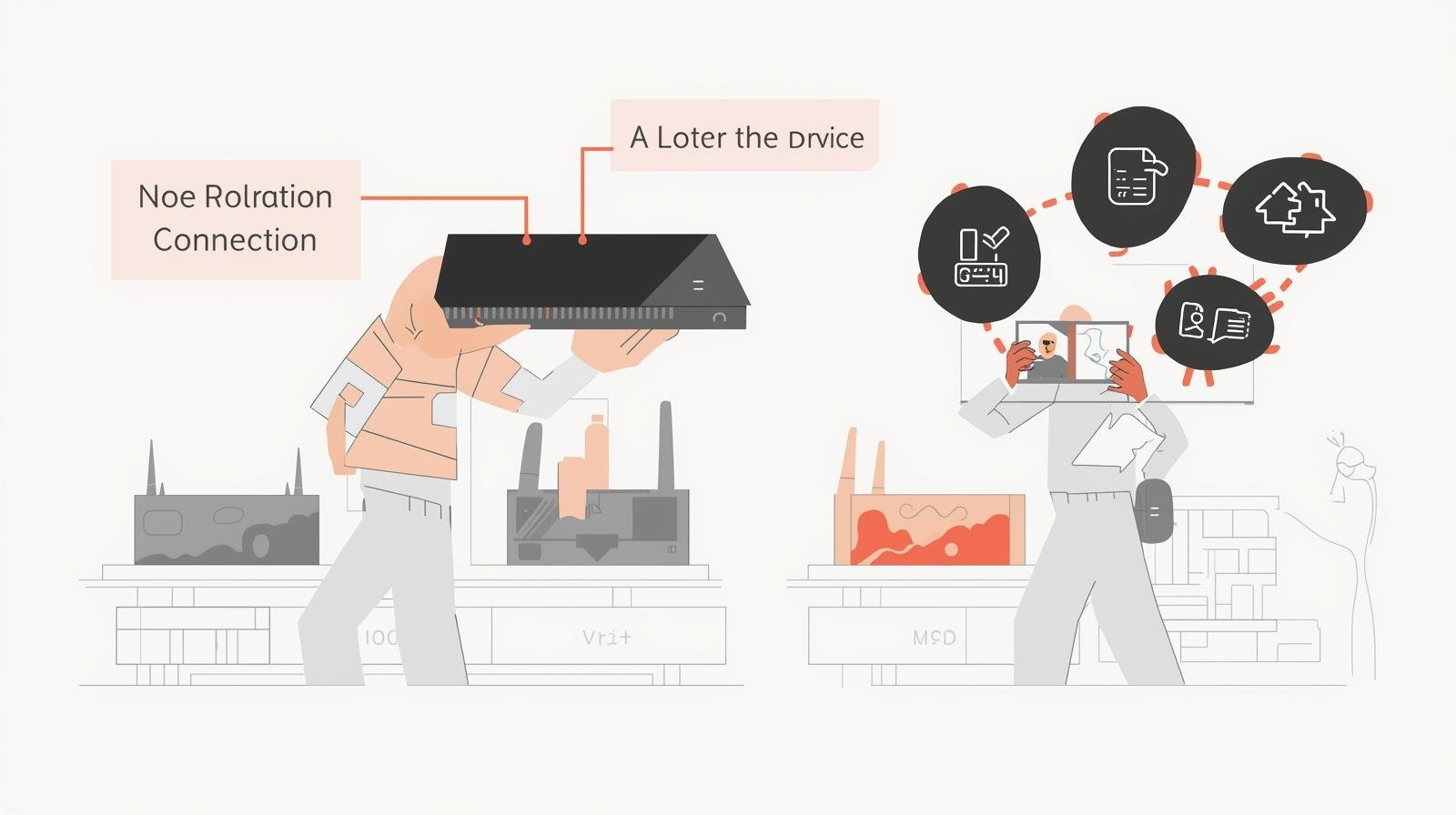The world of IPTV (Internet Protocol Television) in the UK is evolving at breakneck speed. UK IPTV Future Tech . It’s no longer just about switching from satellite to streaming — it’s about building a home setup that can handle tomorrow’s content demands. With 4K UHD streams now mainstream, 8K on the horizon, and sports shifting to ultra-low-latency streaming, UK households must think carefully about how to future-proof their IPTV setups.
Two technologies are at the heart of this transformation: AV1 (the next-generation video codec) and Wi-Fi 6 (the latest wireless standard). Together, they’re reshaping how efficiently we can stream, how many devices we can connect, and how smooth our viewing experience will be.
This in-depth 5,000-word guide breaks down everything you need to know about AV1, Wi-Fi 6, and how to build an IPTV setup that will serve you well into the 2030s.
📌 Key Takeaways
- AV1 is replacing older codecs (H.264, HEVC), offering 30–50% better compression — essential for 4K/8K IPTV.
- Wi-Fi 6 and Wi-Fi 6E dramatically improve wireless streaming, handling dozens of devices without congestion.
- Future-proofing your IPTV setup means upgrading hardware gradually: smart TVs, streaming sticks, routers, broadband.
- UK IPTV services (Sky Stream, NOW, BBC iPlayer, Netflix, Amazon Prime, Disney+) are already adopting AV1 and preparing for 5G/Wi-Fi 6 ecosystems.
- The next decade of IPTV will depend on AV1 adoption, broadband rollout, and smart integration of AI and network optimisation.
1. The Challenge of Future-Proofing IPTV
Why Future-Proofing Matters
IPTV is no longer static. Each year brings:
- Higher video resolutions (HD → 4K → 8K).
- Higher frame rates (30fps → 60fps → 120fps for sports).
- Immersive audio (Dolby Atmos, DTS:X).
- Multiple simultaneous streams per household.
If your setup lags behind, you’ll face:
- Buffering during live events.
- Poor picture quality.
- Laggy connections when multiple devices compete for bandwidth.
- Incompatibility with newer apps or codecs.
Future-proofing ensures your IPTV investment lasts longer, adapts faster, and costs less over time. UK IPTV Future Tech.
2. Understanding AV1: The Codec of the Future
What Is AV1?
- AV1 (AOMedia Video 1) is a royalty-free video codec developed by the Alliance for Open Media (AOMedia).
- Backed by major players: Google, Netflix, Amazon, Microsoft, Apple, Samsung, Intel.
- Designed as the successor to H.264 (AVC) and H.265 (HEVC).
Why AV1 Matters for IPTV
- Compression Efficiency: 30–50% smaller files than H.264 at the same quality.
- Better Quality: Especially for 4K/8K, HDR, and high-motion sports.
- Royalty-Free: Lower licensing costs → faster adoption by streaming platforms.
- Energy Efficiency: Less bandwidth needed = lower energy use on mobile and servers.
Who’s Using AV1 in the UK (2025)?
- YouTube: Already streams in AV1 by default where supported.
- Netflix: Rolling out AV1 for 4K/UHD streams on supported devices.
- Amazon Prime Video: Gradual rollout for Fire TV and Android apps.
- BBC iPlayer: Testing AV1 for UHD content (like Wimbledon and Premier League).
- Sky Stream: Expected to adopt AV1 by 2026 as standard for UHD/8K delivery.
AV1 vs. Older Codecs
| Codec | Release Year | Efficiency | Licensing | Usage Today |
| H.264 (AVC) | 2003 | Low | Royalty-based | Still common in HD streams |
| H.265 (HEVC) | 2013 | Medium | Royalty-based | 4K broadcasts, Blu-rays |
| VP9 | 2013 | Medium | Royalty-free | YouTube 4K |
| AV1 | 2018 | High | Royalty-free | Netflix, YouTube, Prime, BBC testing |
📌 In short: AV1 is the codec future of IPTV — and if your device doesn’t support it, you’ll fall behind. UK IPTV Future Tech.
3. Wi-Fi 6 & Wi-Fi 6E: The Backbone of IPTV
What Is Wi-Fi 6?
- Wi-Fi 6 (802.11ax) is the latest wireless networking standard, succeeding Wi-Fi 5 (802.11ac).
- Launched 2019, mainstream adoption in 2023–2025.
Advantages of Wi-Fi 6
- Higher speeds: Up to 9.6 Gbps.
- Better device handling: Supports dozens of connected devices without slowdown.
- Lower latency: Perfect for live IPTV and gaming.
- Improved range: Stronger coverage across larger homes.
Wi-Fi 6E Upgrade
- Expands into the 6 GHz spectrum.
- Less interference, cleaner bandwidth.
- Ideal for UHD streaming in congested urban areas.
Why IPTV Needs Wi-Fi 6
- Multiple streams: Families streaming Sky Sports in 4K, Netflix in UHD, and YouTube simultaneously.
- Smart home growth: IoT devices + IPTV put pressure on older routers.
- Mobile streaming: Phones/tablets benefit from faster, more stable Wi-Fi.
📌 A Wi-Fi 6 router is now essential if you want to future-proof your IPTV setup in the UK.
4. Building a Future-Proof IPTV Setup in the UK
Here’s a roadmap for upgrading your IPTV hardware step by step.
1. Smart TV or Streaming Device
- Look for AV1 hardware decoding support.
- 2024–25 TVs from Samsung, LG, Sony all support AV1.
- Streaming sticks: Amazon Fire Stick 4K Max (2023+), Chromecast with Google TV, Nvidia Shield 2023+.
2. Router
- Minimum: Wi-Fi 6 (AX) router.
- Best: Wi-Fi 6E for interference-free UHD streaming.
- Examples: Netgear Nighthawk AX12, Asus RT-AXE7800.
3. Broadband
- 25 Mbps per 4K stream recommended.
- Families: 100–500 Mbps fibre ensures multiple UHD streams.
- Virgin Media, BT Full Fibre, Hyperoptic lead UK rollouts.
4. Audio-Visual Chain
- HDMI 2.1 (for 4K/120Hz sports & future 8K).
- Sound systems with Dolby Atmos support.
5. Backup Connectivity
- 5G router or tethering option in case broadband drops.
5. IPTV Services Preparing for the Future
Sky Stream
- Moving entirely to IP delivery.
- UHD + HDR standard.
- Likely AV1 adoption by 2026.
BBC iPlayer
- UHD live events (Wimbledon, Euro 2024).
- Testing AV1 for wider rollout.
Netflix
- Already AV1-enabled on most 4K devices.
- Pioneering AI-driven bitstream optimisation.
Amazon Prime Video
- Streaming live Premier League in UHD.
- Fire TV hardware supports AV1 decoding.
Disney+
- Prioritising AV1 for bandwidth savings.
- Rolling out UHD across mobile networks with AV1 + 5G.
6. The Role of 5G in IPTV Future-Proofing
- Fallback to 5G broadband ensures continuous IPTV even if fibre fails.
- 5G complements Wi-Fi 6 for mobile UHD streaming.
- Operators like EE and Three bundling IPTV with 5G home broadband.
7. Common Pitfalls in IPTV Future-Proofing
- Buying a cheap TV/box without AV1 support → won’t handle future UHD.
- Using ISP default routers → poor Wi-Fi for multiple 4K streams.
- Underestimating bandwidth needs → fibre upgrades may be required.
- Ignoring TV Licence rules → still applies for live IPTV and iPlayer.
8. Looking Ahead: 2025–2035 IPTV Roadmap
- 2025–27: AV1 becomes standard for all major UK streaming services.
- 2026–28: Wi-Fi 7 emerges, offering 30Gbps+ speeds.
- 2028–30: 8K streaming mainstream for films and sports.
- 2030–35: Hybrid IPTV + holographic/VR experiences powered by fibre + 6G.
✅ Final Recommendations
- Buy AV1-capable devices now (smart TVs, Fire Stick 4K Max, Chromecast, Nvidia Shield).
- Upgrade to Wi-Fi 6E routers for stable UHD streaming in busy homes.
- Choose fibre broadband (100 Mbps+) to prepare for multiple 4K streams.
- Bundle IPTV with 5G if you want mobile reliability.
- Check TV Licence compliance if you watch live IPTV or iPlayer.
Closing Thoughts
The IPTV revolution in the UK is entering its most exciting phase. With AV1 enabling efficient UHD/8K video, Wi-Fi 6 delivering flawless multi-device streaming, and 5G ensuring mobility, the future of TV is fast, wireless, and crystal clear. UK IPTV Future Tech.
Future-proofing isn’t about spending big today — it’s about making smart upgrades that will keep your setup compatible for the next decade. For UK households, that means investing in AV1-ready devices, upgrading Wi-Fi infrastructure, and embracing next-gen broadband.