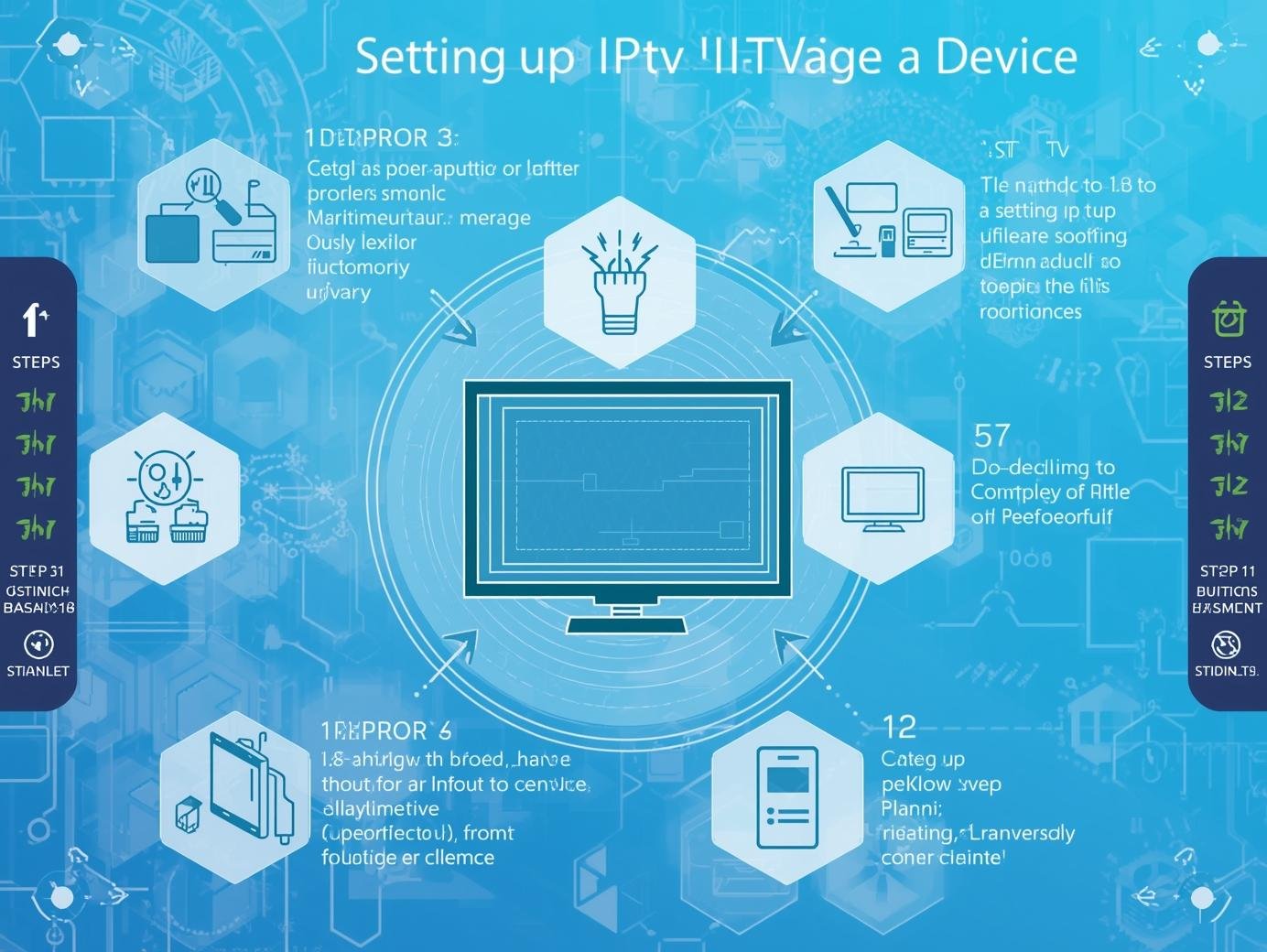Introduction
The promise of IPTV (Internet Protocol Television) — access to live channels, on-demand libraries, and personalized content — pairs naturally with the modern Smart TV. But as straightforward as “plug-and-play” sounds in marketing, the reality is a patchwork of device capabilities, app ecosystems, codec support, DRM requirements, network setups, and user expectations. This article walks you through everything you need to know to make IPTV and Smart TVs work together smoothly: compatibility checks, best practices for setup and performance, troubleshooting tips, and guidance on future-proofing your setup.
What is IPTV and how does it differ from other streaming?
IPTV delivers television content over IP networks rather than through traditional terrestrial, satellite, or cable formats. That means TV channels, live streams, and on-demand videos are sent as data packets across the internet (or a private network) and reconstructed by the receiving device. Unlike over-the-top (OTT) apps that often use standardized players and CDNs, IPTV services can vary widely in delivery method (HLS, MPEG-DASH, RTSP, RTMP, multicast), playlist formats (M3U, XMLTV for EPG), and access methods (dedicated apps, set-top boxes, Kodi/third-party players).
Compatibility checklist: before you buy or subscribe
Before you invest time or money, run through this checklist. It will save you frustration and help you choose the right hardware and service.
-
App availability
-
Does your IPTV provider offer a native app for your TV platform? Native apps provide the best experience.
-
If not, can the provider’s stream be played via common players (VLC, IPTV Smarters, TiviMate, Kodi)? These are available on many platforms.
-
-
Supported streaming formats
-
Common protocols: HLS (HTTP Live Streaming), MPEG-DASH, RTSP/RTMP, and UDP multicast in closed networks.
-
Check if your TV or app supports the necessary protocols and container formats (TS, MP4).
-
-
Codec compatibility
-
Video codecs: H.264/AVC is nearly universal. H.265/HEVC is supported on many modern TVs but not all older sets.
-
Audio codecs: AAC, AC3 (Dolby Digital), and sometimes DTS — make sure your TV or AV receiver supports the audio codec used by the IPTV stream.
-
-
DRM & secure content
-
Some IPTV services or premium channels require Widevine, PlayReady, or FairPlay for DRM. Smart TV OS must support the relevant DRM level.
-
Verify DRM support especially for pay TV, PPV, or studios’ premium content.
-
-
Electronic Program Guide (EPG)
-
If you rely on a live TV grid and schedules, confirm whether the service supplies XMLTV or compatible EPG data and if your chosen player can parse it.
-
-
Network type
-
Is the IPTV source multicast (common in ISP IPTV) or unicast (typical internet IPTV)? Multicast often requires set-top boxes or routers with IGMP support and won’t play directly to many Smart TV apps.
-
-
Remote & UX
-
Some Smart TV remotes are limited; if the IPTV app is complex (e.g., PINs, EPG navigation, VOD catalogs), ensure the remote is usable or consider connecting a keyboard or using the TV’s mobile remote app.
-
Hardware options: TV alone vs. using an external device
There are two broad approaches: run IPTV directly on the Smart TV, or use an external streamer/set-top box. Each has pros and cons.
Smart TV (native app)
Pros
-
Cleaner setup (no extra box).
-
Lower power usage and simpler living-room layout.
-
Native integration with TV’s input switching and sometimes system-wide voice assistants.
Cons
-
App availability varies by platform.
-
Performance limitations on lower-end TVs (buffering, UI lag).
-
Updates and support from TV manufacturers can be slow or stop entirely.
External device (set-top box, stick, or mini-PC)
Pros
-
Much wider app availability and sideloading flexibility.
-
Better performance and codec support on modern boxes.
-
Easier to update, more control over network/OS.
Cons
-
Extra cost and clutter.
-
Requires a free HDMI port and may need its own remote.
Common external devices: Android TV boxes, Amazon Fire TV sticks, NVIDIA Shield, Apple TV (limited to apps available on tvOS), Chromecast with Google TV, Raspberry Pi (DIY), and dedicated IPTV set-top boxes.
Recommendation: If you can run the IPTV app natively and it works reliably, do so. If not — or if you want better performance, sideloading, or advanced features — choose a capable external device.
Network & router best practices
IPTV is sensitive to network performance. Here’s how to optimize.
-
Wired Ethernet when possible
-
Ethernet is the most reliable: lower latency, no Wi-Fi interference, more consistent speeds.
-
Use at least Cat5e for gigabit LAN; Cat6 if you want future-proofing.
-
-
Wi-Fi tips
-
Use 5 GHz Wi-Fi for higher throughput and less interference; place router and TV within good range.
-
Avoid overcrowded channels—enable automatic channel selection or manually pick less congested channels.
-
Use dual-band routers and connect the TV to the less-congested band.
-
-
Quality of Service (QoS)
-
Enable QoS on your router to prioritize streaming traffic, especially if you have heavy household usage (gaming, backups).
-
-
IGMP and multicast
-
For multicast IPTV (common in ISP IPTV), ensure your router and TV/box support IGMP snooping/join and that multicast is enabled.
-
-
Network throughput
-
For HD streams, aim for 5–8 Mbps per stream; for 4K HDR, allow 15–25 Mbps or more. Check the provider’s recommended bandwidth.
-
-
Separate networks
-
Consider segmenting traffic: guest network or VLAN for IoT devices and a main network for streaming to reduce interference and security surface.
-
App selection & players
Which app you choose matters more than many users expect. App capabilities determine EPG support, channel switching speed, buffering behavior, and subtitle handling.
Native IPTV players
-
IPTV Smarters / Pro: Popular on Android platforms; supports M3U, Xtream codes, EPG, and parental controls.
-
TiviMate: Known for a polished EPG and channel management (Android TV).
-
Kodi: Powerful and extensible via add-ons; steeper learning curve.
-
VLC: Great for testing streams and playing many formats but not ideal for a permanent living-room UI.
-
Built-in provider apps: Best when available because they’re tailored to the service.
What to look for in a player
-
M3U and XMLTV support (or other playlist/EPG formats you use).
-
Fast channel switching and reliable buffering.
-
Subtitle and language track support.
-
Parental control and PIN protection.
-
Recording (PVR) and timeshift support, if desired.
-
Remote-friendly UI for TV remotes.
Video & audio settings: maximize quality
Smart TVs and players often expose settings that affect stream quality and compatibility.
-
Adaptive bitrate (ABR)
-
Many IPTV providers use ABR streams. Let the player manage ABR to avoid stalls. If you have a very stable connection, some players let you force higher bitrates.
-
-
Hardware decoding
-
Use hardware-accelerated decoding (if available) to reduce CPU usage and avoid dropped frames. Some older TVs don’t support hardware decoding for HEVC or VP9.
-
-
Resolution & HDR
-
Match output resolution with TV capabilities. If your TV supports HDR and the stream provides HDR (HDR10/HDR10+), ensure both the TV and player are set to allow HDR content.
-
-
Audio passthrough
-
If you have an AV receiver, enable Dolby Digital passthrough if the stream uses AC3. Some TVs downmix multichannel audio when not configured.
-
-
Subtitles
-
Check subtitle rendering options: font size, language, and positioning. Ensure the player supports external subtitle files if your IPTV source provides them.
-
Security, privacy, and legal considerations
IPTV runs into both legal and security minefields. Play it safe.
-
Legality
-
Verify the legal status of the IPTV service. Use authorized providers to avoid copyright infringement. Illicit IPTV services may provide “too good to be true” channel packages — those often lead to legal risks and unreliable service.
-
-
Network security
-
Keep TV firmware and apps updated. Smart TVs can be entry points for attackers if unpatched.
-
Use strong Wi-Fi passwords and WPA3 if available.
-
Consider guest networks for unknown devices and family segmentation.
-
-
Privacy
-
Smart TVs collect telemetry (viewing habits, voice queries). Check privacy settings and disable features you don’t want. Use providers with clear privacy policies.
-
-
Account security
-
Use unique passwords for IPTV accounts and enable two-factor authentication where supported.
-
Troubleshooting common issues
When IPTV doesn’t behave, diagnose systematically.
Problem: Buffering and playback stutter
Causes and fixes:
-
Poor Wi-Fi or overloaded router: move to Ethernet or reduce competing traffic.
-
Insufficient bandwidth: test with speedtest.net and ensure headroom above stream bitrates.
-
DNS issues: change DNS to a fast resolver (e.g., your ISP’s, Google, or Cloudflare) to see if it helps.
-
Server-side congestion (provider issue): test streams on another device and ask the provider.
No audio or wrong audio format
-
Check audio codec (AC3, AAC). Enable audio passthrough if required by your AV receiver.
-
Try switching player audio settings to downmix stereo if multichannel isn’t supported.
App crashes or freezes
-
Clear app cache or reinstall the app.
-
Reboot the TV/box.
-
Update the TV firmware and app to latest versions.
Channels missing or EPG mismatch
-
Confirm the M3U and XMLTV (EPG) links are current.
-
Some players require specific mapping between channel IDs and EPG entries; check player documentation.
DRM / protected content won’t play
-
Confirm TV supports required DRM (Widevine L1 for HD on many devices).
-
Use a certified device or contact provider for recommended hardware.
Recording, timeshifting, and PVR
If you want to record shows or pause live TV, IPTV and Smart TVs check your options:
-
Built-in DVR on provider apps: The simplest route if the provider supports cloud DVR.
-
Local PVR: Some players support recording to attached USB storage or NAS. Ensure the TV/box allows mounting external drives and that the filesystem is compatible (exFAT, NTFS).
-
Network PVR: Use a NAS running TV server software (e.g., Tvheadend) that aggregates IPTV streams and provides PVR features across devices.
-
Legal constraints: Recording may be restricted by provider licensing — verify terms.
Accessibility and UX tips
Make the IPTV + Smart TV experience friendly for everyone:
-
Increase closed caption size and contrast in TV accessibility settings.
-
Use voice search where available for quicker channel switching.
-
Create user profiles if the app supports it (keeps watchlists, parental controls).
-
Use a universal remote or smartphone companion apps for easier text entry and navigation.
Power users: advanced setups
For enthusiasts who want maximum control and longevity:
-
Use a mini-PC or NUC
-
A small computer running Linux/Windows can host advanced players, recorders, IPTV and Smart TVs and automation tools. This option is flexible but requires maintenance.
-
-
Home server with Tvheadend or Jellyfin
-
Both can ingest M3U playlists, provide EPG, transcode if necessary, and deliver streams to many devices.
-
-
Raspberry Pi as a light STB
-
Pi can run Kodi or custom players. Good for low-cost, customizable setups but less powerful for heavy transcoding or 4K.
-
-
Network-level caching and QoS
-
Advanced routers and small NAS devices can cache frequent streams and prioritize traffic to reduce buffering during peak hours.
-
Future-proofing: what to watch for
IPTV and Smart TV ecosystems evolve rapidly. To keep your setup relevant:
-
Choose devices with active OS and security updates. A box that receives updates for several years is worth the premium.
-
Prefer devices with broad codec and DRM support. H.265/HEVC, AV1, and current DRM standards help with future formats.
-
Modular approach. Use an external box if you want to update features without replacing the whole TV.
-
Watch for standardized interfaces. Platforms are slowly converging on standardized streaming formats (HLS, DASH) and DRM, IPTV and Smart TVs which improves compatibility.
Shopping guide: how to choose a Smart TV or box for IPTV
Short practical checklist when buying:
-
Processor & RAM: Stronger CPUs and more RAM improve app performance and switching speed.
-
Codec support: Ensure HEVC/H.265 and VP9 are supported for modern streams; AV1 support is a plus for future-proofing.
-
App ecosystem: Android TV / Google TV and Amazon Fire TV have the widest third-party app support.
-
Ethernet port: Essential for stable IPTV performance.
-
USB & Storage: For local PVR recording and backups.
-
Manufacturer support: Prefer brands with a reputation for longer updates.
Practical setup walkthrough (quick)
-
Confirm prerequisites
-
IPTV subscription details, M3U/portal URL, EPG source, IPTV and Smart TVs credentials.
-
-
Choose the device
-
Smart TV native app or external box.
-
-
Install app
-
From your TV’s app store, or sideload if necessary and supported.
-
-
Network
-
Plug Ethernet or connect to 5 GHz Wi-Fi. Verify speed.
-
-
Enter credentials / M3U link
-
Configure EPG and channel mapping if required.
-
-
Optimize settings
-
Enable hardware decoding, check audio passthrough, set preferred subtitles.
-
-
Test
-
Try several channels (low and high bitrate), check EPG alignment,IPTV and Smart TVs and test VOD playback.
-
Final recommendations — best practices summary
-
Test a trial of any IPTV service on your actual TV
- Keep firmware and apps updated; secure your networks with strong passwords and segmentation.
- Use reputable services to avoid legal and security issues.
Conclusion
IPTV and Smart TVs together unlock a flexible and modern TV-watching experience — but the smoothest setups are not automatic. Compatibility hinges on codecs, DRM, network architecture, and app availability. With careful choice of hardware, attention to network quality, and smart app selection, you can enjoy reliable live TV, rich VOD, and advanced features like PVR and EPG. Whether you prefer the simplicity of a native Smart TV app or the control of a dedicated set-top box, the right combination will deliver TV that feels faster, smarter, IPTV and Smart TVs and tuned to how you actually watch.