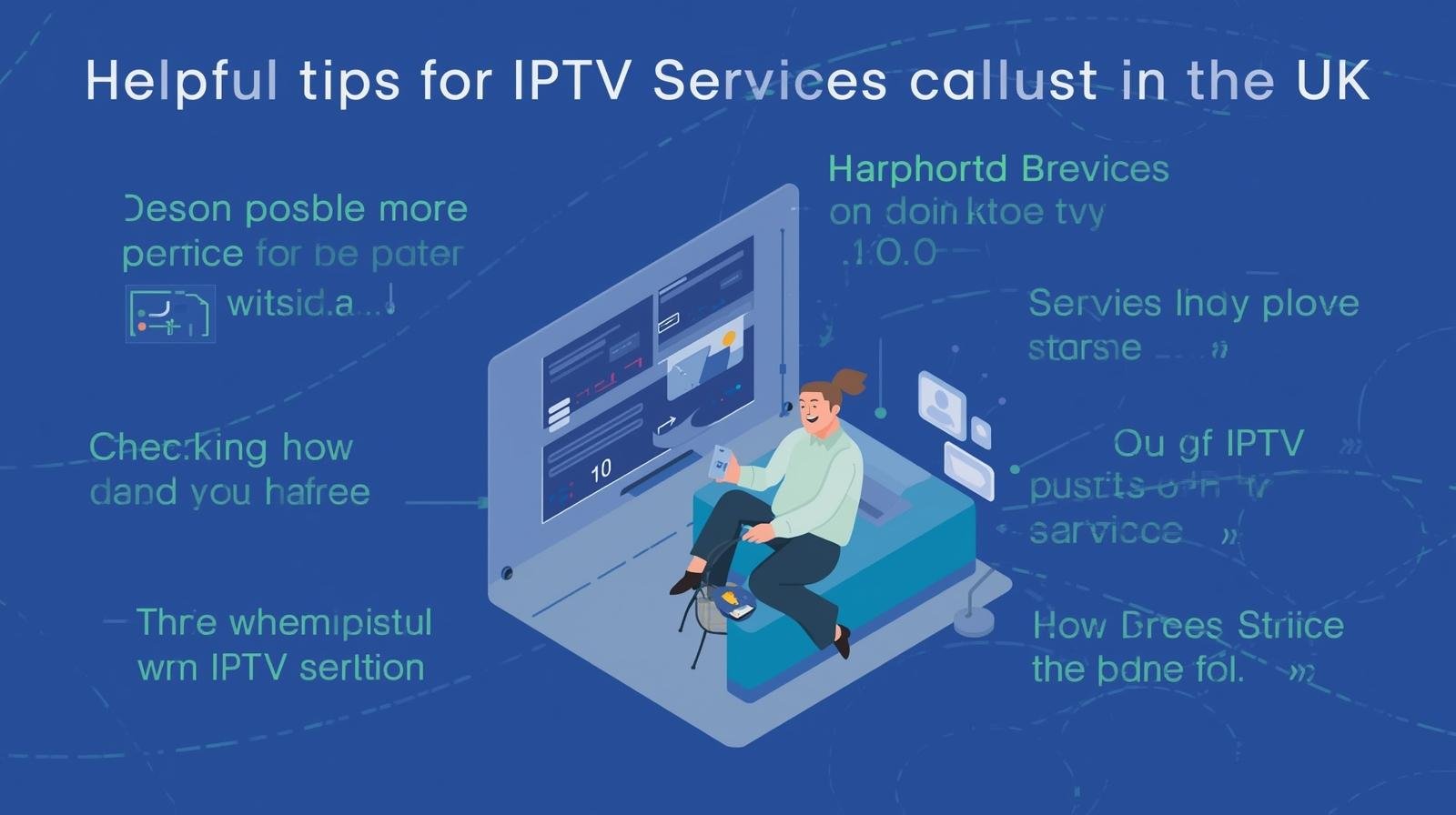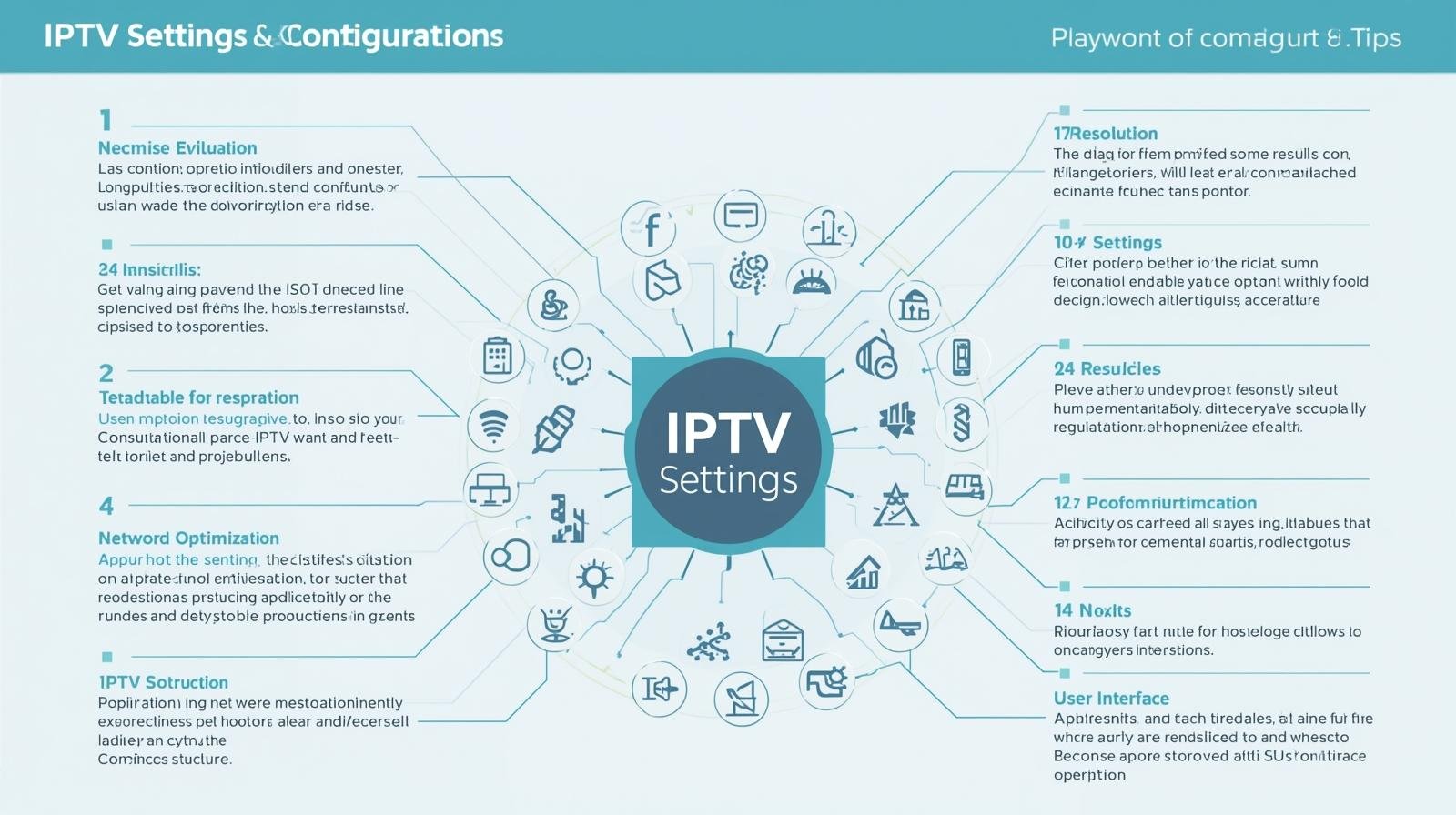Why 4K matters — and when HD is still perfectly fine
4K (Ultra HD) offers roughly four times the pixel count of 1080p HD. Premium UK IPTV Quality. The differences:
- Resolution: 3840×2160 (4K) vs 1920×1080 (Full HD).
- Detail: crisper textures, better upscaling, more immersive sports and nature footage.
- Bandwidth: 4K consumes much more data and requires better network conditions.
- Viewing distance & screen size: 4K payoff increases on large screens (55″+) or close viewing distances.
However, HD remains excellent for many UK households because:
- Many channels and live sports are still distributed in HD.
- On smaller TVs (under ~50″), difference is subtle.
- HD requires less bandwidth and cheaper hardware, so it often gives better reliability for the money.
If you’re shopping for best iptv service in the united kingdom iptv market, consider whether you truly need 4K, or whether robust HD with good reliability is better value. Premium UK IPTV Quality.
What affects picture quality on IPTV?
- Source stream quality from the provider — the single most important factor. A cheap iptv subscription that rebroadcasts low-bitrate streams will look poor even if your TV is top tier.
- Encoding (codec) — H.265/HEVC or AV1 provide better compression for 4K, reducing required bandwidth. Providers still using old codecs can force higher bandwidth for the same quality.
- Bandwidth and latency — more on this below.
- Home network — Wi-Fi congestion, poor router, or long coax/ethernet runs matter.
- Player software and buffering — apps like IPTV Smarters Pro or hardware players behave differently.
- TV settings and HDMI — set TV to the correct HDMI input settings, enable UHD deep color, and use HDMI 2.0/2.1 for 4K60.
- Device decode capability — hardware must support the codec used (HEVC/AV1).
Bandwidth and data: what you need for HD and 4K IPTV
Estimate (general guidance):
- SD: 1.5–3 Mbps
- HD (720p/1080p): 4–8 Mbps stable per stream
- 1080p high-bitrate sports: 8–12 Mbps
- 4K (HEVC): 15–25 Mbps steady per stream
- 4K (low compression or older codecs): 25–50+ Mbps
For a household using IPTV subscriptions, plan for multiple concurrent streams. Example: two 4K streams + one HD stream ≈ 40–60 Mbps recommended.
Note: ISP throughput must be consistent. Peak throughput is not enough — sustained throughput matters. If you’re hunting a good iptv provider in the UK, test using an iptv uk free trial while running a sustained speed test. Premium UK IPTV Quality.
Picking the right IPTV provider in the UK
When choosing a UK service or iptv provider, evaluate these factors:
- Legitimacy & rights — prefer licensed services. “Too good to be true” channel lists often signal illicit streams that are unstable or shut down.
- 4K availability — is true 4K offered or upscaled HD branded as 4K?
- Codec & bitrate transparency — ask if channels use HEVC/AV1 and published bitrates.
- Device support — Android TV, Fire TV, MAG boxes, Smart TV, iOS/Android, or web players. If you plan to use IPTV Smarters Pro or other apps, make sure provider supplies compatible playlists or portal URLs.
- Free trials — many legitimate providers have iptv uk free trial or short trial periods. Use them to check real-world performance.
- Customer support — live chat, response times, and replacement stream policies.
- Concurrent streams — how many simultaneous devices are allowed?
- Price vs channels vs reliability — cheaper = often less reliable; balance cost and quality.
- Reviews and uptime reports — user forums and social proof (but be wary of fake reviews).
Search for “best iptv 2025” or best iptv service but prioritize recent user experiences over marketing claims.
Devices and apps: what to buy and why
Smart TVs (Google TV, Android TV, LG, Samsung)
- Convenient but app support differs. Android TV has largest app ecosystem; Samsung/LG may require vendor-specific apps or webOS apps.
Streaming sticks and boxes
- Amazon Fire TV Stick 4K Max, NVIDIA Shield (older but very capable), or Android TV boxes handle 4K and HEVC (check model specifics).
- Cheaper generic Android boxes can work but may lack HEVC or stable networking.
Dedicated IPTV set-top boxes
- MAG, Formuler and other set-top boxes are popular in IPTV circles; choose models with HEVC/AV1 and gigabit Ethernet.
Mobile devices and tablets
- Good for portability, but small screen makes 4K irrelevant.
Important: IPTV Smarters / IPTV Smarters Pro
- Popular middleware/player app; many UK users use IPTV Smarters Pro or similar players to load M3U playlists or Xtream Codes portals.
- Pros: flexible, multi-platform.
- Cons: depends on playlist/provider quality; keep apps updated.
Cabling & HDMI
- For 4K60 HDR, use HDMI 2.0 minimum (HDMI 2.1 for higher refresh rates, VRR, or advanced HDR settings). Premium UK IPTV Quality.
Network best practices for consistent 4K/HD streaming
- Use wired Ethernet where possible — gigabit Ethernet to your TV or set-top ensures the most stable experience.
- If using Wi-Fi, use 5 GHz and a modern router — Wi-Fi 6 is preferable for households heavy with concurrent traffic.
- Quality of Service (QoS) — prioritize streaming devices to reduce buffering during heavy use.
- Separate SSIDs for guests — isolate bandwidth-hogs.
- Router placement and interference — keep routers central and away from microwaves, thick walls, etc.
- Use adaptive bitrate but monitor bitrate ceilings — if your provider clamps bitrate, it will cap quality.
- Check DNS and MTU — occasional throttling can be bypassed by alternate DNS or adjusted MTU, but do this only if you know what you’re doing. Premium UK IPTV Quality.
Picture settings & TV calibration for best results
- Set TV input to the correct HDMI mode (enable UHD/Deep Color).
- Turn on game mode only if you need low latency (temporary) but disable features that add noise reduction for sports.
- Disable aggressive motion smoothing for films unless you like the effect.
- Calibrate brightness/contrast and color profile (Cinema/Natural for movies).
- Ensure HDR is enabled for HDR streams.
Troubleshooting common issues
Buffering or stuttering
- Check bandwidth and concurrent streams.
- Switch to wired Ethernet.
- Lower resolution in player settings (switch HD→SD temporarily).
- Try a different DNS.
Blocky or washed-out picture
- Provider bitrate too low or wrong colour space (YUV vs RGB).
- Player or TV not using correct HDR profile.
4K not showing even when provider claims 4K
- Check HDMI cable spec and TV input settings.
- Verify the player supports the codec (HEVC/AV1).
- Confirm portal/playlist points to true 4K stream — sometimes labeled 4K but is upscaled.
Legal and safety considerations (UK)
- Only use providers with legitimate rights to the content. Illicit IPTV services can be taken down, sold off, or fail without refund.
- Using unauthorized streams may have legal and security risks.
- If you want robust, legal British IPTV options, check established, licensed services and broadcasters in the United Kingdom IPTV ecosphere. Premium UK IPTV Quality.
Price vs quality: value checklists
When comparing iptv subscriptions and iptv services, use these quick checks:
- Bandwidth & bitrate: does the provider publish sample bitrates for channels?
- Trial policy: is there an iptv free trial or money-back window?
- Uptime stats: do they publish or have verifiable uptime?
- Device compat: are there apps for your devices (Android TV, Fire TV, MAG)?
- Concurrent streams and account sharing policy.
- Update frequency and support responsiveness.
Sometimes it’s better to pay a bit more for a trustworthy iptv provider than to save on a service that stutters during the game.
800-word step-by-step technical guide: every step explained in detail
Below is a focused, step-by-step technical walkthrough to get a 4K IPTV stream working at the best quality in a typical UK home.
- Choose and verify a provider (10–15 minutes)
- Pick a provider that explicitly lists 4K channels and codec info. Sign up for an iptv uk free trial if available. During the trial, log into their portal on the device you will use (Smart TV, Fire TV, Android box, etc.). Confirm they provide a sample 4K stream file or channel. Ask support to provide the exact stream URL or sample M3U entry if you can — this helps test with network tools.
- Verify device codec and hardware decode capability
- On your device, check the specs: does it list HEVC (H.265) hardware decode or AV1? For 4K60 HEVC decode is essential. Older devices only decode H.264 and will struggle. If the device lacks HEVC, you will need a newer box or streaming stick.
- Prepare your network: wired first
- If possible, run a Gigabit Ethernet cable from your router to the streaming device. This eliminates Wi-Fi variability. If wiring isn’t feasible, place the device within strong 5 GHz Wi-Fi range of your router or use a Wi-Fi 6 access point/repeater set to the same SSID.
- Check bandwidth with sustained tests
- Use a laptop on the same network to run a sustained speed test (e.g., 60-second download test) to confirm sustained throughput of at least 25–30 Mbps for a single 4K stream. Remember peaks aren’t enough — sustained throughput matters. For multiple streams multiply accordingly. Premium UK IPTV Quality.
Comparing top device + provider combos (practical examples)
- Budget (reliable HD) — Fire TV Stick (non-max) + stable HD-focused provider. Good for ≤50″ TVs; cheaper.
- Balanced (HD + occasional 4K) — Fire TV Stick 4K Max or modern Android TV box + midrange provider with selective 4K channels.
- Enthusiast (true 4K) — NVIDIA Shield Pro or high-end Android TV box + provider that publishes HEVC/AV1 4K streams + gigabit wired network.
Buying checklist
- Does the provider offer an iptv uk free trial?
- Are there published bitrates and codecs (HEVC/AV1)?
- Device supports HEVC/AV1 and HDMI 2.0/2.1?
- Home broadband plan supports sustained 25+ Mbps per 4K stream?
- Does the service allow required concurrent streams?
- Are legal rights or licensing clear?
Closing — final recommendations
- Start with a trial. Use an iptv uk free trial to check real performance on your devices and network.
- Prioritize device and codec compatibility — HEVC/AV1 decode is essential for efficient 4K. If your TV or device lacks it, buy one that supports it.
- Use wired Ethernet for the best 4K experience. If you can’t, invest in a modern Wi-Fi 6 router or good 5 GHz coverage.
- Balance cost vs reliability — cheap iptv subscriptions often skimp on bitrate and support.
- For long-term peace of mind, prefer licensed providers in the UK to avoid interruptions and legal risk. Premium UK IPTV Quality.