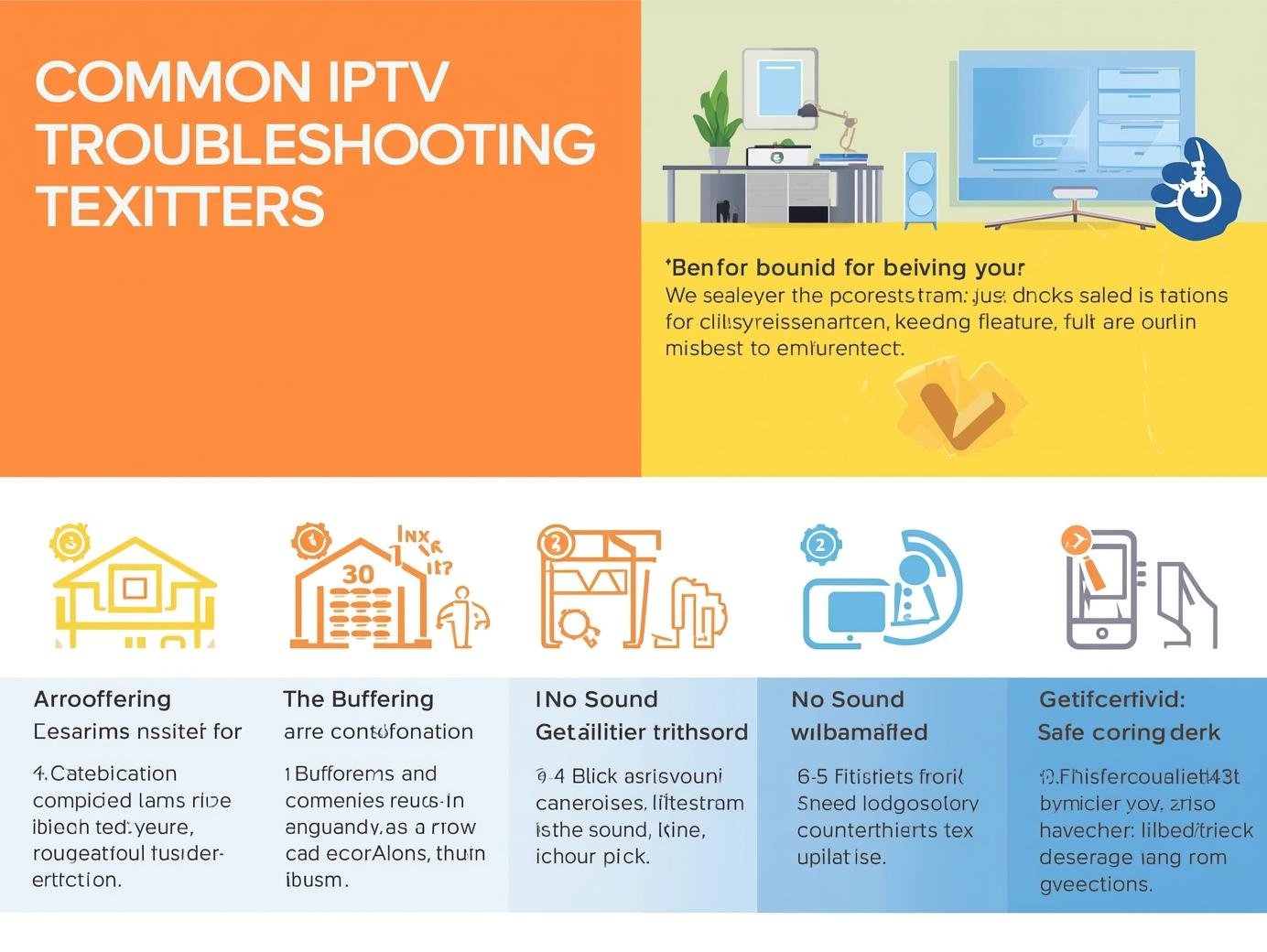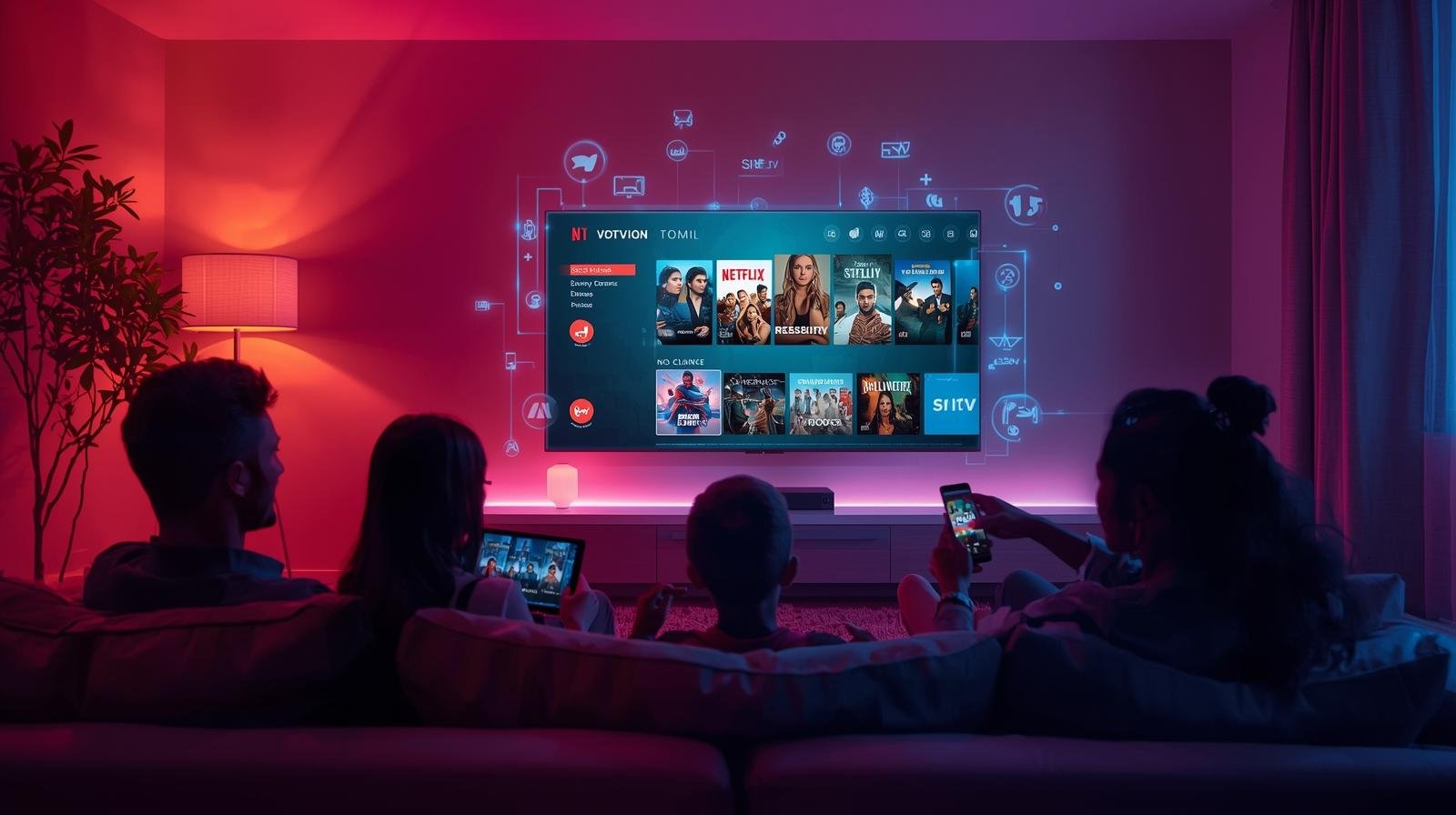If you use IPTV UK services — whether you’re testing an IPTV UK free trial, managing an ongoing IPTV subscription, or moving between IPTV providers — you’ll occasionally hit problems: buffering, poor picture quality, audio sync issues, EPG mismatches, or app crashes.This guide explains the common causes, step-by-step fixes, preventative measures, and device-specific tips for the most popular setups (Fire TV / Fire Stick, Android TV & set-top boxes, Apple TV, Smart TVs, and PCs/Raspberry Pi). It also highlights best practice for safety and legal compliance with British IPTV offerings and recommends how to evaluate best IPTV options in 2025. IPTV UK Help Manual.
Read on to troubleshoot effectively, preserve your viewing experience, and keep your IPTV subscription secure.
Quick orientation: what “IPTV” means and what to expect
First, a short primer. IPTV (Internet Protocol Television) is a delivery method — it sends video over IP networks instead of satellite or cable. A lawful IPTV service will have licensing to distribute content; an unlawful service will stream copyrighted content without permission. Regardless of legality, many technical problems are the same: network congestion, device limitations, app configuration errors, or provider-side issues. Therefore, focus first on the technical checklist below, then consider legal and provider factors.
Common IPTV issues (overview) — symptoms and likely causes
- Buffering & stuttering
Likely causes: insufficient bandwidth for the stream quality, Wi-Fi interference, router/ISP congestion, or overloaded provider servers. - Poor picture quality / pixelation
Likely causes: adaptive bitrate dropping due to poor bandwidth, wrong video decoder settings on device, or a low-quality stream from the provider. - Audio/video sync (lip-sync) problems
Likely causes: player buffering strategies, decoder issues, or mismatched audio track/frame rates. - EPG (electronic programme guide) mismatches
Likely causes: incorrect timezone settings, EPG source not aligned to UK schedules, or stale EPG cache. - App crashes / freezes
Likely causes: app bugs, outdated firmware or OS, corrupted cache, or insufficient device memory. - Channels missing / geo-blocked
Likely causes: rights restrictions, provider configuration errors, or provider removed channels. - Cannot login / invalid credentials
Likely causes: incorrect Xtreme/M3U credentials, account blocked or expired, or provider authentication issues. - Slow startup / long time to load channels
Likely causes: DNS issues, slow provider backend, or device performing background updates. - Security and malware concerns
Likely causes: sideloaded APK from untrusted sources or pre-loaded grey-market boxes.
Immediate troubleshooting checklist
- Restart device and router (power cycle both).
- Switch to a wired Ethernet connection if available.
- Run an online speed test on the device or another device on the same network. For HD aim for 8–12 Mbps per stream; for 4K aim for 25+ Mbps per stream.
- Clear the app cache (IPTV player app) and, if necessary, reinstall the app from the official store.
- Verify timezone / EPG settings (set to United Kingdom / GMT or BST).
- Confirm provider status — check the provider’s status page, support channels, or community discussion for outages.
- If using a VPN, temporarily disable it to see if it’s causing routing or speed issues.
- If sideloading APKs, verify checksums if provided; otherwise, remove and reinstall from an official store when possible.
- Test an alternate player (e.g., use VLC or a browser web player if the provider offers one) to isolate whether the issue is app-specific or provider/network-related. IPTV UK Help Manual.
Device-specific troubleshooting
1. Amazon Fire TV / Fire Stick (including 4K / 4K Max)
- Common issues: buffering on Wi-Fi, sideloaded APK instability, remote lag.
- Fixes:
- Use a powered Ethernet adapter for stable connection.
- In Settings → Applications → Manage Installed Applications → clear cache for the player (e.g., IPTV Smarters Pro).
- Uninstall and reinstall the app from the Amazon Appstore where possible.
- If sideloading, verify the APK source and do not install “patched” pro versions.
- Use the Fire Stick’s Developer Options to monitor CPU usage during playback; close background apps.
- For remote lag, check batteries and reduce interference (move Wi-Fi router away from other wireless devices).
2. Android TV boxes & NVIDIA Shield
- Common issues: hardware acceleration misconfigured; AV1/HEVC support inconsistent.
- Fixes:
- Enable HW acceleration in player settings for smoother playback.
- Update the Android OS and the player app via Google Play.
- If video fails on 4K channels, force the player to use software decoding as a test; if it works, then the issue is codec/hardware related.
- Use Ethernet where possible; configure QoS on your router to prioritise the device.
3. Apple TV (tvOS)
- Common issues: app not available (tvOS restrictions), AirPlay issues, app crashes.
- Fixes:
- Prefer provider native tvOS apps. If using AirPlay from an iPhone, ensure both devices are on the same network and have the latest updates.
- Reinstall the tvOS app and check for tvOS updates in Settings → System → Software Updates.
- If playback is slow, disable Background App Refresh and ensure low power mode isn’t affecting network performance.
4. Smart TVs (Tizen, webOS)
- Common issues: slow UI, app not listed in the vendor store, limited codec support.
- Fixes:
- Check the TV app store for official provider apps.
- Update TV firmware via the manufacturer’s settings menu.
- If app is not available, use an external device (Fire Stick / Shield) for better app compatibility rather than sideloading.
- Reduce picture processing features (motion smoothing) temporarily if they lead to frame drops.
5. PCs & Laptops, Raspberry Pi
- Common issues: browser plugin conflicts, hardware decoding not enabled, SD card issues on Pi.
- Fixes:
- Use modern browsers (Chrome, Edge) and enable Hardware Acceleration in browser settings.
- On Raspberry Pi use official images (LibreELEC/OSMC) and ensure the SD card is high quality (A1/A2 class).
- Keep antivirus up to date, but whitelist trusted local playback apps to avoid false positives interfering with streams.
Network & router troubleshooting — the backbone of IPTV
Diagnose first
- Check raw bandwidth: run a speed test from a wired device.
- Check for packet loss using simple tools (ping to 8.8.8.8 repeatedly). High packet loss (>1–2%) can cause stuttering.
- Check latency: high jitter or latency spikes hurt live sports streams.
Router tweaks
- Use Quality of Service (QoS) to prioritise streaming devices.
- Disable AP isolation and guest network for devices that need local discovery (if safe).
- Ensure DNS is set to a reliable provider (ISP, Google 8.8.8.8 / 8.8.4.4, or Cloudflare 1.1.1.1) — sometimes DNS resolution delays slow app startup.
- For congested Wi-Fi, move to 5 GHz, use a less crowded channel, or enable Wi-Fi 6 features if supported.
- If multiple streams occur concurrently, consider increasing broadband plan speed.
App & stream troubleshooting: configuration and logs
- Check player settings for buffer sizes, network timeouts, and decoder choice. Increasing buffer size reduces rebuffering at the cost of startup latency.
- Enable debug or logging modes if available and review for repeated errors (authentication failures, stream 403/404, or codec errors).
- For M3U/Xtream services, confirm correct URL format, username, and password. Copy/paste carefully — stray spaces break login.
- If channel list appears but no picture, it can be a firewall/port blocking issue either at your network or the provider side — contact provider support with log samples. IPTV UK Help Manual.
EPG, timezone and guide issues (common and fixable)
- Check the EPG timezone option inside your player; set it to Europe/London or United Kingdom for correct listings.
- If the EPG shows wrong programmes, refresh or re-import the EPG source (some players fetch fresh EPG only on app restart).
- For persistent mismatches, ask the provider if they use a dedicated EPG ID mapping — reputable providers can resync or provide corrected EPG files.
Authentication, subscription and provider-side problems
- Confirm your IPTV subscription is active and not expired. Many provider portals show active devices; check the provider dashboard.
- If you get “Maximum concurrent connections” errors, it means your account is being used elsewhere or exceeds the subscription limit — contact the provider to reset sessions.
- For invalid login errors, reset your password via the provider portal rather than repeatedly attempting login (prevents lockouts).
- If many channels fail simultaneously, ask the provider if they are performing server maintenance. Reputable IPTV service providers post outage notices and status updates. IPTV UK Help Manual.
Security & safety checks (must-do for UK viewers)
- Install apps from official stores (Amazon, Google Play, Apple App Store) when possible. Avoid random APK sites.
- If you use third-party players like IPTV Smarters Pro, download the official build and check seller/provider instructions carefully.
- Avoid “pre-loaded” grey-market boxes sold via social media; they often include malware and no updates.
- Use secure payment (card, PayPal) for your IPTV subscription and keep receipts.
- Report suspicious apps or services to Action Fraud and app stores if you suspect fraud or malware.
When to contact your IPTV provider vs. ISP vs. device vendor
- Provider: channel-specific failures, black screens with provider status messages, login/authentication errors, or EPG mismatches.
- ISP: general internet slowness, packet loss, DNS failures, or if multiple online services (not just IPTV) exhibit poor performance.
- Device vendor: device crashes, firmware update problems, HDMI/HDCP errors, or device-specific app incompatibilities.
When contacting support, provide: device model, app name and version, network type (Wi-Fi/Ethernet), a short description of the reproducible issue, timestamps, and any error messages. This speeds diagnosis. IPTV UK Help Manual.
Advanced diagnostic steps (for power users)
- Capture a short network trace (using Wireshark on a PC) to check for packet loss or retransmissions. Look for TCP retransmits or UDP jitter.
- Use traceroute to the provider’s server to check for ISP routing issues.
- Temporarily change DNS to 1.1.1.1 or 8.8.8.8 to test if provider endpoints resolve better on alternate DNS.
- On Android/PC players, enable and read logs. Search for codec or DRM errors which indicate missing system codecs or failed license acquisition.
step-by-step troubleshooting walkthrough
This walkthrough is intentionally device-agnostic at first, then gives specific actions for Fire TV/Android TV/Smart TV/PC users. Follow these steps in order to isolate and fix most common IPTV UK problems.
A — Quick triage
- Note the symptoms: buffering? No picture? Login error? EPG wrong?
- Reproduce the problem once and note the exact time and channel.
- Restart the streaming device and router. Power cycling resolves transient issues. Wait 60 seconds before rebooting devices to clear caches.
B — Network tests
- Run a speed test from a wired device (or from the same Wi-Fi band). For HD aim for ≥10 Mbps per stream; for 4K ≥25 Mbps. If speed is much less than expected, reboot the router and retest.
- Ping 8.8.8.8 for 30 counts (ping -n 30 8.8.8.8 on Windows; ping -c 30 8.8.8.8 on macOS/Linux). Look for packet loss. If >1–2% packet loss, contact your ISP.
C — App checks
- Update the IPTV app to the latest version via the official app store.
- Clear app cache and storage (this will require you to reconfigure credentials in some apps).
- Reinstall the app if clearing cache fails.
- If using third-party players (IPTV Smarters Pro, TiviMate), try the provider’s native app or web player to compare results.
Fallbacks and escalation
- If you need immediate viewing (e.g., live sports) and the provider can’t fix it fast, switch to a backup legal source (broadcaster app or licensed temporary pass).
- If you suspect fraud or malware, report to Action Fraud and the app store, and consider a device factory reset.
Preventative tips & best practices
- Use wired Ethernet where possible.
- Keep apps and firmware patched.
- Use official apps and verified downloads for players like IPTV Smarters Pro.
- Use a reliable DNS and enable router QoS.
- Maintain a compact set of trusted providers rather than many small, unreliable sources.
- Record renewal dates to avoid being locked into a faulty service.
Conclusion
Troubleshooting IPTV UK is often a process of elimination: network → app → device → provider. By following the stepwise checks and device-specific tips above, most common issues — buffering, EPG mismatches, app crashes, and authentication problems — can be resolved quickly. Remember to prioritise legal, licensed IPTV subscriptions, avoid dodgy pre-loaded boxes, and use official app stores and secure payment methods. If an issue persists, gather diagnostics and work with your IPTV service provider and ISP — they can usually identify whether the fault sits in the network, the device, or on the provider side. IPTV UK Help Manual.